Installation guide
Table Of Contents
- Contents
- Features Introduced in Previous Releases of VISM Software
- Elements of Release 3.1(1)
- Installation and Upgrade Procedures
- VISM Firmware and Boot Code Download Procedure for PXM1
- VISM Firmware and Boot Code Download Procedure for PXM1E and PXM45
- VISM/VISM-PR Firmware Upgrade
- VISM to VISM-PR Hardware Upgrade
- Installing VISM Software Updates with PXM1 Cards
- Installing VISM Software Updates with PXM1E or PXM45 Cards
- VISM Boot Code Upgrade Procedure with PXM1 Cards
- VISM Boot Code Upgrade Procedure with PXM1E and PXM45 Cards
- VISM Downgrade Procedure
- Caveats
- Related Documentation
- Obtaining Documentation
- Obtaining Technical Assistance
- Obtaining Additional Publications and Information
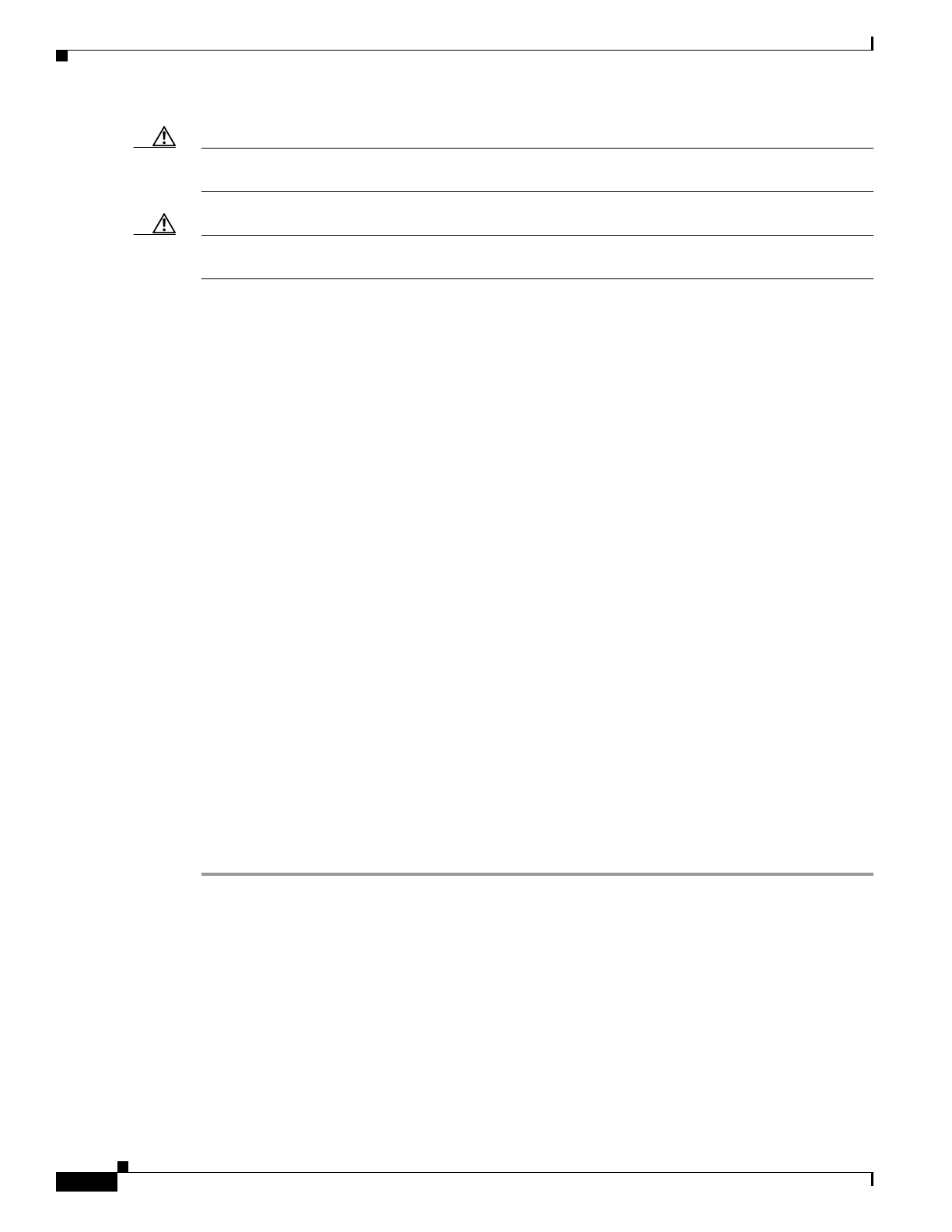
12
Release Notes for Cisco Voice Interworking Service Module Release 3.1(1)
OL-3480-01 Rev. C0, January 2003
Installation and Upgrade Procedures
Caution Installing VISM software updates from VISM Release 2.2 with CALEA to VISM Release 3.0
without CALEA is not graceful.
Caution Temporary traffic loss occurs during Step 4 and Step 5 of the VISM graceful upgrade procedure of
the Upgrade Procedure for software Release 3.1(1) for VISM/VISM-PR.
Initial Conditions
The following initial conditions are required before the graceful upgrade procedure can be started:
• The MGX 8000 Series shelf must be configured with at least two VISM cards in a redundant
configuration (refer to the add redundancy, addred, command in the MGX 8830, MGX 8850, MGX
8250, and MGX 8230 Command Reference documentation for more information).
• The VISM cards must be running VISM 2.0 and be configured to the desired configuration.
• The software Release 3.1(1) for VISM/VISM-PR must have been already downloaded to the MGX
shelf.
• Ensure that you have the version of VISM software that supports CALEA, if you are using the
CALEA feature.
Upgrade Procedure
Upgrades are available for the following releases:
• From VISM 1.5 to VISM 3.1
• From VISM 2.1 to VISM 3.1
• From VISM 2.2 to VISM 3.1
• From VISM 3.0 to VISM 3.1
Installing VISM Software Updates with PXM1E or PXM45 Cards
Complete the following steps to update the VISM software when you are using PXM1E or PXM45 cards
in your MGX 8000 Series chassis:
Step 1 Log on to the active PXM1E or PXM45 card.
Step 2 Ensure that the card is in the redundant mode, where the active card is the primary card.
Step 3 Use the saveallcnf command to save the existing configuration as a contingency plan.
Step 4 Use the loadrev sm-primary-slot-num new-rev command, where sm-primary-slot-num is the slot number
of the VISM/VISM-PR card you to which you want to install the new software, and new-rev is the new
firmware version number for the VISM software.
Step 5 Use the runrev sm-primary-slot-num new-rev command to execute the download.
Step 6 Use the commitrev sm-primary-slot-num new-rev command to commit the new download to the
VISM/VISM-PR card.










