Installation guide
Table Of Contents
- Contents
- Features Introduced in Previous Releases of VISM Software
- Elements of Release 3.1(1)
- Installation and Upgrade Procedures
- VISM Firmware and Boot Code Download Procedure for PXM1
- VISM Firmware and Boot Code Download Procedure for PXM1E and PXM45
- VISM/VISM-PR Firmware Upgrade
- VISM to VISM-PR Hardware Upgrade
- Installing VISM Software Updates with PXM1 Cards
- Installing VISM Software Updates with PXM1E or PXM45 Cards
- VISM Boot Code Upgrade Procedure with PXM1 Cards
- VISM Boot Code Upgrade Procedure with PXM1E and PXM45 Cards
- VISM Downgrade Procedure
- Caveats
- Related Documentation
- Obtaining Documentation
- Obtaining Technical Assistance
- Obtaining Additional Publications and Information
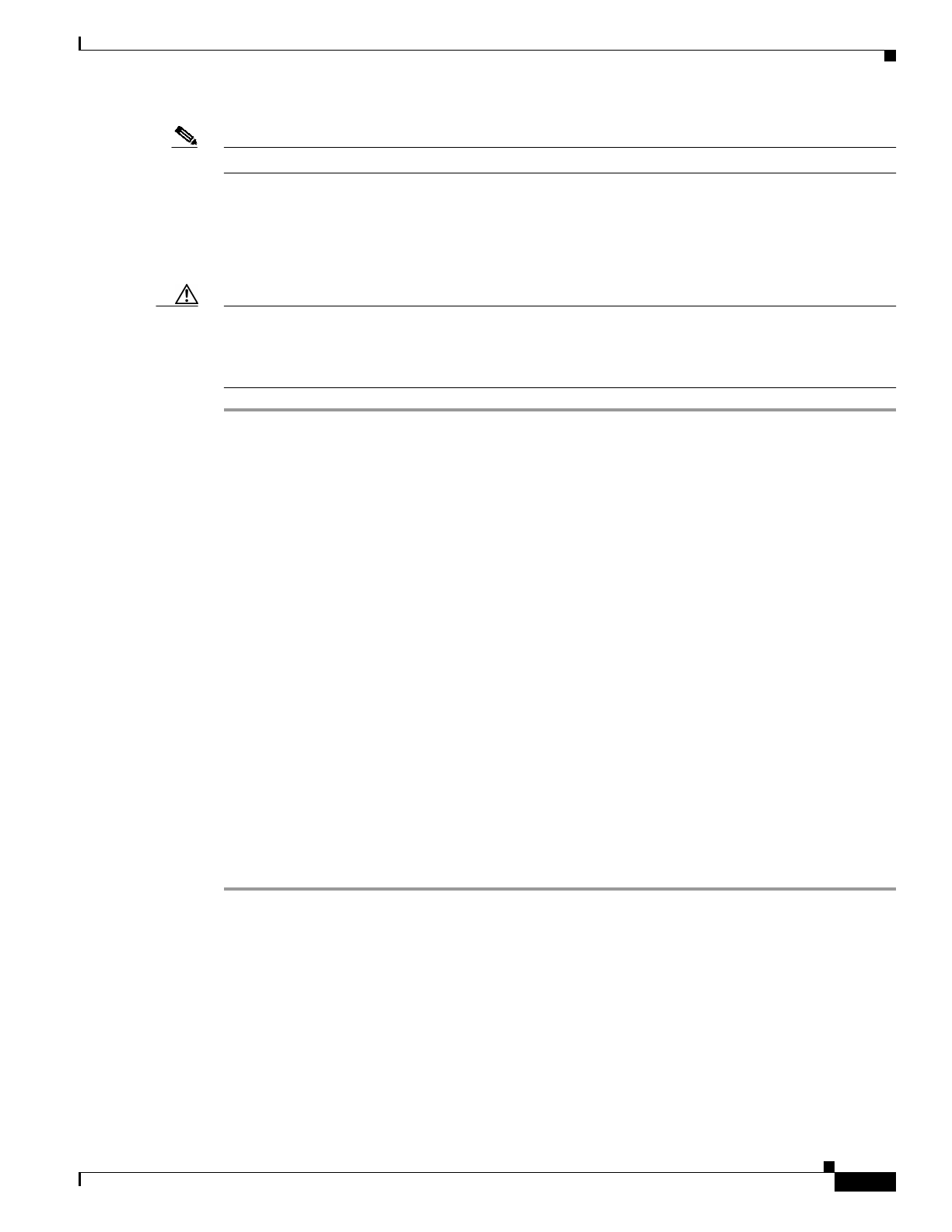
11
Release Notes for Cisco Voice Interworking Service Module Release 3.1(1)
OL-3480-01 Rev. C0, January 2003
Installation and Upgrade Procedures
Note If the VISM card is not part of a redundancy group, Step 1 to Step 3 are sufficient.
VISM to VISM-PR Hardware Upgrade
Complete the following steps to upgrade your system from VISM cards to VISM-PR cards.
Caution You must install the redundant (standby) VISM-PR card first; failure to follow this recommendation
results in traffic loss. In addition, do not remove an active VISM card from your chassis; ensure that you
configure an active VISM card to the standby state before you remove it and replace it with a VISM-PR
card.
Step 1 Remove the redundant (standby) VISM card from your chassis.
Step 2 Install a VISM-PR card in the slot you removed the VISM card from in Step 1.
Step 3 Administratively configure the VISM-PR card you installed in Step 2 as primary (active).
Step 4 Remove the now redundant VISM card from your chassis.
Step 5 Install a VISM-PR card in the slot you removed the VISM card from in Step 4.
Step 6 Log into the redundant (secondary) VISM-PR card and execute the dspcd command. Verify that the
output from the dspcd command lists the card type under FunctionModuleType as a VISM-PR card. If
the card type still indicates the VISM card, execute the resetcd slot-num command from the PXM and
repeat the dspcd command to insure that the correct card type is shown.
Step 7 Log into the active VISM-PR card and execute the dspcd command. Verify that the output from the
dspcd command lists the card type under FunctionModuleType as a VISM-PR card. If the card type still
indicates the VISM card, execute the resetcd slot-num command from the PXM and repeat the dspcd
command to insure that the correct card type is shown.
Step 8 If you have no other VISM cards in your chassis, you have completed the hardware upgrade procedure;
do not proceed to Step 9. If you have more VISM cards in your chassis, proceed to Step 9.
Step 9 Remove a standby VISM card from your chassis.
Step 10 Install a VISM-PR card in the slot you removed the VISM card from in Step 9.
Step 11 Repeat Step 9 and Step 10 to remove any remaining VISM cards in your chassis and replace them with
VISM-PR cards.
Step 12 Repeat Step 6 and Step 7 on the remaining VISM-PR cards to insure the correct card type is shown.
Installing VISM Software Updates with PXM1 Cards
Software Release 3.1(1) for VISM/VISM-PR provides a procedure for the graceful upgrade (one in
which the existing VISM configuration is preserved throughout the upgrade procedure) from the earlier
VISM 2.0 release.










