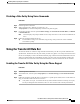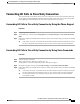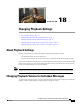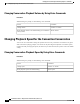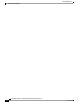User guide
Enabling the Transfer All Rule Set by Using Voice Commands
Procedure
Step 1
Call and sign in to Connection.
Step 2
When Connection asks, "What do you want to do," say:
"Setup Options." (Connection temporarily switches to the phone keypad.)
Step 3
On the phone keypad, select the option Transfer Settings, then Personal Call Transfer Rules.
Step 4
Follow the prompts to transfer all calls to voicemail or to a specific phone number, and to set the number of
days you want the Transfer All rule set to be active.
A day ends at 11:59 p.m., so a duration of one day means until the end of the current day (11:59 p.m.),
two days is through the end of tomorrow, and so on. You can enter from 1-999 days for duration.
Tip
To switch back to using voice commands, keep pressing * until you hear the "Voice Command
Conversation" prompt.
Tip
Disabling the Transfer All Rule Set by Using the Phone Keypad
Procedure
Step 1
Call and sign in to Connection.
Step 2
At the Main menu, select the option Setup Options, then Transfer Settings, then Personal Call Transfer
Rules, and Cancel Transferring All Calls to This Destination.
Disabling the Transfer All Rule Set by Using Voice Commands
Procedure
Step 1
Call and sign in to Connection.
Step 2
When Connection asks, "What do you want to do," say:
"Setup Options." (Connection temporarily switches to the phone keypad.)
Step 3
On the phone keypad, select the option Transfer Settings, then Personal Call Transfer Rules, and Cancel
Transferring All Calls to This Destination.
To switch back to using voice commands, keep pressing * until you hear the "Voice Command
Conversation" prompt.
Tip
User Guide for the Cisco Unity Connection Phone Interface (Release 8.x)
74 OL-21232-01
Enabling the Transfer All Rule Set by Using Voice Commands
Using the Transfer All Rule Set