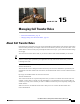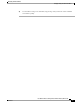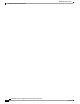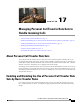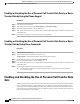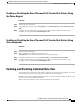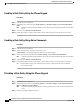User guide
Enabling or Disabling the Use of Personal Call Transfer Rule Sets by Using
the Phone Keypad
Procedure
Step 1
Call and sign in to Connection.
Step 2
At the Main menu, select the option Setup Options, then Transfer Settings, and Personal Call Transfer
Rules.
Step 3
To enable, select the option to turn call routing rules on after Connection tells you that they are off.
To disable, select the option Turn Call Routing Rules Off.
Enabling or Disabling the Use of Personal Call Transfer Rule Sets by Using
Voice Commands
Procedure
Step 1
Call and sign in to Connection.
Step 2
When Connection asks, "What do you want to do," say:
"Setup Options." (Connection temporarily switches to the phone keypad.)
Step 3
On the phone keypad, select the option Transfer Settings, then Personal Call Transfer Rules.
Step 4
To enable, select the option to turn call routing rules on after Connection tells you that they are off.
To disable, select the option Turn Call Routing Rules Off.
Enabling and Disabling Individual Rule Sets
You can enable only one rule set at a time by phone, and the rule set becomes active immediately. Cisco Unity
Connection plays the enable prompt only when you have a rule set that is disabled.
Disabling a rule set means making it ineligible to be active. Connection plays the disable prompt only when
you have a rule set that is enabled but not active.
When no rule sets are defined or active, calls are transferred to your extension.
User Guide for the Cisco Unity Connection Phone Interface (Release 8.x)
OL-21232-01 71
Enabling or Disabling the Use of Personal Call Transfer Rule Sets by Using the Phone Keypad
Enabling and Disabling Individual Rule Sets