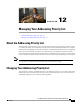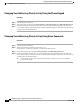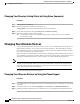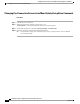User guide
Changing Your Recorded Name by Using the Phone Keypad
Procedure
Step 1
Call and sign in to Connection.
Step 2
At the Main menu, select the option Setup Options, then Preferences, and Recorded Name.
Step 3
Follow the prompts to record your name or a short message.
To pause or resume recording, press 8. To end recording, press #.
Changing Your Recorded Name by Using Voice Commands
Procedure
Step 1
Call and sign in to Connection.
Step 2
When Connection asks, "What do you want to do," say:
"Setup Options." (Connection temporarily switches to the phone keypad.)
Step 3
On the phone keypad, select the option Preferences, then Recorded Name.
Step 4
Follow the prompts to record your name or a short message.
To pause or resume recording, press 8. To end recording, press # or stay silent for a few seconds.
To switch back to using voice commands, keep pressing * until you hear the "Voice Command
Conversation" prompt.
Tip
Changing Your Directory Listing Status
You can choose whether to be listed in the directory. When you are listed, callers who do not know your
extension can reach you by finding your name in the directory.
Changing Your Directory Listing Status by Using the Phone Keypad
Procedure
Step 1
Call and sign in to Connection.
Step 2
At the Main menu select the option Setup Options, then Preferences, and Directory Listing.
Connection tells you whether or not you are listed in the directory.
Step 3
Follow the prompts to change your listing status.
User Guide for the Cisco Unity Connection Phone Interface (Release 8.x)
OL-21232-01 57
Changing Your Recorded Name by Using the Phone Keypad
Changing Your Directory Listing Status