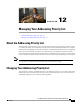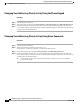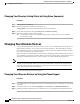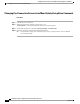User guide
Changing Your PIN by Using the Phone Keypad
Procedure
Step 1
Call and sign in to Connection.
Step 2
At the Main menu, select the option Setup Options, then Preferences, and Password.
Step 3
Follow the prompts to enter and confirm a new password. Use digits 0 through 9.
Changing Your PIN by Using Voice Commands
Procedure
Step 1
Call and sign in to Connection.
Step 2
When Connection asks, "What do you want to do," say:
"Setup Options." (Connection temporarily switches to the phone keypad.)
Step 3
On the phone keypad, select the option Preferences, then Password.
Step 4
Follow the prompts to enter and confirm a new password. Use digits 0 through 9.
To switch back to using voice commands, keep pressing * until you hear the "Voice Command
Conversation" prompt.
Tip
Changing Your Recorded Name
Your recorded name plays with messages that you leave for other users and identifies you in the directory. It
also plays with any of your greetings that use system recordings instead of your own recordings.
Other Cisco Unity Connection users do not hear your alternate greeting when they send messages to you
by phone. Whenever you enable your alternate greeting, consider changing your recorded name to include
information that you are out of the office.
Tip
User Guide for the Cisco Unity Connection Phone Interface (Release 8.x)
56 OL-21232-01
Changing Your PIN by Using the Phone Keypad
Changing Your Recorded Name