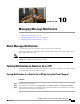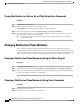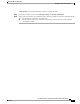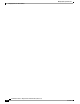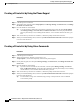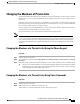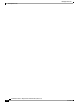User guide
Changing the Members of Private Lists
The maximum number of members that you can add to a private list is specified by your Cisco Unity Connection
administrator. Any user or system distribution list that is included in the directory can be a member of your
private lists.
Depending on how Connection is set up at your organization, you may be able to send and respond to messages
from users on remote voice messaging systems who are not in the directory. If so, you can also include these
users—known as remote contacts—in your private lists.
If you try to add a user, system distribution list, or remote contact that is already a member of the private list,
Connection does not add the member to the same list again.
You can add members to, and review and delete members from your private lists.
Administrative changes to private list members may cause them to be presented differently when you
review your lists later. Occasionally, administrative changes may even cause some members to be removed
from your lists without notice. Your Connection administrator should be able to inform you before changes
occur, though you will still need to re-add these members to your lists in the event that they are inadvertently
removed.
Note
Changing the Members of a Private List by Using the Phone Keypad
Procedure
Step 1
Call and sign in to Connection.
Step 2
At the Main menu, select the option Setup Options, then Message Settings, and Private Lists, and Change
the Names.
Step 3
Follow the prompts to select the list whose members you want to change and to add, review, or delete members.
When you review the list members, you can quickly navigate through them. Press 3 to delete a recipient
from the list; press 7 to skip to the previous name and 9 to skip to the next name; and press 77 to skip
to the beginning of the list and 99 to skip to the end.
Tip
Changing the Members of a Private List by Using Voice Commands
Procedure
Step 1
Call and sign in to Connection.
Step 2
When Connection asks, "What do you want to do," say:
"Setup Options." (Connection temporarily switches to the phone keypad.)
User Guide for the Cisco Unity Connection Phone Interface (Release 8.x)
OL-21232-01 49
Changing the Members of a Private List by Using the Phone Keypad
Changing the Members of Private Lists