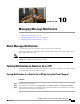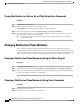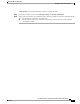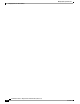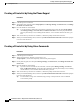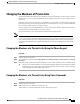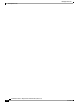User guide
Creating a Private List by Using the Phone Keypad
Procedure
Step 1
Call and sign in to Connection.
Step 2
At the Main menu, select the option Setup Options, then Message Settings, and Private Lists, and Change
the Names on a Private List.
Step 3
Enter the number of an unused list.
f you do not know a number for an unused list, at the Main menu, select the option Setup Options,
then Message Settings, and Private Lists, and Hear Private Lists. Connection plays information
about any lists already in use, including the list numbers, so use a number other than the one(s) you
hear.
Tip
Step 4
After Connection says "Private List <Number>," follow the prompts to add names to the list.
Step 5
When you are finished adding names, select the option Rerecord the Name of the List and follow the prompts
to record a name for the list.
Creating a Private List by Using Voice Commands
Procedure
Step 1
Call and sign in to Connection.
Step 2
When Connection asks, "What do you want to do," say:
"Setup Options." (Connection temporarily switches to the phone keypad.)
Step 3
On the phone keypad, select the option Message Settings, then Private Lists, and Change the Names on a
Private List.
Step 4
Enter the number of an unused list.
If you do not know a number for an unused list, select the option Message Settings, then Private
Lists, and Hear Private Lists. Connection plays information about any lists already in use, including
the list numbers, so use a number other than the one(s) you hear.
Tip
Step 5
After Connection says "Private List <Number>," follow the prompts to add names to the list.
Step 6
When you are finished adding names, select the option Rerecord the Name of the List and follow the prompts
to record a name for the list.
To switch back to using voice commands, keep pressing * until you hear the "Voice Command
Conversation" prompt.
Tip
User Guide for the Cisco Unity Connection Phone Interface (Release 8.x)
48 OL-21232-01
Creating a Private List by Using the Phone Keypad
Creating Private Lists