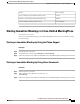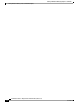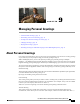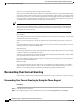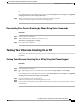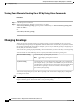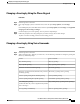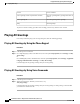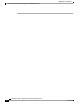User guide
Recording Greetings in Additional Languages with a
Multilingual System
With a multilingual system, you have the option of providing your greetings in multiple languages. For
example, if Cisco Unity Connection is set up to provide prompts in French and Spanish, you might record
your standard greeting in both languages so that Spanish- and French-speaking callers can hear your greeting
in their own language.
If you do not record a greeting in a language that your system provides, Connection will play the system
greeting for calls associated with that language. For example, if you recorded your standard greeting in French
but not in Spanish, Spanish-speaking callers would hear the system greeting for you, while French-speaking
callers would hear the French greeting that you recorded.
Note that when you select a language in which to record a greeting, Connection plays the Greetings menu
options in the same language.
Recording a Greeting in an Additional Language by Using the Phone Keypad
Procedure
Step 1
Call and sign in to Connection.
Step 2
At the Main menu, select the option Setup Options, then Greetings, and <Applicable Language of Greeting
to Record>.
Step 3
Connection plays your current greeting. You can press # to skip hearing it.
Step 4
Follow the prompts to select the greeting that you want to record and to record it.
To pause or resume recording, press 8. To end recording, press #.
Recording a Greeting in an Additional Language by Using Voice Commands
Procedure
Step 1
Call and sign in to Connection.
Step 2
When Connection asks, "What do you want to do," say:
"Setup Options." (Connection temporarily switches to the phone keypad.)
Step 3
On the phone keypad, select the option Greetings, then <Applicable Language of Greeting to Record>.
Step 4
Connection plays your current greeting. You can press # to skip hearing it.
Step 5
Follow the prompts to select the greeting that you want to record and to record it.
To pause or resume recording, press 8. To end recording, press # or stay silent for a few seconds.
To switch back to using voice commands, keep pressing * until you hear the "Voice Command
Conversation" prompt.
Tip
User Guide for the Cisco Unity Connection Phone Interface (Release 8.x)
OL-21232-01 41
Recording a Greeting in an Additional Language by Using the Phone Keypad
Recording Greetings in Additional Languages with a Multilingual System