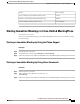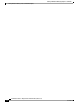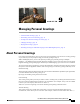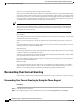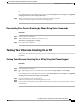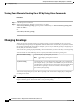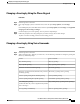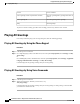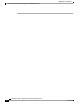User guide
Changing a Greeting by Using the Phone Keypad
Procedure
Step 1
Call and sign in to Connection.
Step 2
On a single-language system, at the Main menu, select the option Setup Options, then Greetings.
Or
On a multilingual system, at the Main menu, select the option Setup Options, then Greetings, and <Applicable
Language for the Greeting to Change>.
Step 3
Connection plays your current greeting. You can press # to skip hearing it.
Step 4
Follow the prompts to select the greeting that you want to change, then to make changes.
To pause or resume recording, press 8. To end recording, press #.
Changing a Greeting by Using Voice Commands
Procedure
Step 1
Call and sign in to Connection.
Step 2
When Connection asks, "What do you want to do," use the following commands to change the greeting and
follow any additional prompts:
Voice CommandAction
"Play my greeting"Play standard greeting
"Play <greeting name> greeting"Play a specific greeting
"Record my greeting"Record or rerecord the standard greeting
"Record my <greeting name> greeting"Record or rerecord the closed, alternate, busy, internal,
or holiday greeting
"Use my default greeting"Use the system greeting for the standard greeting
"Use default <greeting name> greeting"Use the system greeting for a specific greeting
"Play nothing for my <greeting name> greeting"Use nothing for a greeting
(Callers will hear only a tone to signal that they should
leave a message.)
"Turn on <greeting name> greeting"Turn a greeting on indefinitely
User Guide for the Cisco Unity Connection Phone Interface (Release 8.x)
OL-21232-01 39
Changing a Greeting by Using the Phone Keypad
Changing Greetings