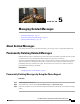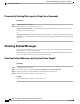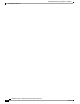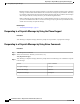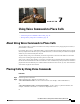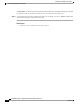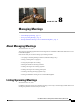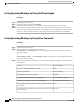User guide
Permanently Deleting Messages by Using Voice Commands
Procedure
Step 1
Call and sign in to Connection.
Step 2
When Connection asks what you want to do, say:
"Empty Deleted Items folder" to permanently delete all deleted messages. Say "Yes" when Connection
prompts you to confirm the action.
Or
"Play deleted messages" to permanently delete messages one by one. After you have listened to a message,
say "Delete" to permanently delete it. To skip to the next message without deleting the current message, say
"Next."
Checking Deleted Messages
You can play your deleted messages, just as you can play new and saved messages. You can also restore a
deleted message as a new or saved message.
By default, the most recent messages are played first. Note that you cannot enable the Message Type menu
or specify a playback order by message type for deleted messages.
Checking Deleted Messages by Using the Phone Keypad
Procedure
Step 1
Call and sign in to Connection.
Step 2
At the Main menu, select the option Review Old Messages, then Deleted Messages.
Step 3
Follow the prompts to manage a deleted message after you have listened to it.
Step 4
When Connection asks, "What do you want to do," say
Example:
When Connection asks, "What do you want to do," say
User Guide for the Cisco Unity Connection Phone Interface (Release 8.x)
24 OL-21232-01
Permanently Deleting Messages by Using Voice Commands
Checking Deleted Messages