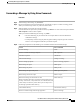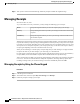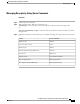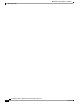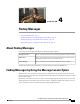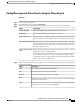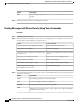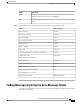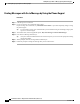User guide
DescriptionOption
Exit the displayed message list. This returns you to the Connection search-criteria
prompt.
Exit
Step 5
Follow the prompts to listen to and manage your messages.
Finding Messages with Phone View by Using Voice Commands
Procedure
Step 1
Call and sign in to Connection.
Step 2
When Connection asks, "What do you want to do," use the applicable voice command to select the type of
messages that you want displayed on your phone screen:
Voice CommandAction
"Show <voice messages/receipts>"View new and saved voice messages or receipts
"Show new messages"View all new voice messages
"Show <new/saved/deleted> messages from <name
of user>"
View new or saved or deleted voice messages from a
Connection user
"Show saved <voice messages/receipts>"View saved voice messages or receipts
"Show saved messages"View all saved voice messages
"Show deleted <voice messages /receipts>"View deleted voice messages or receipts
"Show deleted messages"View all deleted voice messages
(Not available on some systems.)
Step 3
After the message list displays on your phone screen, use the following soft keys to select messages that you
want Connection to play:
DescriptionOption
Start message playback for the selected message.
Select
Go to the next page of messages, if applicable.
Next
Go to the previous page of messages, if applicable.
Previous
Displays the Go To and Exit soft keys. This key appears only on phones that display
a maximum of four soft keys.
More
User Guide for the Cisco Unity Connection Phone Interface (Release 8.x)
20 OL-21232-01
Finding Messages with Phone View by Using Voice Commands
Finding Messages by Using the Phone View Option