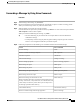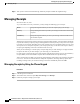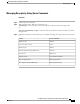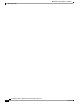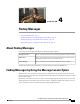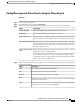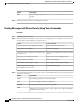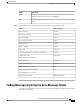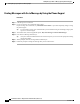User guide
Step 5
After you have sent the forwarded message, follow the prompts to handle the original message.
Managing Receipts
Revised November 16, 2010
As you work with Cisco Unity Connection, you may manage the following types of receipts:
Receipt message that informs you when the recipient plays your message.Read
Receipt message that informs you when your message was delivered to the intended
recipient.
Delivery
Receipt message that informs you when your message could not be delivered to
the intended recipient.
Nondelivery
Although you can request only return receipts in the Connection phone interface, you may be able to specifically
request read or delivery receipts by using an email application. Note that you may or may not receive receipts
in response to your requests, depending on how your recipient's and your voicemail accounts are set up. And
when you do receive receipts in response to your receipt requests, they can be either read receipts or delivery
receipts, again depending on how the voicemail accounts are set up.
When you check messages, Connection plays receipts along with your other messages. You play and delete
receipts in the same way as other messages; you cannot reply to or forward them.
For read receipts, Connection plays a list of the recipients who played the message you sent. For nondelivery
receipts (NDRs), Connection identifies recipients whose mailboxes did not accept the message.
After Connection plays an NDR, you can hear the original message and resend it to the recipient(s) who failed
to receive it. You can record an introduction, modify the recipient list, and change delivery options when
resending a message. Once you resend the message, Connection automatically deletes the NDR.
Managing Receipts by Using the Phone Keypad
Procedure
Step 1
Call and sign in to Connection.
Step 2
At the Main menu, select the option Play New Messages, then Receipts .
Step 3
Follow the prompts to manage your receipts.
User Guide for the Cisco Unity Connection Phone Interface (Release 8.x)
14 OL-21232-01
Managing Receipts by Using the Phone Keypad
Managing Receipts