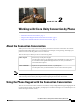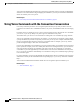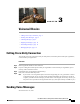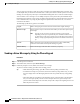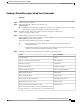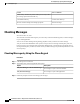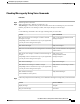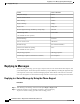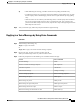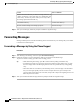User guide
Tip • While addressing the message, press ## to switch between spelling and number entry.
• To address the message to a private list, enter the list number by using number entry, or, if the
list has a display name in the Messaging Assistant web tool, spell the name by using spelling
entry.
• When more than one user matches your addressing entries, Connection plays a list of matches
that you can navigate quickly. Press # to select a recipient from a list; press 7 to skip to the
previous name and 9 to skip to the next name; and press 77 to skip to the beginning of a list and
99 to skip to the end of a list.
Step 3
After you send the reply, follow the prompts to handle the original message.
Replying to a Voice Message by Using Voice Commands
Procedure
Step 1
After listening to the message, say:
"Reply" to reply to the sender.
Or
"Reply All" to reply to the sender and to all message recipients.
Step 2
Record your reply. To pause or resume recording, press 8.
When you are finished, press # or stay silent for a few seconds.
Step 3
Follow the prompts and use the following voice commands to finish the reply:
Voice CommandAction
"Send"Send the message
"Edit recipients"Review or edit list of message recipients
"Add names"Add other recipients
"Change recording"Edit recorded message
"Review message properties"Review message properties
"Mark urgent"Mark message as urgent
"Mark private"Mark message as private
"Mark urgent and private"Mark message as urgent and private
"Return receipt"Mark message for return receipt
"Future delivery"Deliver the message at a future date or time
User Guide for the Cisco Unity Connection Phone Interface (Release 8.x)
OL-21232-01 11
Replying to a Voice Message by Using Voice Commands
Replying to Messages