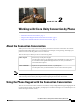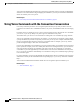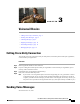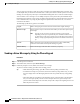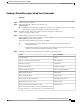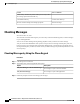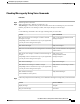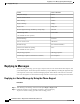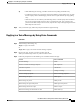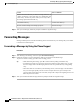User guide
Checking Messages by Using Voice Commands
Procedure
Step 1
Call and sign in to Connection.
Step 2
When Connection asks, "What do you want to do," say:
"Play Messages." Connection tells you the total number of new and saved messages in your Connection
mailbox, plays all new voice messages, emails, and receipts, then plays saved messages.
Or
Use the following commands to select the type of messages that you want to hear:
Voice CommandAction
"Play <voice messages/emails/external
messages/receipts>"
Hear new and saved voice messages or emails or external
messages or receipts
(Depending on how Connection is set up at your organization,
you may not receive all types of receipts.)
"Play new messages"Hear all new messages
"Play <new/saved/deleted> messages from
<name of user>"
Hear new or saved or deleted voice messages from a Connection
user
"Play saved <voice
messages/emails/external
messages/receipts>"
Hear saved voice messages or emails or external messages or
receipts
(Depending on how Connection is set up at your organization,
you may not receive all types of receipts.)
"Play saved messages"Hear all saved messages
"Play deleted <voice messages / emails /
receipts>"
Hear deleted voice messages or emails or receipts
(Depending on how Connection is set up at your organization,
you may not receive all types of receipts.)
"Play deleted messages"Hear all deleted messages
(Not available on some systems.)
Step 3
Follow the prompts and use the following voice commands to manage the message after you have listened to
it:
Voice CommandAction
"Repeat"Replay message
"Previous"Play previous message
User Guide for the Cisco Unity Connection Phone Interface (Release 8.x)
OL-21232-01 9
Checking Messages by Using Voice Commands
Checking Messages