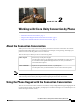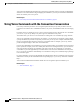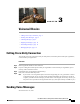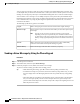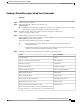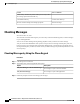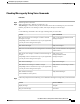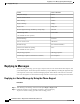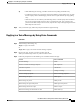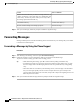User guide
Sending a Voice Message by Using Voice Commands
Procedure
Step 1
Call and sign in to Connection.
Step 2
When Connection asks, "What do you want to do," say:
"Send a message."
To address the message before recording it or to specify a message property, say it now. For example:
"Send an urgent message to Tim Smith" or "Send a private message."
Tip
Step 3
Record the message. When you are finished, press # or stay silent for a few seconds.
To pause or resume recording, press 8.
Step 4
When prompted, say the name of a message recipient.
If Connection adds a recipient that you did not intend, say "Remove" to remove the last recipient added or
"Edit recipients" to remove other recipients.
When you are finished addressing the message, say "Done."
Tip • For faster addressing, say the name of the next recipient before Connection finishes the
confirmation message.
• To temporarily switch to using the phone keypad for adding a recipient, press 9. Connection
returns to voice-recognition mode after you add the recipient.
Step 5
Follow the prompts and use the following voice commands to finish the message:
Voice CommandAction
"Send"Send the message
"Edit recipients"Review or edit list of message recipients
"Add names"Add other recipients
"Change recording"Edit recorded message
"Review message properties"Review message properties
"Mark urgent"Mark message as urgent
"Mark private"Mark message as private
"Mark urgent and private"Mark message as urgent and private
"Return receipt"Mark message for return receipt
"Future delivery"Deliver the message at a future date or time
When Connection asks when you want the message delivered, say
"Today," "Tomorrow," a day of the week, or a calendar date, and
User Guide for the Cisco Unity Connection Phone Interface (Release 8.x)
OL-21232-01 7
Sending a Voice Message by Using Voice Commands
Sending Voice Messages