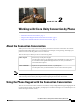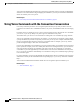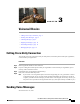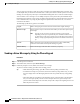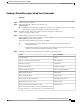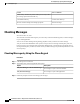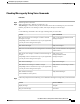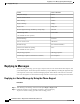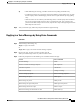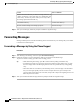User guide
You can send voice messages to other Cisco Unity Connection users without dialing their extensions. This
can be helpful when you do not want to disturb a user or when you do not have time for a phone conversation.
Sending voice messages may also help to avoid misunderstandings that can be "read" into email messages.
You can address a voice message to one or multiple recipients, and to private and system distribution lists.
Depending on the input style you are using, you address a message either by saying the name of a Connection
user or distribution list, or by using the phone keypad to spell the name of the user or list, or to enter the
extension or list number.
The following special delivery options are available:
Mark a message urgent so that Connection sends it before regular messages.Urgent
Request a return receipt so that Connection notifies you when the recipient opens
the message.
Return receipt
You may or may not receive receipts in response to your requests,
depending on how your recipient's and your voicemail accounts are set
up. And when you do receive receipts, they can be either read receipts or
delivery receipts, again depending on how the voicemail accounts are set
up.
Note
Mark a message private so that the recipient knows to treat it confidentially.
Connection users cannot forward private messages by phone.
Private
Deliver the message at the future date or time that you specify.Future delivery
Sending a Voice Message by Using the Phone Keypad
Procedure
Step 1
Call and sign in to Connection.
Step 2
At the Main menu, select the option Send a Message.
Step 3
Follow the prompts to record, address, and send the voice message.
To pause or resume recording, press 8. To end recording, press #.
Tip • While addressing the message, press ## to switch between spelling and number entry.
• To address the message to a private list, enter the list number by using number entry, or, if the
list has a display name in the Messaging Assistant web tool, spell the name by using spelling
entry.
• When more than one user matches your addressing entries, Connection plays a list of matches
that you can navigate quickly. Press # to select a recipient from a list; press 7 to skip to the
previous name and 9 to skip to the next name; and press 77 to skip to the beginning of a list and
99 to skip to the end of a list.
User Guide for the Cisco Unity Connection Phone Interface (Release 8.x)
6 OL-21232-01
Sending a Voice Message by Using the Phone Keypad
Sending Voice Messages