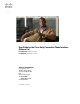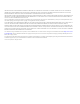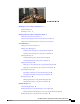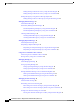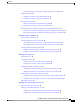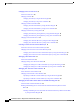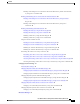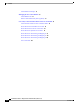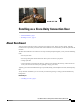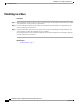User Guide for the Cisco Unity Connection Phone Interface (Release 8.x) First Published: February 02, 2010 Last Modified: November 16, 2010 Americas Headquarters Cisco Systems, Inc. 170 West Tasman Drive San Jose, CA 95134-1706 USA http://www.cisco.
THE SPECIFICATIONS AND INFORMATION REGARDING THE PRODUCTS IN THIS MANUAL ARE SUBJECT TO CHANGE WITHOUT NOTICE. ALL STATEMENTS, INFORMATION, AND RECOMMENDATIONS IN THIS MANUAL ARE BELIEVED TO BE ACCURATE BUT ARE PRESENTED WITHOUT WARRANTY OF ANY KIND, EXPRESS OR IMPLIED. USERS MUST TAKE FULL RESPONSIBILITY FOR THEIR APPLICATION OF ANY PRODUCTS.
CONTENTS Enrolling as a Cisco Unity Connection User 1 About Enrollment 1 Enrolling as a User 2 Working with Cisco Unity Connection by Phone 3 About the Connection Conversation 3 Using the Phone Keypad with the Connection Conversation 3 Using Voice Commands with the Connection Conversation 4 Voicemail Basics 5 Calling Cisco Unity Connection 5 Sending Voice Messages 5 Sending a Voice Message by Using the Phone Keypad 6 Sending a Voice Message by Using Voice Commands 7 Checking Messages 8 Checking Messages by
Contents Finding Messages with Phone View by Using the Phone Keypad 19 Finding Messages with Phone View by Using Voice Commands 20 Finding Messages by Using the Go to Message Option 21 Finding Messages with Go to Message by Using the Phone Keypad 22 Managing Deleted Messages 23 About Deleted Messages 23 Permanently Deleting Deleted Messages 23 Permanently Deleting Messages by Using the Phone Keypad 23 Permanently Deleting Messages by Using Voice Commands 24 Checking Deleted Messages 24 Checking Deleted Mes
Contents Turning Your Alternate Greeting On or Off by Using Voice Commands 38 Changing Greetings 38 Changing a Greeting by Using the Phone Keypad 39 Changing a Greeting by Using Voice Commands 39 Playing All Greetings 40 Playing All Greetings by Using the Phone Keypad 40 Playing All Greetings by Using Voice Commands 40 Recording Greetings in Additional Languages with a Multilingual System 41 Recording a Greeting in an Additional Language by Using the Phone Keypad 41 Recording a Greeting in an Additional La
Contents Changing Your User Preferences 55 About User Preferences 55 Changing Your PIN 55 Changing Your PIN by Using the Phone Keypad 56 Changing Your PIN by Using Voice Commands 56 Changing Your Recorded Name 56 Changing Your Recorded Name by Using the Phone Keypad 57 Changing Your Recorded Name by Using Voice Commands 57 Changing Your Directory Listing Status 57 Changing Your Directory Listing Status by Using the Phone Keypad 57 Changing Your Directory Listing Status by Using Voice Commands 58 Changing Y
Contents Enabling or Disabling the Use of Personal Call Transfer Rule Sets by a Basic Transfer Rule by Using Voice Commands 70 Enabling and Disabling the Use of Personal Call Transfer Rule Sets 70 Enabling or Disabling the Use of Personal Call Transfer Rule Sets by Using the Phone Keypad 71 Enabling or Disabling the Use of Personal Call Transfer Rule Sets by Using Voice Commands 71 Enabling and Disabling Individual Rule Sets 71 Enabling a Rule Set by Using the Phone Keypad 72 Enabling a Rule Set by Using V
Contents About Broadcast Messages 81 Managing the Size of Your Mailbox 83 About Mailbox Size 83 Reasons Your Mailbox May Fill Up Quickly 83 Cisco Unity Connection Phone Menus and Voice Commands 85 About the Phone Menu and Voice Command Tables 85 Phone Menus for the Standard Conversation 85 Phone Menus for the Classic Conversation 90 Phone Menus for Optional Conversation 1 94 Phone Menus for Alternate Keypad Mapping N 98 Phone Menus for Alternate Keypad Mapping X 101 Phone Menus for Alternate Keypad Mapping
CHAPTER 1 Enrolling as a Cisco Unity Connection User • About Enrollment, page 1 • Enrolling as a User, page 2 About Enrollment Your first step in using Cisco Unity Connection is to enroll as a user, which you do by phone. Typically, Connection is set up so that you hear the first-time enrollment conversation when you call the system for the first time. The first-time enrollment conversation is a set of prerecorded prompts that guide you as you do the following tasks: • Record your name.
Enrolling as a Cisco Unity Connection User Enrolling as a User Enrolling as a User Procedure Step 1 Step 2 Step 3 Dial the applicable number to call Cisco Unity Connection from your desk phone, from another phone within your organization, or from outside your organization. If you are calling from another phone within your organization or from outside your organization, press * (star key) when Connection answers. Respond as prompted.
CHAPTER 2 Working with Cisco Unity Connection by Phone • About the Connection Conversation, page 3 • Using the Phone Keypad with the Connection Conversation, page 3 • Using Voice Commands with the Connection Conversation, page 4 About the Connection Conversation When you access Cisco Unity Connection by phone, you hear the Connection conversation. Its recorded instructions and prompts guide you as you send and receive messages, record greetings, and change your preferences.
Working with Cisco Unity Connection by Phone Using Voice Commands with the Connection Conversation Your Connection administrator determines the conversation version that you hear. Typically, an administrator will select a conversation that has a keypad mapping that is familiar to you. Ask your Connection administrator which conversation you are set up to use.
CHAPTER 3 Voicemail Basics • Calling Cisco Unity Connection, page 5 • Sending Voice Messages, page 5 • Checking Messages, page 8 • Replying to Messages, page 10 • Forwarding Messages, page 12 • Managing Receipts, page 14 Calling Cisco Unity Connection You can call Cisco Unity Connection from your desk phone, from another phone within your organization, or from outside your organization. Procedure Step 1 Step 2 Step 3 Step 4 Dial the applicable number to call Connection.
Sending a Voice Message by Using the Phone Keypad Sending Voice Messages You can send voice messages to other Cisco Unity Connection users without dialing their extensions. This can be helpful when you do not want to disturb a user or when you do not have time for a phone conversation. Sending voice messages may also help to avoid misunderstandings that can be "read" into email messages. You can address a voice message to one or multiple recipients, and to private and system distribution lists.
Sending a Voice Message by Using Voice Commands Sending Voice Messages Sending a Voice Message by Using Voice Commands Procedure Step 1 Step 2 Call and sign in to Connection. When Connection asks, "What do you want to do," say: "Send a message." To address the message before recording it or to specify a message property, say it now. For example: "Send an urgent message to Tim Smith" or "Send a private message." Record the message. When you are finished, press # or stay silent for a few seconds.
Checking Messages by Using the Phone Keypad Checking Messages Action Voice Command a time of day. You must say "Send" when you are ready to have the message queued for future delivery. Cancel future delivery "Cancel future delivery" Review recorded message and message properties "Review message" Checking Messages Revised November 16, 2010 You can check new and saved messages in your Cisco Unity Connection mailbox by phone, as well as messages in your email application.
Checking Messages by Using Voice Commands Checking Messages Checking Messages by Using Voice Commands Procedure Step 1 Step 2 Call and sign in to Connection. When Connection asks, "What do you want to do," say: "Play Messages." Connection tells you the total number of new and saved messages in your Connection mailbox, plays all new voice messages, emails, and receipts, then plays saved messages.
Replying to a Voice Message by Using the Phone Keypad Replying to Messages Action Voice Command Play next message "Next" Save or restore as saved "Save" Delete message "Delete" Reply to message "Reply" Reply to all "Reply all" Resend original message (nondelivery receipts only) "Resend" Call message sender "Call sender" (Not available on some systems.
Replying to a Voice Message by Using Voice Commands Replying to Messages Tip • While addressing the message, press ## to switch between spelling and number entry. • To address the message to a private list, enter the list number by using number entry, or, if the list has a display name in the Messaging Assistant web tool, spell the name by using spelling entry. • When more than one user matches your addressing entries, Connection plays a list of matches that you can navigate quickly.
Forwarding a Message by Using the Phone Keypad Forwarding Messages Action Voice Command When Connection asks when you want the message delivered, say "Today," "Tomorrow," a day of the week, or a calendar date, and a time of day. You must say "Send" when you are ready to have the message queued for future delivery.
Forwarding a Message by Using Voice Commands Forwarding Messages Forwarding a Message by Using Voice Commands Procedure Step 1 Step 2 After listening to the message, say "Forward." Record an introduction to the forwarded message, if applicable. To pause or resume recording, press 8. When you are finished, press # or stay silent for a few seconds. Step 3 When prompted, say the name of a message recipient.
Managing Receipts by Using the Phone Keypad Managing Receipts Step 5 After you have sent the forwarded message, follow the prompts to handle the original message. Managing Receipts Revised November 16, 2010 As you work with Cisco Unity Connection, you may manage the following types of receipts: Read Receipt message that informs you when the recipient plays your message. Delivery Receipt message that informs you when your message was delivered to the intended recipient.
Managing Receipts by Using Voice Commands Managing Receipts Managing Receipts by Using Voice Commands Procedure Step 1 Step 2 Call and sign in to Connection. When Connection asks, "What do you want to do," say: "Play Receipts." Connection tells you the total number of receipts that you have, then plays them. Or "Play receipts." Connection tells you the number of receipts that meet your criteria, then plays them.
Managing Receipts by Using Voice Commands Managing Receipts User Guide for the Cisco Unity Connection Phone Interface (Release 8.
CHAPTER 4 Finding Messages • About Finding Messages, page 17 • Finding Messages by Using the Message Locator Option, page 17 • Finding Messages by Using the Phone View Option, page 18 • Finding Messages by Using the Go to Message Option, page 21 About Finding Messages Cisco Unity Connection offers three options for finding messages by phone: Message Locator Allows you to find new and saved voice messages based on search criteria.
Finding Messages with Message Locator by Using the Phone Keypad Finding Messages by Using the Phone View Option Finding Messages with Message Locator by Using the Phone Keypad Procedure Step 1 Step 2 Call and sign in to Connection. If you are not using voice commands, skip to Step 3. If you are using voice commands, say "Touchtone conversation" or press 9 to temporarily change to using the phone keypad.
Finding Messages with Phone View by Using the Phone Keypad Finding Messages by Using the Phone View Option Finding Messages with Phone View by Using the Phone Keypad Procedure Step 1 Step 2 Step 3 Call and sign in to Connection. At the Main menu, select the option Find Messages. Select the applicable option and follow the prompts to find the voice messages you are looking for: Option Description All New Messages Connection displays voice messages that have not been heard.
Finding Messages with Phone View by Using Voice Commands Finding Messages by Using the Phone View Option Step 5 Option Description Exit Exit the displayed message list. This returns you to the Connection search-criteria prompt. Follow the prompts to listen to and manage your messages. Finding Messages with Phone View by Using Voice Commands Procedure Step 1 Step 2 Call and sign in to Connection.
Finding Messages Finding Messages by Using the Go to Message Option Step 4 Option Description Go To Displays a screen that allows you to enter a message number by using the phone keypad, then skips to that message by highlighting it. Exit Exit the displayed message list. This returns you to the Connection search-criteria prompt.
Finding Messages with Go to Message by Using the Phone Keypad Finding Messages by Using the Go to Message Option Finding Messages with Go to Message by Using the Phone Keypad Procedure Step 1 Step 2 Call and sign in to Connection. If you are not using voice commands, skip to Step 3. If you are using voice commands, say "Touchtone conversation" or press 9 to temporarily change to using the phone keypad.
CHAPTER 5 Managing Deleted Messages • About Deleted Messages, page 23 • Permanently Deleting Deleted Messages, page 23 • Checking Deleted Messages, page 24 About Deleted Messages Cisco Unity Connection saves your deleted messages; you can play, restore, or permanently delete them.
Permanently Deleting Messages by Using Voice Commands Checking Deleted Messages Permanently Deleting Messages by Using Voice Commands Procedure Step 1 Step 2 Call and sign in to Connection. When Connection asks what you want to do, say: "Empty Deleted Items folder" to permanently delete all deleted messages. Say "Yes" when Connection prompts you to confirm the action. Or "Play deleted messages" to permanently delete messages one by one.
Checking Deleted Messages by Using Voice Commands Checking Deleted Messages Checking Deleted Messages by Using Voice Commands Procedure Step 1 Step 2 Call and sign in to Connection. When Connection asks "What do you want to do," say: "Play deleted messages" to play all deleted messages. Or "Play deleted messages from " to hear deleted voice messages from a specific Connection user. Or "Play deleted " to hear deleted messages of a specific type.
Checking Deleted Messages by Using Voice Commands Checking Deleted Messages User Guide for the Cisco Unity Connection Phone Interface (Release 8.
CHAPTER 6 Managing Dispatch Messages • About Dispatch Messages, page 27 • Responding to Dispatch Messages, page 27 About Dispatch Messages Dispatch messages are sent to a distribution list of users who are available to respond to issues. Only one person needs to accept a dispatch message. After Cisco Unity Connection plays a dispatch message, it provides the following options: Accept the message Means that you are the only member of the distribution list who will accept the message.
Responding to a Dispatch Message by Using the Phone Keypad Responding to Dispatch Messages • Dispatch messages trigger the message indicator on your phone. If another recipient accepts a dispatch message, Connection turns off the indicator after it removes the message from your mailbox. There may be a window of time between message removal and the indicator going off. If you find no new messages after noting the indicator, it likely is because you checked during this window.
CHAPTER 7 Using Voice Commands to Place Calls • About Using Voice Commands to Place Calls, page 29 • Placing Calls by Using Voice Commands, page 29 About Using Voice Commands to Place Calls You can place a call to a contact or to another Cisco Unity Connection user by saying the person's name, or phone number or extension. For example, when you say "Call Harriet Smith," Connection finds the extension for Harriet in the corporate directory and places the call.
Using Voice Commands to Place Calls Placing Calls by Using Voice Commands "Call " to call a Connection extension or a phone number. Say each digit individually. (For example, for extension 12345, say "Call one two three four five," not "Call twelve three forty-five.") Step 3 As Connection says the name or number of the person you are calling, you can say "Cancel" to halt the last action without losing your connection to the system.
CHAPTER 8 Managing Meetings • About Managing Meetings, page 31 • Listing Upcoming Meetings, page 31 • Starting Immediate Meetings in Cisco Unified MeetingPlace, page 33 About Managing Meetings Revised November 16, 2010 You can check upcoming appointments and meetings that are scheduled in Microsoft Outlook or in Cisco Unified MeetingPlace. Other actions that you can take to manage your meetings include: • Accepting or declining meeting invitations (Outlook meetings only).
Listing Upcoming Meetings by Using the Phone Keypad Listing Upcoming Meetings Listing Upcoming Meetings by Using the Phone Keypad Procedure Step 1 Step 2 Step 3 Step 4 Call and sign in to Connection. At the Main menu, select the option Meetings. Follow the prompts to define the period of time for which you want to hear the list of meetings.
Starting an Immediate Meeting by Using the Phone Keypad Starting Immediate Meetings in Cisco Unified MeetingPlace Action Voice Command Accept a meeting request (Outlook meetings only) "Accept" Decline a meeting request (Outlook meetings only) "Decline" Cancel a meeting (meeting organizer only) "Cancel meeting" Starting Immediate Meetings in Cisco Unified MeetingPlace Revised November 16, 2010 You can start an immediate meeting in Cisco Unified MeetingPlace and Cisco Unity Connection connects you to
Starting an Immediate Meeting by Using Voice Commands Starting Immediate Meetings in Cisco Unified MeetingPlace User Guide for the Cisco Unity Connection Phone Interface (Release 8.
CHAPTER 9 Managing Personal Greetings • About Personal Greetings, page 35 • Rerecording Your Current Greeting, page 36 • Turning Your Alternate Greeting On or Off, page 37 • Changing Greetings, page 38 • Playing All Greetings, page 40 • Recording Greetings in Additional Languages with a Multilingual System, page 41 About Personal Greetings Cisco Unity Connection allows you to record up to six personal greetings.
Rerecording Your Current Greeting by Using the Phone Keypad Rerecording Your Current Greeting When it is on, the alternate greeting overrides all other greetings. Your Connection administrator specifies whether the system transfers callers to your greeting without ringing your phone, whether callers are able to skip your greeting, and whether callers can leave you a message when your alternate greeting is on.
Rerecording Your Current Greeting by Phone Using Voice Commands Turning Your Alternate Greeting On or Off Or On a multilingual system, at the Main menu, select the option Setup Options, then Greetings, and . Step 3 After Connection plays your current greeting, follow the prompts to rerecord it. To pause or resume recording, press 8. To end recording, press #.
Turning Your Alternate Greeting On or Off by Using Voice Commands Changing Greetings Turning Your Alternate Greeting On or Off by Using Voice Commands Procedure Step 1 Step 2 Call and sign in to Connection. When Connection asks, "What do you want to do," say either: "Turn on my alternate greeting" (greeting is left on indefinitely) or "Turn on alternate greeting until at
Changing a Greeting by Using the Phone Keypad Changing Greetings Changing a Greeting by Using the Phone Keypad Procedure Step 1 Step 2 Call and sign in to Connection. On a single-language system, at the Main menu, select the option Setup Options, then Greetings. Or On a multilingual system, at the Main menu, select the option Setup Options, then Greetings, and . Step 3 Step 4 Connection plays your current greeting. You can press # to skip hearing it.
Playing All Greetings by Using the Phone Keypad Playing All Greetings Action Voice Command Turn a greeting on until a specific date and time "Turn on greeting until at
Recording a Greeting in an Additional Language by Using the Phone Keypad Recording Greetings in Additional Languages with a Multilingual System Recording Greetings in Additional Languages with a Multilingual System With a multilingual system, you have the option of providing your greetings in multiple languages.
Managing Personal Greetings Recording Greetings in Additional Languages with a Multilingual System User Guide for the Cisco Unity Connection Phone Interface (Release 8.
CHAPTER 10 Managing Message Notification • About Message Notification, page 43 • Turning Notification to Devices On or Off, page 43 • Changing Notification Phone Numbers, page 44 About Message Notification Cisco Unity Connection can call a phone or pager to notify you of new messages. You can turn notification on and off, and change notification phone numbers for your home phone, work phone, mobile phone, and a pager.
Turning Notification to a Device On or Off by Using Voice Commands Changing Notification Phone Numbers Turning Notification to a Device On or Off by Using Voice Commands Procedure Step 1 Step 2 Call and sign in to Connection. When Connection asks, "What do you want to do," say: "Setup Options." (Connection temporarily switches to the phone keypad.) Step 3 Step 4 On the phone keypad, select the option Message Settings, then Message Notification.
Managing Message Notification Changing Notification Phone Numbers "Setup Options." (Connection temporarily switches to the phone keypad.) Step 3 Step 4 On the phone keypad, select the option Message Settings, then Message Notification. After Connection announces your notification status, follow the prompts to change the notification number for a pager, home phone, work phone, or mobile phone.
Managing Message Notification Changing Notification Phone Numbers User Guide for the Cisco Unity Connection Phone Interface (Release 8.
CHAPTER 11 Managing Private Lists • About Private Lists, page 47 • Creating Private Lists, page 47 • Changing the Members of Private Lists, page 49 • Changing the Recorded Names of Private Lists, page 50 • Deleting Private Lists, page 51 About Private Lists You can use private lists to create your own groups of voice message recipients. When you address a voice message to one of your private lists, all of the recipients on the list receive the message.
Creating a Private List by Using the Phone Keypad Creating Private Lists Creating a Private List by Using the Phone Keypad Procedure Step 1 Step 2 Step 3 Step 4 Step 5 Call and sign in to Connection. At the Main menu, select the option Setup Options, then Message Settings, and Private Lists, and Change the Names on a Private List. Enter the number of an unused list.
Changing the Members of a Private List by Using the Phone Keypad Changing the Members of Private Lists Changing the Members of Private Lists The maximum number of members that you can add to a private list is specified by your Cisco Unity Connection administrator. Any user or system distribution list that is included in the directory can be a member of your private lists.
Changing the Recorded Name of a Private List by Using the Phone Keypad Changing the Recorded Names of Private Lists Step 3 Step 4 On the phone keypad, select the option Message Settings, then Private Lists, and Change the Names. Follow the prompts to select the list whose members you want to change and to add, review, or delete members. Tip When you review the list members, you can quickly navigate through them.
Managing Private Lists Deleting Private Lists Deleting Private Lists Although you can delete individual members of your lists by phone, you cannot delete the list itself. You delete a list—including its recorded name, and all members at once—in the Messaging Assistant web tool. User Guide for the Cisco Unity Connection Phone Interface (Release 8.
Managing Private Lists Deleting Private Lists User Guide for the Cisco Unity Connection Phone Interface (Release 8.
CHAPTER 12 Managing Your Addressing Priority List • About the Addressing Priority List, page 53 • Changing Your Addressing Priority List, page 53 About the Addressing Priority List Your addressing priority list directs Cisco Unity Connection to prioritize recipients that you define, similar to a "buddy" list.
Changing Your Addressing Priority List by Using the Phone Keypad Changing Your Addressing Priority List Changing Your Addressing Priority List by Using the Phone Keypad Procedure Step 1 Step 2 Step 3 Call and sign in to Connection. At the Main menu, select the option Setup Options, then Message Settings, and Addressing Priority List. Follow the prompts to add and review or remove members from your addressing priority list.
CHAPTER 13 Changing Your User Preferences • About User Preferences, page 55 • Changing Your PIN, page 55 • Changing Your Recorded Name, page 56 • Changing Your Directory Listing Status, page 57 • Changing Your Alternate Devices, page 58 About User Preferences User preferences control the information about you as a user on the Cisco Unity Connection system and some of the choices you make for interacting with the system.
Changing Your PIN by Using the Phone Keypad Changing Your Recorded Name Changing Your PIN by Using the Phone Keypad Procedure Step 1 Step 2 Step 3 Call and sign in to Connection. At the Main menu, select the option Setup Options, then Preferences, and Password. Follow the prompts to enter and confirm a new password. Use digits 0 through 9. Changing Your PIN by Using Voice Commands Procedure Step 1 Step 2 Call and sign in to Connection. When Connection asks, "What do you want to do," say: "Setup Options.
Changing Your Recorded Name by Using the Phone Keypad Changing Your Directory Listing Status Changing Your Recorded Name by Using the Phone Keypad Procedure Step 1 Step 2 Step 3 Call and sign in to Connection. At the Main menu, select the option Setup Options, then Preferences, and Recorded Name. Follow the prompts to record your name or a short message. To pause or resume recording, press 8. To end recording, press #.
Changing Your Directory Listing Status by Using Voice Commands Changing Your Alternate Devices Changing Your Directory Listing Status by Using Voice Commands Procedure Step 1 Step 2 Call and sign in to Connection. When Connection asks, "What do you want to do," say: "Setup Options." (Connection temporarily switches to the phone keypad.) Step 3 Step 4 On the phone keypad, select the option Preferences, then Directory Listing. Follow the prompts to change your listing status.
Changing Your Alternate Devices by Using Voice Commands Changing Your Alternate Devices Changing Your Alternate Devices by Using Voice Commands Procedure Step 1 Call and sign in to Cisco Unity Connection. If you are adding an alternate device, call from a phone that is not your primary extension or an existing alternate device. Step 2 When Connection asks, "What do you want to do," say: "Setup Options." (Connection temporarily switches to the phone keypad.
Changing Your Alternate Devices by Using Voice Commands Changing Your Alternate Devices User Guide for the Cisco Unity Connection Phone Interface (Release 8.
CHAPTER 14 Choosing a Connection Conversation Menu Style • About the Connection Conversation Menu Styles, page 61 • Changing Your Connection Conversation Menu Style, page 61 About the Connection Conversation Menu Styles You can hear either full or brief menus when you interact with Cisco Unity Connection by using the phone keypad. Full menus provide comprehensive prompts and instructions, and brief menus provide abbreviated versions of full menus.
Changing Your Connection Conversation Menu Style by Using Voice Commands Changing Your Connection Conversation Menu Style Changing Your Connection Conversation Menu Style by Using Voice Commands Procedure Step 1 Step 2 Call and sign in to Connection. When Connection asks, "What do you want to do," say: "Setup Options." (Connection temporarily switches to the phone keypad.) Step 3 Step 4 On the phone keypad, select the option Message Settings, then Menu Style.
CHAPTER 15 Managing Call Transfer Rules • About Call Transfer Rules, page 63 • Changing Settings for Call Transfer Rules, page 64 About Call Transfer Rules Call transfer rules control how Cisco Unity Connection handles incoming indirect calls, which are from callers who do not dial you directly (for example, callers who use the directory to reach you). For direct calls—when outside callers or other users dial your personal phone number to reach you—your Connection transfer settings do not apply.
Changing the Settings for a Call Transfer Rule by Using the Phone Keypad Changing Settings for Call Transfer Rules Turn on this transfer rule to set how indirect calls to you are handled during the nonbusiness hours that your Connection administrator specified for your organization. For example, you may want to route all your calls immediately to voicemail during nonbusiness hours. When it is turned on, the closed transfer rule is active during nonbusiness hours.
Managing Call Transfer Rules Changing Settings for Call Transfer Rules Tip To switch back to using voice commands, keep pressing * until you hear the "Voice Command Conversation" prompt. User Guide for the Cisco Unity Connection Phone Interface (Release 8.
Managing Call Transfer Rules Changing Settings for Call Transfer Rules User Guide for the Cisco Unity Connection Phone Interface (Release 8.
CHAPTER 16 Managing Your Alternate Contact Numbers • About Alternate Contact Numbers, page 67 • Changing Your Alternate Contact Numbers, page 67 About Alternate Contact Numbers Alternate contact numbers allow you to offer callers the option to transfer to other numbers by pressing a key as they listen to your greeting. An alternate contact number can be the extension for an operator or for another user (such as a supervisor or coworker), or any other number where you or another person can be reached.
Specifying an Alternate Contact Number by Using Voice Commands Changing Your Alternate Contact Numbers Connection plays the prompt to configure alternate contact numbers only when one or more keys are configured to transfer to an alternate contact number. Follow the prompts to specify one or more alternate contact numbers. The prompts tell you which keys can be used to transfer to alternate contact numbers.
CHAPTER 17 Managing Personal Call Transfer Rule Sets to Handle Incoming Calls • About Personal Call Transfer Rule Sets, page 69 • Enabling and Disabling the Use of Personal Call Transfer Rule Sets by Basic Transfer Rules, page 69 • Enabling and Disabling the Use of Personal Call Transfer Rule Sets, page 70 • Enabling and Disabling Individual Rule Sets, page 71 • Using the Transfer All Rule Set, page 73 • Forwarding All Calls to Cisco Unity Connection, page 75 About Personal Call Transfer Rule Sets You se
Enabling or Disabling the Use of Personal Call Transfer Rule Sets by a Basic Transfer Rule by Using the Phone Keypad Enabling and Disabling the Use of Personal Call Transfer Rule Sets Enabling or Disabling the Use of Personal Call Transfer Rule Sets by a Basic Transfer Rule by Using the Phone Keypad Procedure Step 1 Step 2 Step 3 Step 4 Step 5 Call and sign in to Connection. At the Main menu, select the option Setup Options, then Transfer Settings. Select the standard, alternate, or closed transfer rule.
Enabling or Disabling the Use of Personal Call Transfer Rule Sets by Using the Phone Keypad Enabling and Disabling Individual Rule Sets Enabling or Disabling the Use of Personal Call Transfer Rule Sets by Using the Phone Keypad Procedure Step 1 Step 2 Step 3 Call and sign in to Connection. At the Main menu, select the option Setup Options, then Transfer Settings, and Personal Call Transfer Rules. To enable, select the option to turn call routing rules on after Connection tells you that they are off.
Enabling a Rule Set by Using the Phone Keypad Enabling and Disabling Individual Rule Sets Enabling a Rule Set by Using the Phone Keypad Procedure Step 1 Step 2 Step 3 Step 4 Call and sign in to Connection. At the Main menu, select the option Setup Options, then Transfer Settings, and Personal Call Transfer Rules. Note Connection plays the prompt to enable a rule set only when personal call transfer rule sets are enabled for use. Select the option Enable a Transfer Rule Set.
Disabling a Rule Set by Using Voice Commands Using the Transfer All Rule Set Disabling a Rule Set by Using Voice Commands Procedure Step 1 Step 2 Call and sign in to Connection. When Connection asks, "What do you want to do," say: "Setup Options." (Connection temporarily switches to the phone keypad.) Step 3 On the phone keypad, select the option Transfer Settings, then Personal Call Transfer Rules, and Disable a Transfer Rule Set.
Enabling the Transfer All Rule Set by Using Voice Commands Using the Transfer All Rule Set Enabling the Transfer All Rule Set by Using Voice Commands Procedure Step 1 Step 2 Call and sign in to Connection. When Connection asks, "What do you want to do," say: "Setup Options." (Connection temporarily switches to the phone keypad.) Step 3 Step 4 On the phone keypad, select the option Transfer Settings, then Personal Call Transfer Rules.
Forwarding All Calls to Cisco Unity Connection by Using the Phone Keypad Forwarding All Calls to Cisco Unity Connection Forwarding All Calls to Cisco Unity Connection You can forward all your incoming calls to Cisco Unity Connection so that your personal call transfer rule sets are applied to calls immediately. With this option, the phone system does not ring your extension first before applying personal call transfer rule sets to locate you when there is no answer.
Canceling Forwarding of All Calls to Cisco Unity Connection by Using the Phone Keypad Forwarding All Calls to Cisco Unity Connection Canceling Forwarding of All Calls to Cisco Unity Connection by Using the Phone Keypad Procedure Step 1 Step 2 Call and sign in to Connection. At the Main menu, select the option Setup Options, then Transfer Settings, then Personal Call Transfer Rules, and Cancel Forwarding All Calls to Cisco Unity Connection.
CHAPTER 18 Changing Playback Settings • About Playback Settings, page 77 • Changing Playback Volume for Individual Messages, page 77 • Changing Playback Speed for Individual Messages, page 78 • Changing Playback Volume for the Connection Conversation, page 79 • Changing Playback Speed for the Connection Conversation, page 80 About Playback Settings Playback settings allow you to change the playback volume and the playback speed of: • An individual message as you are listening to it.
Changing Playback Volume for an Individual Message by Using the Phone Keypad Changing Playback Speed for Individual Messages Changing Playback Volume for an Individual Message by Using the Phone Keypad Procedure The key that you press to adjust playback volume will depend on your conversation. Ask your system administrator which key is assigned to change playback volume.
Changing Playback Speed for an Individual Message by Using the Phone Keypad Changing Playback Volume for the Connection Conversation Changing Playback Speed for an Individual Message by Using the Phone Keypad Procedure The key that you press to adjust playback speed will depend on your conversation. Ask your system administrator which keys are assigned to increase and decrease playback speed.
Changing Conversation Playback Volume by Using Voice Commands Changing Playback Speed for the Connection Conversation Changing Conversation Playback Volume by Using Voice Commands Procedure While listening to a prompt, use the following voice commands: Action Command Change volume "Louder" or "Softer" Reset playback volume to the default setting (not available on "Reset volume" some systems) Changing Playback Speed for the Connection Conversation You can use voice commands to change the speed of the C
CHAPTER 19 Broadcast Messages • About Broadcast Messages, page 81 About Broadcast Messages Occasionally, you may receive a voice message known as a broadcast message from your Cisco Unity Connection administrator, network administrator, or management personnel in your organization. Broadcast messages are recorded announcements sent to everyone in your organization.
Broadcast Messages About Broadcast Messages User Guide for the Cisco Unity Connection Phone Interface (Release 8.
CHAPTER 20 Managing the Size of Your Mailbox • About Mailbox Size, page 83 • Reasons Your Mailbox May Fill Up Quickly, page 83 About Mailbox Size A full mailbox can affect the speed at which Cisco Unity Connection processes your messages. When you sign in by phone, Connection notifies you when your mailbox is: • Almost full. • Full and you can no longer send new messages. • Full and you can no longer send or receive new messages. Your Connection administrator sets the storage limits for your mailbox.
Managing the Size of Your Mailbox Reasons Your Mailbox May Fill Up Quickly important messages ahead of time. Connection does not indicate when a message-retention policy is enforced, nor does it warn you before message are permanently deleted as a result of such a policy. Nondelivery receipts are included in total mailbox size When you receive nondelivery receipts (NDRs) for messages that you send, your mailbox can quickly increase in size—especially when original messages included large attachments.
CHAPTER 21 Cisco Unity Connection Phone Menus and Voice Commands • About the Phone Menu and Voice Command Tables, page 85 • Phone Menus for the Standard Conversation, page 85 • Phone Menus for the Classic Conversation, page 90 • Phone Menus for Optional Conversation 1, page 94 • Phone Menus for Alternate Keypad Mapping N, page 98 • Phone Menus for Alternate Keypad Mapping X, page 101 • Phone Menus for Alternate Keypad Mapping S, page 103 • Voice Commands, page 106 About the Phone Menu and Voice Command T
Cisco Unity Connection Phone Menus and Voice Commands Phone Menus for the Standard Conversation Main Menu and Shortcuts (Standard Conversation) Revised November 16, 2010 While listening to the Main menu, press: Action Key(s) Hear new messages 1 Send a message 2 Review saved messages 31 Review deleted messages 32 (Not available on some systems) Change setup options 4 Change greetings 41 Turn alternate greeting on or off 412 Edit other greetings 413 Change message notification 421 Change
Cisco Unity Connection Phone Menus and Voice Commands Phone Menus for the Standard Conversation Action Key(s) (Not available on some systems) Switch between using the phone keypad and using voice commands (Connection 8.
Cisco Unity Connection Phone Menus and Voice Commands Phone Menus for the Standard Conversation Action Key(s) Reply 4 Reply to all 42 Return call to sender 44 Forward message 5 Slow playback 64 Fast playback 66 Change volume 65 (Not available on some systems) Reset volume to default level 63 (Not available on some systems) Rewind message 7 Pause or resume 8 Fast-forward 9 Fast-forward to end # Play first message 17 Play last message 19 Toggle urgent status on/off 18 Skip mes
Cisco Unity Connection Phone Menus and Voice Commands Phone Menus for the Standard Conversation After Message Menu and Shortcuts (Standard Conversation) After listening to a message, press: Action Key(s) Replay message 1 Play message by number 12 Play previous message 14 Play next message 16 Play first message 1 7 Play last message 19 Toggle urgent status on/off 18 Save or restore as saved 2 (Not available on some systems) Delete 3 Reply 4 Reply to all 42 Call the sender 44 (Not a
Cisco Unity Connection Phone Menus and Voice Commands Phone Menus for the Classic Conversation Recording Menu (Standard Conversation) Use the following keys while you record messages, names, and greetings: Action Key(s) Pause or resume 8 End a recording # Phone Menus for the Classic Conversation • Main Menu and Shortcuts (Classic Conversation), page 90 • Send a Message Menu and Shortcuts (Classic Conversation), page 91 • During Message Menu and Shortcuts (Classic Conversation), page 92 • After Messag
Cisco Unity Connection Phone Menus and Voice Commands Phone Menus for the Classic Conversation Action Key(s) Select full or brief menus 423 Change PIN 431 Change recorded name 432 Change call transfer 44 Find messages from a Connection user 51 (Not available on some systems) Find messages from all outside callers 52 (Not available on some systems) Find messages from an outside caller 53 (Not available on some systems) Hear meetings 6 (Not available on some systems) Hear external messages
Cisco Unity Connection Phone Menus and Voice Commands Phone Menus for the Classic Conversation Action Key(s) Rerecord 6 Add to the message 7 Mark message secure 93 During Message Menu and Shortcuts (Classic Conversation) While listening to a message, press: Action Key(s) Restart message 1 Play message by number 12 Play previous message 14 Play next message 16 Save 2 Delete 3 Slow playback 4 Change volume 5 (Not available on some systems) Fast playback 6 Rewind message 7 Pause
Cisco Unity Connection Phone Menus and Voice Commands Phone Menus for the Classic Conversation Action Key(s) (Not available on some systems) Send fax to fax machine for printing #8 (Not available on some systems) Play message properties #9 Skip message, save as is ## Cancel or back up * Help 0 After Message Menu and Shortcuts (Classic Conversation) After listening to a message, press: Action Key(s) Replay message 1 Play message by number 12 Play previous message 14 Play next message 16
Cisco Unity Connection Phone Menus and Voice Commands Phone Menus for Optional Conversation 1 Action Key(s) (Not available on some systems) Play message properties 9 Save as is # Cancel or back up * Help 0 Recording Menu (Classic Conversation) Use the following keys while you record messages, names, and greetings: Action Key(s) Pause or resume 8 End a recording # Phone Menus for Optional Conversation 1 • Main Menu and Shortcuts (Optional Conversation 1), page 94 • Send a Message Menu and Sh
Cisco Unity Connection Phone Menus and Voice Commands Phone Menus for Optional Conversation 1 Action Key(s) Change setup options 4 Change greetings 41 Turn alternate greeting on or off 412 Change message notification 421 Change fax delivery 422 (Not available on some systems) Select full or brief menus 423 Change PIN 431 Change recorded name 432 Change call transfer 44 Find messages from a Connection user 51 (Not available on some systems) Find messages from all outside callers 52 (
Cisco Unity Connection Phone Menus and Voice Commands Phone Menus for Optional Conversation 1 Action Key(s) Mark message urgent and send 1# Request return receipt and send 2# Mark message private and send 3# Set future delivery 4 Review recording 5 Rerecord 6 Add to the message 7 Mark message secure 93 During Message Menu and Shortcuts (Optional Conversation 1) While listening to a message, press: Action Key(s) Rewind 1 Play a message by number 12 Play previous message 14 Play nex
Cisco Unity Connection Phone Menus and Voice Commands Phone Menus for Optional Conversation 1 Action Key(s) Slow playback 4 Slower playback 44 Play message properties 5 Fast playback 6 Faster playback 66 Decrease volume 7 (Not available on some systems) Reset volume 8 (Not available on some systems) Increase volume 9 (Not available on some systems) Skip message, save as is # Skip message, save as new (new and saved messages) ## Cancel or back up * Help 0 After Message Menu and Sho
Cisco Unity Connection Phone Menus and Voice Commands Phone Menus for Alternate Keypad Mapping N Action Key(s) Forward message 6 Delete 7 Reply 8 Reply to all 82 Call the sender 88 (Not available on some systems) Save or restore as saved 9 (Not available on some systems) Save as is # Save or restore as new ## (Not available on some systems) Cancel or back up * Help 0 Recording Menu (Optional Conversation 1) Use the following keys while you record messages, names, and greetings: Action
Cisco Unity Connection Phone Menus and Voice Commands Phone Menus for Alternate Keypad Mapping N Action Key(s) Hear new messages 1 Send a message 2 Review saved and deleted messages 3 (Not available on some systems) Change setup options 4 Find messages from a Connection user 51 (Not available on some systems) Find messages from all outside callers 52 (Not available on some systems) Find messages from an outside callers 53 (Not available on some systems) Hear meetings 6 (Not available on s
Cisco Unity Connection Phone Menus and Voice Commands Phone Menus for Alternate Keypad Mapping N Action Key(s) Cancel or back up # Operator 0 After Message Menu and Shortcuts (Alternate Keypad Mapping N) After listening to a message, press: Action Key(s) Rewind 4 Save as is 6 Call the sender 9 (Not available on some systems) Play message properties 70 Reply 71 Replay message 72 Forward message 73 Reply to all 74 Delete 76 Save or restore as saved 77 (Not available on some system
Cisco Unity Connection Phone Menus and Voice Commands Phone Menus for Alternate Keypad Mapping X Phone Menus for Alternate Keypad Mapping X • Main Menu and Shortcuts (Alternate Keypad Mapping X), page 101 • During Message Menu and Shortcuts (Alternate Keypad Mapping X), page 101 • After Message Menu and Shortcuts (Alternate Keypad Mapping X), page 102 • Recording Menu (Alternate Keypad Mapping X), page 103 Main Menu and Shortcuts (Alternate Keypad Mapping X) Revised November 16, 2010 While listening to the
Cisco Unity Connection Phone Menus and Voice Commands Phone Menus for Alternate Keypad Mapping X Action Key(s) Skip to message body 2 Pause or resume 3 Increase volume 4 (Not available on some systems) Rewind message 5 Fast-forward 6 Decrease volume 7 (Not available on some systems) Slow playback 8 Fast playback 9 Fast-forward to end of message # After Message Menu and Shortcuts (Alternate Keypad Mapping X) After listening to a message, press: Action Key(s) Save or restore as saved 1
Cisco Unity Connection Phone Menus and Voice Commands Phone Menus for Alternate Keypad Mapping S Action Key(s) Reply 7 Cancel or back up # Recording Menu (Alternate Keypad Mapping X) Use the following keys while you record messages, names, and greetings: Action Key(s) Pause or resume 8 End a recording # Phone Menus for Alternate Keypad Mapping S • Main Menu and Shortcuts (Alternate Keypad Mapping S), page 103 • During Message Menu and Shortcuts (Alternate Keypad Mapping S), page 104 • After Mes
Cisco Unity Connection Phone Menus and Voice Commands Phone Menus for Alternate Keypad Mapping S Action Key(s) Find messages from all outside callers 82 (Not available on some systems) Find messages from an outside caller 83 (Not available on some systems) Exit 9 Repeat menu # Main menu Help 0 During Message Menu and Shortcuts (Alternate Keypad Mapping S) While listening to a message, press: Action Key(s) Forward message 13 Call the sender 14 (Not available on some systems) Play previous
Cisco Unity Connection Phone Menus and Voice Commands Phone Menus for Alternate Keypad Mapping S After Message Menu and Shortcuts (Alternate Keypad Mapping S) After listening to a message, press: Action Key(s) Forward message 13 Play previous message 15 Reply 17 Rewind message 2 Replay message 22 Delete 3 Reply to all 42 Call the sender 44 (Not available on some systems) Save as is 5 Save or restore as new 6 (Not available on some systems) Save or restore as saved 7 (Not available o
Cisco Unity Connection Phone Menus and Voice Commands Voice Commands Voice Commands The tables below list voice commands and applicable keys for the following menus when you are using the voice-recognition input style: • Main Menu (Voice Commands), page 106 • Send a Message Menu (Voice Commands), page 108 • During Message Menu (Voice Commands), page 108 • During Meeting Reminder Menu (Voice Commands), page 109 • After Message Menu (Voice Commands), page 110 • Universal Actions (Voice Commands), page 111 Ma
Cisco Unity Connection Phone Menus and Voice Commands Voice Commands Action Voice Command Hear all deleted messages "Play deleted messages" (Not available on some systems) Hear all greetings "Play all greetings" Hear a specific greeting "Play greeting" Hear the standard greeting "Play my greeting" Record a new greeting "Record greeting" Record the standard greeting "Record my greeting" Turn a greeting on or off "Turn on greeting" "Turn off
Cisco Unity Connection Phone Menus and Voice Commands Voice Commands Send a Message Menu (Voice Commands) For select commands, you can press a corresponding key without turning off voice commands. Your Connection administrator can tell you the available commands and their corresponding keys, or you can say "Touchtone command Help.
Cisco Unity Connection Phone Menus and Voice Commands Voice Commands Action Voice Command Play next message "Next" Save message "Save" Delete "Delete" Reply "Reply" Reply to all "Reply all" Forward message "Forward" Save or restore as new "Mark new" (Not available on some systems) Play message properties "Message properties" Slow playback "Slower" Change volume "Louder" or "Softer" (Not available on some systems) Fast playback "Faster" Rewind message "Jump back" Fast-forward to en
Cisco Unity Connection Phone Menus and Voice Commands Voice Commands Note Action Voice Command Hear list of participants "List participants" Record message to send to meeting organizer "Send message to organizer" Record message to send to meeting participants "Send message to participants" Hear about the next meeting reminder "Next" Hear about the previous meeting reminder "Previous" Accept a meeting invitation "Accept" Decline a meeting invitation "Decline" Cancel a meeting (meeting organ
Cisco Unity Connection Phone Menus and Voice Commands Voice Commands Action Voice Command (Not available on some systems) Forward message "Forward" Save or restore as new "Mark new" (Not available on some systems) Rewind message (No command available) Play the original message (NDRs only) "Play original message" Play message properties "Message properties" List message recipients (Connection 8.
Cisco Unity Connection Phone Menus and Voice Commands Voice Commands Action Voice Command Pause or resume "Pause" or "Resume" User Guide for the Cisco Unity Connection Phone Interface (Release 8.
INDEX A accessing Connection 5 adding alternate devices 58 members to private lists 49 names to addressing priority list 53 remote contacts to private lists 49 addressing priority list about 53 changing 53 alternate contact numbers about 67 changing 67 alternate devices, adding or deleting 58 alternate greeting about 35 turning on or off 37 alternate keypad mappings N phone menus and shortcuts 98 S phone menus and shortcuts 103 X phone menus and shortcuts 101 alternate transfer rule, about 63 appointments
Index creating private lists 47 current greeting, rerecording 36 full mailbox notifications of 83 reasons for 83 D deleted messages about 23 checking 24 deleting permanently 23 deleting alternate devices 58 members from private lists 49 messages permanently 23 private lists 51 delivery receipts, about 14 direct calls, about 63 directory, changing listing status in 57 disabling individual personal call transfer rule sets 71 Transfer All rule set 73 use of personal call transfer rule sets 70 use of persona
Index mailbox (continued) reasons for filling up 83 size, about 83 managing dispatch messages 27 meetings, about 31 receipts 14 meetings listing upcoming 31 managing, about 31 starting immediate in Cisco Unified MeetingPlace 33 menu style, changing 61 Message Locator option 17 message retention policy, effect on mailbox size 83 messages about deleted 23 broadcast, about 81 changing playback speed for individual 78 changing playback volume for individual 77 checking 8 checking deleted 24 deleting permanentl
Index shortcuts (continued) classic conversation 90 Optional Conversation 1 94 standard conversation 85 signing in to Connection 5 sources of greetings 38 speed playback, changing for conversation 80 playback, changing for individual messages 78 standard conversation, phone menus and shortcuts 85 standard greeting, about 35 standard transfer rule, about 63 starting immediate meetings in Cisco Unified MeetingPlace 33 system greeting, about 38 types of receipts 14 U user preferences about 55 directory list