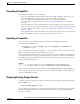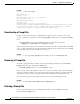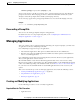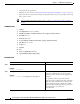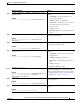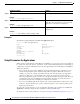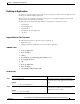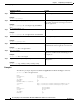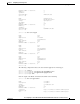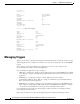Specifications
5-29
Cisco Unity Express Voice-Mail and Auto-Attendant CLI Administrator Guide for 3.0 and Later Versions
OL-14010-09
Chapter 5 Configuring System Components
Managing Prompts
Recording a Prompt File
Two methods are available to create prompt files:
• Create a wav file with the following format: G.711 u-law, 8 kHz, 8 bit, Mono. The file cannot be
larger than 1 MB (about 2 minutes). After recording the wav file, use the GUI or
Cisco
Unity Express CLI ccn copy url command to copy or upload the file to the
Cisco
Unity Express module. See the next section, “Uploading a Prompt File,” for the upload
procedure.
• Cisco Unity Express provides an in-built application called Administration via Telephone (AvT),
which lets you record customized prompt files directly on the module using a telephone. For details
on how to configure and use AvT, see the chapter
Configuring the Administration via Telephone
Application, page 1.
We recommend using the AvT on the TUI to record greetings and prompts because the AvT provides
higher sound quality compared to .wav files recorded using other methods.
Uploading a Prompt File
After recording the .wav prompt file, upload the file using the ccn copy url command in
Cisco Unity Express EXEC mode:
ccn copy url source-ip-address prompt prompt-filename [language xx_YY] [username name
password password]
where prompt-filename is the file to be uploaded, xx_YY is the language of the prompt file, name is the
FTP server login ID, and password is the FTP server password.
The optional language parameter lets you specify the language directory in which you want the prompt
to be uploaded. An error message appears if the language specified in the command is not installed on
the module. If the language parameter is omitted in this CLI command, the prompt is uploaded to the
default system language directory.
Example:
se-10-0-0-0# ccn copy url ftp://10.100.10.123/AAprompt1.wav prompt AAprompt1.wav
se-10-0-0-0# ccn copy url http://www.server.com/AAgreeting.wav prompt AAgreeting.wav
This command is equivalent to using the GUI option Voice Mail > Prompts and selecting Upload.
An error message appears if you try to upload more than the maximum number of prompts allowed on
your Cisco Unity Express module.
Displaying Existing Prompt File lists
To display details of the prompt files existing on the module, use the following command in Cisco Unity
Express EXEC mode:
show ccn prompts [language xx_YY]
The optional language parameter lets you specify the language directory from which the prompts will be
listed. If the language parameter is omitted in this CLI command, then prompts from all language
directories are listed.