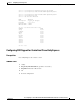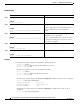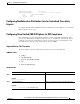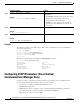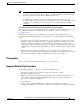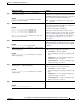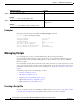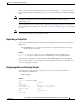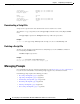Specifications
5-26
Cisco Unity Express Voice-Mail and Auto-Attendant CLI Administrator Guide for 3.0 and Later Versions
OL-14010-09
Chapter 5 Configuring System Components
Managing Scripts
Examples
Following is example output of the show ccn subsystem jtapi command:
se-10-0-0-0# show ccn subsystem jtapi
Cisco Call Manager: 10.100.10.120
CCM JTAPI Username: jtapiuser
CCM JTAPI Password: *****
Call Control Group 1 CTI ports: 7008,7009,7010,7011
Call Control Group 1 MWI port: 4210
CSS for redirects from route points: ccm-default
CSS for redirects from CTI ports: redirecting-party
Managing Scripts
Cisco Unity Express provides you with building blocks (known as Steps) through its
Cisco Unity Express Editor Software, which can be used to create customized call-flows for various
applications such as auto-attendant or IVR applications. These call flows can be saved as AEF files
(known as scripts).
Cisco Unity Express ships with some internal scripts, which are known as system scripts. These system
scripts cannot be downloaded, modified or deleted. The number of custom scripts supported depends on
the hardware module and the release. For more information, see the the Release Notes for Cisco Unity
Express.
Customizing scripts involves the following procedures:
• Creating a Script File, page 26
• Uploading a Script File, page 27
• Displaying the List of Existing Scripts, page 27
• (Optional) Downloading a Script File, page 28
• (Optional) Deleting a Script File, page 28
Creating a Script File
To create a script file, use the Cisco Unity Express Editor software. See to the Cisco Unity Express Guide
to Writing Auto-Attendant Scripts for guidelines and procedures for creating a script file.
Step 10
show ccn subsystem jtapi
Example:
se-10-0-0-0# show ccn subsystem jtapi
Displays configured JTAPI parameters.
Step 11
copy running-config startup-config
Example:
se-10-0-0-0# copy running-config startup-config
Copies the configuration changes to the startup
configuration.
Command or Action Purpose