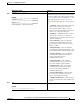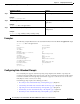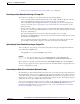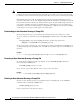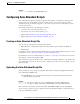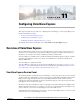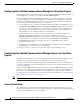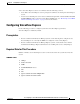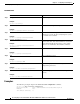Specifications
10-9
Cisco Unity Express Voice-Mail and Auto-Attendant CLI Administrator Guide for 3.0 and Later Versions
OL-14010-09
Chapter 10 Configuring Auto Attendants
Configuring Auto-Attendant Scripts
Example:
se-10-0-0-0# ccn delete prompt AAgreeting.wav
Configuring Auto-Attendant Scripts
Cisco Unity Express supports customized script files. The number of customized scripts supported
depends on the Cisco Unity Express hardware module and the version. To determine how many
customized scripts your hardware supports, see the release notes for the Cisco Unity Express release
version you are using.
Customizing scripts involves the following procedures:
• Creating an Auto-Attendant Script File, page 9
• Uploading the Auto-Attendant Script File, page 9
• (Optional) Downloading an Auto-Attendant Script File, page 10
• (Optional) Deleting an Auto-Attendant Script File, page 10
Creating an Auto-Attendant Script File
You can create an autoattendant script file using either the:
• Full-featured Cisco Unity Express GUI script editor, which is based on Microsoft Windows
• Editor Express
For guidelines and procedures for using the full-featured Cisco Unity Express GUI script editor to create
a script file, see Cisco Unity Express Guide to Writing and Editing Scripts.
For instructions on how to use Editor Express, see the Cisco Unity Express GUI Administration Guide.
The script file cannot be larger than 256 KB.
After creating the script, use the GUI or Cisco Unity Express ccn copy command to copy the file to the
Cisco Unity Express system. See the next section, “Uploading the Auto-Attendant Script File,” for the
upload procedure.
Uploading the Auto-Attendant Script File
After recording the .wav greeting or prompt file, upload the file using the ccn copy url command in
Cisco Unity Express EXEC mode:
ccn copy url ftp://source-ip-address/script-filename.aef script script-filename.aef [username
username password password]
Example:
se-10-0-0-0# ccn copy url ftp://10.100.10.123/AVTscript.aef script AVTscript.aef
se-10-0-0-0# ccn copy url http://www.server.com/AVTscript.aef script AVTscript.aef
This command is equivalent to using the GUI option Voice Mail > Scripts and selecting Upload.
An error message appears if you try to upload more than the maximum number of scripts allowed on
your Cisco Unity Express module.