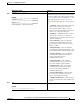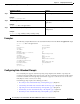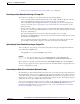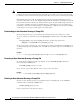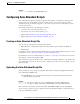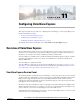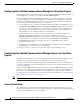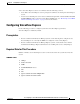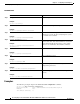Specifications
10-7
Cisco Unity Express Voice-Mail and Auto-Attendant CLI Administrator Guide for 3.0 and Later Versions
OL-14010-09
Chapter 10 Configuring Auto Attendants
Configuring and Managing the Auto-Attendant Application
• Deleting an Auto-Attendant Greeting or Prompt File, page 8 (Optional)
Recording an Auto-Attendant Greeting or Prompt File
Two methods are available to create auto-attendant greeting and prompt files:
• Create a.wav file with the following format: G.711 u-law, 8 kHz, 8 bit, Mono. The file cannot be
larger than 1 MB (about 2 minutes). After recording the greeting, use the GUI or
Cisco
Unity Express CLI ccn copy url command to copy the file in to the Cisco Unity Express
system. See the next section, “
Uploading the Auto-Attendant Greeting or Prompt File,” for the
upload procedure.
• Use the AvT on the TUI to record the greeting or prompt. Dial the AvT telephone number and select
the option to record a greeting. When finished recording, save the file. AvT automatically saves the
file in Cisco Unity Express.
The AvT prompt filename has the format UserPrompt_DateTime.wav, for example:
UserPrompt_11152003144055.wav. You may want to use CLI commands or GUI options to rename
the file with a meaningful name.
Cisco recommends using the AvT on the TUI to record greetings and prompts because the AvT
provides higher sound quality compared to .wav files recorded using other methods.
Uploading the Auto-Attendant Greeting or Prompt File
After recording the .wav greeting or prompt file, upload the file using the ccn copy url command in
Cisco Unity Express EXEC mode:
ccn copy url source-ip-address prompt prompt-filename
Example:
se-10-0-0-0# ccn copy url ftp://10.100.10.123/AAprompt1.wav prompt AAprompt1.wav
se-10-0-0-0# ccn copy url http://www.server.com/AAgreeting.wav prompt AAgreeting.wav
This command is equivalent to using the GUI option Voice Mail > Prompts and selecting Upload.
An error message appears if you try to upload more than the maximum number of prompts allowed on
your Cisco Unity Express module.
Customizing the Default Auto-Attendant Welcome Prompt
The default AA greeting included with the system lasts two seconds and plays the prompt “Welcome to
the AutoAttendant.” You can record a custom welcome prompt specifically for your system to welcome
callers.The default .wav filename is AAWelcome.wav. While the default welcome prompt in the .wav
file lasts two seconds long, you can record a new welcome prompt up to 120 seconds long. The welcome
prompt .wav file can be up to 1 MB in G.711 u-law format.
If you create a customized welcome prompt, use a different .wav filename and upload the new .wav file
to the Cisco Unity Express module. Do not overwrite the default AAWelcome.wav filename. For
information about uploading the welcome prompt .wav file, see the “Uploading the Auto-Attendant
Greeting or Prompt File” section on page 7.