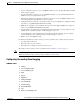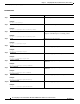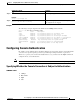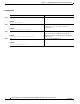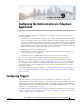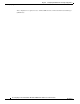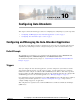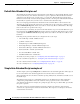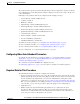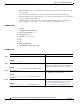Specifications
CHAPTER
10-1
Cisco Unity Express Voice-Mail and Auto-Attendant CLI Administrator Guide for 3.0 and Later Versions
OL-14010-09
10
Configuring Auto Attendants
This chapter contains the following procedures for configuring Cisco Unity Express system components:
• “Configuring and Managing the Auto-Attendant Application” section on page 1
• “Configuring Auto-Attendant Scripts” section on page 9
Configuring and Managing the Auto-Attendant Application
After the Cisco Unity Express software is installed on the system, the auto-attendant application that
ships with Cisco Unity Express must be configured using the procedures described in this section.
Default Prompts
The administrator can download, copy, and upload only the following prompts: AAWelcome.wav,
AAHolidayPrompt.wav, AABusinessOpen.wav, and AABusinessClosed.wav.
To customize the default welcome prompt, see “Customizing the Default Auto-Attendant Welcome
Prompt” on page 7.
Triggers
After you configure the auto-attendant application, you must configure the system must to start the
auto-attendant application when a specific signal, or trigger, is invoked. The trigger is a telephone
number and can be configure for either the SIP or JTAPI subsystems. When a caller dials a specified
telephone number, the SIP or JTAPI subsystem starts the auto-attendant application. To configure SIP
and JTAPI triggers for the auto-attendant application, see “Managing Triggers” on page 38.
Cisco Unity Express supports a maximum of 8 or 12 SIP or JTAPI triggers for all applications combined,
depending on the hardware platform. See “Advanced Configuration” on page 1 for procedures to
configure multiple triggers for an application.
This configuration is required for Cisco Unified CME and Cisco Unified Communications Manager
(SRST mode).