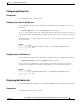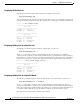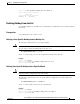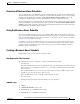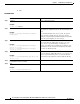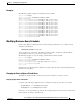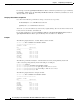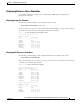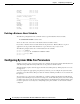Specifications
5-55
Cisco Unity Express Voice-Mail and Auto-Attendant CLI Administrator Guide for 3.0 and Later Versions
OL-14010-09
Chapter 5 Configuring System Components
Configuring Business Hours
Examples
The following example configures a new business-hours schedule:
se-10-0-0-0# config t
se-10-0-0-0(config)# calendar biz-schedule normal
Adding new schedule
se-10-0-0-0(config-business)# closed day 1 from 00:00 to 24:00
se-10-0-0-0(config-business)# closed day 2 from 00:00 to 08:30
se-10-0-0-0(config-business)# closed day 2 from 17:30 to 24:00
se-10-0-0-0(config-business)# closed day 3 from 00:00 to 08:30
se-10-0-0-0(config-business)# closed day 3 from 17:30 to 24:00
se-10-0-0-0(config-business)# closed day 4 from 00:00 to 08:30
se-10-0-0-0(config-business)# closed day 4 from 17:30 to 24:00
se-10-0-0-0(config-business)# closed day 5 from 00:00 to 08:30
se-10-0-0-0(config-business)# closed day 5 from 20:00 to 24:00
se-10-0-0-0(config-business)# closed day 6 from 00:00 to 08:30
se-10-0-0-0(config-business)# closed day 6 from 18:00 to 24:00
se-10-0-0-0(config-business)# closed day 7 from 00:00 to 09:00
se-10-0-0-0(config-business)# closed day 7 from 13:00 to 24:00
se-10-0-0-0(config-business)# end
Modifying Business-Hours Schedules
In Cisco Unity Express configuration mode, use the following command to access a business-hours
schedule for modification:
calendar biz-schedule schedule-name
where schedule-name is the name of the business-hours schedule to modify. If a schedule with the
specified business name does not exist, the system creates it.
The following example accesses the existing “normal” business-hours schedule:
se-10-0-0-0# config t
se-10-0-0-0(config)# calendar biz-schedule normal
Modifying existing schedule
se-10-0-0-0(config-business)# open day 1 from 09:00 to 12:00
se-10-0-0-0(config-business)# end
se-10-0-0-0#
Only the hours specified using these commands are affected. The other time slots in the business-hours
schedule are not modified.
Changing the Status of Open or Closed Hours
To modify an existing schedule, specify the open and closed hours for each day as needed.
Changing an Open Slot to a Closed Slot
Use either of the following configuration mode commands to change an open slot to a closed slot:
no open day day-of-week from hh:mm to hh:mm
closed day day-of-week from hh:mm to hh:mm
where day-of-week is the numeric day of the week (1 equals Sunday), hh are hours in the 24-hour clock
format, and mm are minutes, either 00 or 30.