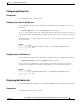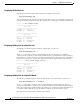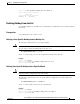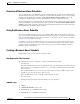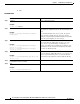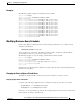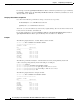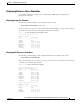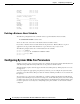Specifications
5-54
Cisco Unity Express Voice-Mail and Auto-Attendant CLI Administrator Guide for 3.0 and Later Versions
OL-14010-09
Chapter 5 Configuring System Components
Configuring Business Hours
5. end
DETAILED STEPS
Command or Action Purpose
Step 1
config t
Example:
se-10-0-0-0# config t
Enters configuration mode.
Step 2
calendar biz-schedule schedule-name
Example:
se-10-0-0-0(config)# calendar biz-schedule
normal_hours
Specifies the name for the business-hours schedule and
enters business configuration mode. The name must be one
word.
If a schedule with this name does not exist, the system
creates it. If the schedule already exists, any changes
modify the schedule. If the maximum number of schedules
exists, the system displays an error message.
Step 3
closed day day-of-week from hh:mm to hh:mm
Example:
se-10-0-0-0(config-business)# closed day 2
from 00:00 to 08:30
se-10-0-0-0(config-business)# closed day 2
from 17:30 to 24:00
Enter the day of the week and the times when the business
is closed for that day. Valid values for day-of-week are
1 to 7, where 1 represents Sunday, 2 is Monday, 3 is
Tuesday, 4 is Wednesday, 5 is Thursday, 6 is Friday, and
7 is Saturday. Use the 24-hour clock format for hh. Valid
mm values are 00 and 30 only.
Step 4
open day day-of-week from hh:mm to hh:mm
Example:
se-10-0-0-0(config-business)# open day 2 from
08:30 to 17:30
Enter the day of the week and the times when the business
is open for that day. Valid values for day-of-week are 1 to 7,
where 1 represents Sunday, and so on. Use the 24-hour
clock format for hh. Valid mm values are 00 and 30 only.
Step 5
Repeat Steps 3 and 4 for each day of the week that
needs business hours scheduled.
—
Step 6
end
Example:
se-10-0-0-0(config-business)# end
Returns to privileged EXEC mode.