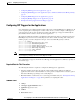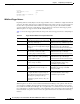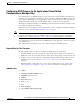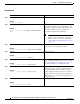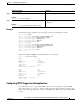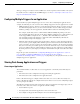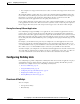Specifications
5-43
Cisco Unity Express Voice-Mail and Auto-Attendant CLI Administrator Guide for 3.0 and Later Versions
OL-14010-09
Chapter 5 Configuring System Components
Managing Triggers
Configuring JTAPI Triggers for the Applications (Cisco Unified
Communications
Manager Only)
Cisco Unity Express uses JTAPI to handle incoming calls in Cisco Unified Communications Manager
mode. If you are deploying Cisco Unity Express in Cisco Unified Communications Manager mode, you
must configure a JTAPI trigger for your application so that it can be invoked by incoming calls. This type
of trigger is identified by the phone number which is dialed to invoke the desired application.
The telephone number that identifies your JTAPI trigger must match the Route Point configured on the
Cisco Unified Communications Manager.
Beginning in Cisco Unity Express 8.0, the trigger number can be a combination of digits and wildcard
characters. See the “Wild Card Trigger Patterns” section on page 42.
Note This Route Point must be associated with the JTAPI user configured on Cisco Unified
Communications
Manager. This same JTAPI user must also be configured on Cisco Unity Express
module. See the “Configuring Triggers” section on page 1 for details on JTAPI user configuration.
Cisco Unity Express supports a maximum of 8 JTAPI triggers for all applications combined, regardless
of the hardware type.
This configuration is required for only for Cisco Unified Communications Manager mode.
Required Data for This Procedure
The following information is required to configure the JTAPI triggers for applications:
• Telephone number that invokes the application. The number must be unique for each application.
• Number of seconds the system must wait for a caller response before it times out and drops the call.
• Language to use for the prompts. Cisco Unity Express supports many languages. Only one can be
installed on the system. See the
Release Notes for Cisco Unity Express for a list of available
languages.
• Maximum number of callers that can access the trigger simultaneously. See the “Sharing Ports
Among Applications and Triggers” section on page 46 for guidelines on assigning this value.
SUMMARY STEPS
1. config t
2. ccn trigger jtapi phonenumber number
3. application application-name
4. enabled
5. maxsessions number
6. locale xx_YY
7. end
8. show ccn trigger
9. copy running-config startup-config