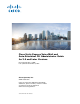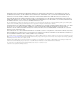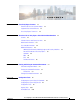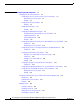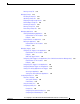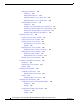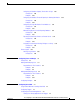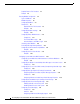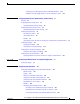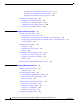Cisco Unity Express Voice-Mail and Auto-Attendant CLI Administrator Guide for 3.0 and Later Versions First released: May 1, 2006 Last updated: November 13, 2013 Cisco Systems, Inc. www.cisco.com Cisco has more than 200 offices worldwide. Addresses, phone numbers, and fax numbers are listed on the Cisco website at www.cisco.com/go/offices.
THE SPECIFICATIONS AND INFORMATION REGARDING THE PRODUCTS IN THIS MANUAL ARE SUBJECT TO CHANGE WITHOUT NOTICE. ALL STATEMENTS, INFORMATION, AND RECOMMENDATIONS IN THIS MANUAL ARE BELIEVED TO BE ACCURATE BUT ARE PRESENTED WITHOUT WARRANTY OF ANY KIND, EXPRESS OR IMPLIED. USERS MUST TAKE FULL RESPONSIBILITY FOR THEIR APPLICATION OF ANY PRODUCTS.
CONTENTS CHAPTER 1 Cisco Unity Express Features 1-1 Platforms and Cisco IOS Software Images Supported Cisco Unified IP Phones Cisco Unity Express Feature List CHAPTER 2 1-1 1-1 1-2 Overview of Cisco Unity Express Voice Mail and Auto Attendant Contents 2-1 2-1 Software Licenses and Factory-Set Limits Administration Interfaces User Subscriber Interfaces 2-1 2-1 2-2 Additional References 2-3 Obtaining Documentation, Obtaining Support, and Security Guidelines Documents Related to Cisco Unity Exp
Contents CHAPTER 5 Configuring System Components 5-1 Configuring SIP Call Control Parameters 5-2 Configuring the SIP Proxy Server Location for Cisco Unity Express 5-2 Required Data for This Procedure 5-2 Examples 5-3 Configuring the Call Transfer Mode 5-4 Examples 5-5 Configuring DTMF Options 5-5 Examples 5-8 Configuring the MWI Notification Option 5-8 Outcall Notification (Not Available in Cisco SRST Mode) 5-9 Sub-Notify Notification 5-9 Unsolicited Notification 5-10 Examples 5-12 Configuring the MWI
Contents Deleting a Script File 5-28 Managing Prompts 5-28 Recording a Prompt File 5-29 Uploading a Prompt File 5-29 Displaying Existing Prompt File lists Downloading a Prompt File 5-30 Renaming a Prompt File 5-30 Deleting a Prompt File 5-30 Rerecording a Prompt File 5-31 5-29 Managing Applications 5-31 Creating and Modifying Applications 5-31 Required Data for This Procedure 5-31 Examples 5-34 Script Parameters for Applications 5-34 Deleting an Application 5-35 Required Data for This Procedure 5-35 Ex
Contents Displaying the Holiday List 5-49 Prerequisites 5-49 Displaying All Holiday Lists 5-50 Displaying Holiday Lists for a Specific Year 5-50 Displaying Holiday Lists for a Specific Month 5-50 Deleting Holidays from the List 5-51 Prerequisites 5-51 Deleting a Year-Specific Holiday from the Holiday List 5-51 Deleting Year-Specific Holidays from a Specific Month 5-51 Deleting Year-Specific Holidays for a Specific Year 5-52 Deleting a Fixed Holiday from the Holiday List 5-52 Configuring Business Hours 5-52
Contents Configuring the Database Capacity Threshold for a Purge 5-68 Prerequisites 5-68 Examples 5-69 Configuring the Database Threshold Capacity for Warning Notification Prerequisites 5-69 Examples 5-70 Configuring the Purge Notification E-mail Addresses 5-71 Prerequisites 5-71 Examples 5-72 Manually Purging the Historical Reporting Database 5-72 Prerequisites 5-72 Examples 5-73 Exporting Historical Report Data to an External Server 5-74 Prerequisites 5-74 Examples 5-74 Assigning Historical Report Viewin
Contents Required Data for This Procedure Example 7-4 7-2 Planning Mailbox Configuration 7-4 Types of Mailboxes 7-4 Mailbox Properties 7-5 Configuring Mailboxes 7-5 Prerequisites 7-5 Required Data for This Procedure 7-5 Examples 7-8 Configuring Multiple Greetings 7-10 Examples 7-12 Configuring PINless Mailbox Access 7-13 Prerequisites 7-13 The TUI and PINless Login 7-13 VoiceViewExpress and PINless Login 7-14 Unlocking a Voice Mailbox 7-16 Refreshing Message Waiting Indicators 7-16 Configuring an Announc
Contents Configuring Secure Messaging Support for Individual Mailboxes 7-35 Enabling Secure Messaging Support for a Remote Network Location 7-36 CHAPTER 8 Configuring Authentication, Authorization, and Accounting Overview 8-1 8-1 Configuring the Accounting Server 8-2 Specifying AAA Accounting Settings 8-2 Configuring the Authentication Server 8-4 Specifying AAA Authentication Settings 8-4 Configuring the AAA Policy 8-5 Authentication Failover 8-6 Unreachable Failover 8-6 Example 8-6 Specifying th
Contents Downloading an Auto-Attendant Greeting or Prompt File 10-8 Renaming an Auto-Attendant Greeting or Prompt File 10-8 Deleting an Auto-Attendant Greeting or Prompt File 10-8 Configuring Auto-Attendant Scripts 10-9 Creating an Auto-Attendant Script File 10-9 Uploading the Auto-Attendant Script File 10-9 Downloading an Auto-Attendant Script File 10-10 Deleting an Auto-Attendant Script File 10-10 CHAPTER 11 Configuring VoiceView Express 11-1 Overview of VoiceView Express 11-1 VoiceView Express Sess
Contents Prerequisites 12-9 Required Data for This Procedure Examples 12-12 12-9 Enabling Message Notification for a Subscriber or Group 12-12 Configuring Message Notification for Devices 12-13 Configuring Message Notification for Phone Devices 12-13 Prerequisites 12-13 Required Data for This Procedure 12-13 Examples 12-17 Configuring Message Notification for a Numeric Pager 12-17 Prerequisites 12-17 Required Data for This Procedure 12-17 Examples 12-21 Configuring Message Notification for E-mail 12-21
Contents Required Data for This Procedure Examples 13-7 Disabling a Network Location Examples 13-10 13-3 13-9 Downloading and Uploading Network Location Spoken Names Required Data for This Procedure 13-11 Downloading the Location Spoken Name 13-11 Uploading the Location Spoken Name 13-11 13-10 Adding Remote Subscribers to the Local Directory 13-12 Configuring the Local Directory with Remote Subscribers 13-12 Configuration Mode 13-13 EXEC Mode 13-14 Examples 13-15 Displaying Remote Subscribers 13-16 Di
Contents CHAPTER 14 Configuring Distribution Lists 14-1 Overview of Distribution Lists 14-1 Properties of Distribution Lists 14-1 Public Distribution Lists 14-2 Private Distribution Lists 14-3 Differences Between Cisco Unity Express and Cisco Unity Distribution Lists 14-4 Configuring Public Distribution Lists 14-5 Prerequisites 14-6 Required Data for This Procedure 14-6 Examples 14-8 Configuring Private Distribution Lists 14-8 Displaying Distribution Lists 14-8 Displaying All Public Distributio
Contents Required Data for This Procedure Examples 16-4 16-3 Backing Up Files 16-4 Examples 16-5 Restoring Files 16-8 Example 16-9 Copying Configurations 16-11 Copying from Flash Memory to Another Location 16-11 Copying from the Network FTP Server to Another Location 16-12 Copying the Flash Running Configuration to Another Location 16-12 Copying the Network TFTP Configuration to Another Location 16-13 Restoring Factory Default Values 16-13 Backup and Restore Using SFTP 16-14 Overview 16-14 Configuring
Contents CHAPTER 17 Language Support 17-1 Language Settings 17-1 AutoAttendant and IVR 17-1 Voice Mail 17-2 Administration Via Telephony 17-3 VoiceView 17-3 Message Notification 17-3 Subscriber Message Notification 17-4 Cascaded Message Notification 17-4 Nonsubscriber Message Notification 17-4 VoiceXML Web Applications 17-4 Uploading and Downloading Custom Prompts and Documents Installation Considerations 17-5 Backup and Restore Considerations CHAPTER 18 17-5 Configuring Advanced Voice Mail 17-5
Contents Accessing Live-Reply from VVE 18-14 Limitations 18-15 Configuration 18-16 Configuring Live Reply 18-17 Prerequisites 18-17 Required Data for This Procedure 18-18 Examples 18-20 Configuring the Delivery of Future Messages 18-21 Permitted Subscribers 18-21 Message Delivery Time 18-21 System Status Impact 18-22 Unsuccessful Message Delivery 18-22 Loss of Future Messages 18-22 Incorrect Message Delivery 18-22 Backup and Restore of Future Messages 18-23 Displaying and Deleting Future Messages 18-23 Con
Contents Prerequisites Example 18-32 18-31 Configuring Restriction Tables 18-32 Overview 18-32 Toll Fraud Prevention 18-34 Configuring Restriction Tables 18-36 Creating a Restriction Table 18-36 Deleting a Restriction Table 18-37 Configuring a Restriction Table 18-38 CHAPTER 19 Advanced Configuration 19-1 Configuring the Hostname Examples 19-2 Configuring the DNS Server Examples 19-4 19-1 19-3 Configuring NTP Servers 19-4 Adding NTP Servers 19-4 Examples 19-5 Removing an NTP Server 19-7 Displayin
Contents Scheduling CLI Commands Examples 19-27 CHAPTER 20 Monitoring the System 19-24 20-1 Monitoring Active Calls 20-1 Displaying Active Calls by Application 20-1 Displaying Active Calls by Route 20-3 Displaying Incoming Fax Calls 20-5 Terminating an Active Call 20-5 Monitoring Future Messages 20-6 Displaying Future Messages 20-6 Displaying All Future Messages 20-6 Displaying the Number of Future Messages for Each Subscriber 20-6 Displaying the Number of Scheduled Messages for a Subscriber 20-7 Del
Contents Verifying the SNMP Login and PIN Notification Thresholds 21-7 Enabling Cisco Unity Express Shutdown Requests 21-7 Prerequisites 21-7 Verifying the Enabling of Shutdown Requests 21-8 CHAPTER 22 Registering Cisco Unity Express Endpoints to Cisco Unified Messaging Gateway Overview of the Autoregistration Process 22-1 Configuring Autoregistration with Cisco UMG SUMMARY STEPS 22-3 DETAILED STEPS 22-4 Example 22-6 22-2 Manually Registering a Cisco Unity Express Endpoint Examples 22-10 22-6 Ve
Contents Required Data for This Procedure 23-13 Configuration Example 23-15 Configuring the Fax Gateway for T.
CH A P T E R 1 Cisco Unity Express Features This guide describes the set of Cisco Unity Express CLI commands and tasks for configuring, managing, and maintaining Cisco Unity Express applications, such as voice mail. This guide complements the GUI administration tasks described in the Cisco Unity Express GUI Administrator Guide. The focus of this guide is the Cisco Unity Express application.
Chapter 1 Cisco Unity Express Features Cisco Unity Express Feature List Cisco Unity Express Feature List Table 1-1 lists Cisco Unity Express features by version. Features that are introduced in a particular version are available in that and subsequent versions. Tip Table 1-1 Table 1-1 describes how to configure each feature using the GUI, where applicable.
Chapter 1 Cisco Unity Express Features Cisco Unity Express Feature List Table 1-1 Version Cisco Unity Express Features by Version (continued) Features Introduced in That Version1 Feature Description Secure Messaging Secure messaging allows you to configure the secure messaging settings globally or for individual mailboxes. Messages marked secure can only be accessed if the subscriber accesses Cisco Unity Express Web Voicemail using a secure HTTPS session.
Chapter 1 Cisco Unity Express Features Cisco Unity Express Feature List Table 1-1 Version 8.0 Cisco Unity Express Features by Version (continued) Features Introduced in That Version1 Feature Description Web Inbox GUI for VoiceMail Subscribers Provides a separate web-based user GUI for voicemail subscribers to configure subscriber settings.
Chapter 1 Cisco Unity Express Features Cisco Unity Express Feature List Table 1-1 Version Cisco Unity Express Features by Version (continued) Features Introduced in That Version1 Feature Description New AAA user steps for Cisco Unity Cisco Unity Express Script Editor Express Script Editor supports four new AAA user steps: Programmatic Interface for XML • User Authenticate: Authenticates a user based on username/password or extension/PIN • Authorize User: Authorizes a user based against an operat
Chapter 1 Cisco Unity Express Features Cisco Unity Express Feature List Table 1-1 Version Cisco Unity Express Features by Version (continued) Features Introduced in That Version1 Feature Description Stored Caller Name Cisco Unity Express 8.0 adds support for storing the caller's name if the caller is a non-subscriber. When Cisco Unity Express receives the calling party name for a subscriber or non-subscriber in the SIP or JTAPI signaling, Cisco Unity Express 8.
Chapter 1 Cisco Unity Express Features Cisco Unity Express Feature List Table 1-1 Version Cisco Unity Express Features by Version (continued) Features Introduced in That Version1 Feature Description Voicemail User GUI Voicemail subscribers can access Cisco Unity Express voicemail using the GUI.
Chapter 1 Cisco Unity Express Features Cisco Unity Express Feature List Table 1-1 Cisco Unity Express Features by Version (continued) Version Features Introduced in That Version1 Feature Description 7.1.1 Phone and platform support. Supports the use of new phones with VoiceView Express and support for interoperability with new versions of Cisco Unified Communications Manager, Cisco Unified Communications Manager Express, Cisco Unity, and Cisco Unity Connection.
Chapter 1 Cisco Unity Express Features Cisco Unity Express Feature List Table 1-1 Cisco Unity Express Features by Version (continued) Version Features Introduced in That Version1 Feature Description 7.0 Authentication, Authorization, and Accounting (AAA) Expands on the authentication and authorization functionality available in previous releases. New features include the ability to configure: 3.
Chapter 1 Cisco Unity Express Features Cisco Unity Express Feature List Table 1-1 Version Cisco Unity Express Features by Version (continued) Features Introduced in That Version1 Feature Description Inclusion of envelope information in Enables you to determine whether SIP MWI notifications envelope information is included in SIP MWI notifications Certificate Association for HTTPS and IMAP 3.1 Support for Cisco Unified Communications Manager 6.1 and 4.
Chapter 1 Cisco Unity Express Features Cisco Unity Express Feature List Table 1-1 Version 3.0 Cisco Unity Express Features by Version (continued) Features Introduced in That Version1 Feature Description New voice mail subscriber feature See the documentation for Provides voice-mail users with the option of searching a global directory Cisco Unified Messaging Gateway 1.0. if an extension is not found when addressing a message by name or number.
Chapter 1 Cisco Unity Express Features Cisco Unity Express Feature List Table 1-1 Version Cisco Unity Express Features by Version (continued) Features Introduced in That Version1 Feature Description Historical reports Provides historical reports about call activities and application activities on the system. Feature Information • See the Cisco Unified Communications Express Historical Reporting Client Configuration Guide.
Chapter 1 Cisco Unity Express Features Cisco Unity Express Feature List Table 1-1 Version Cisco Unity Express Features by Version (continued) Features Introduced in That Version1 Feature Description Feature Information Use of a voice-mail summary prompt Provides a system-wide configuration during subscriber login option to enable subscribers to hear a summary of the new messages in the corresponding General Delivery Mailboxes (GDMs) during login.
Chapter 1 Cisco Unity Express Features Cisco Unity Express Feature List Table 1-1 Version Cisco Unity Express Features by Version (continued) Features Introduced in That Version1 Feature Description Encryption and Signing of Backup Content on the Server Enables you to protect backed up configuration and data files using signing and encryption before the files are transferred to the backup server.
Chapter 1 Cisco Unity Express Features Cisco Unity Express Feature List Table 1-1 Version Cisco Unity Express Features by Version (continued) Features Introduced in That Version1 Feature Description Integrated Messaging Cisco Unity Express voice-mail subscribers can access and manage their voice messages and e-mail using an e-mail client on a single PC. • From the CLI: See Configuring Advanced Voice Mail • From the GUI: Use the Voice Mail > Integrated Messaging option and the online help.
Chapter 1 Cisco Unity Express Features Cisco Unity Express Feature List Table 1-1 Version Cisco Unity Express Features by Version (continued) Features Introduced in That Version1 Feature Description Voice mail box mask Permits Cisco Unity Express to send a redirected incoming call from Cisco Unified Communications Manager 4.2 to the correct mailbox. • From the CLI: See Unlocking a Voice Mailbox • This feature cannot be configured using the GUI.
Chapter 1 Cisco Unity Express Features Cisco Unity Express Feature List Table 1-1 Version 2.2 2.1 Cisco Unity Express Features by Version (continued) Features Introduced in That Version1 Feature Description Feature Information Support for Cisco Unified Communications Manager 4.2 and 5.0 Cisco Unity Express now supports two new versions in addition to Cisco Unified Communications Manager 4.1. Previous versions are not supported. — Change in AIM-CUE support.
Chapter 1 Cisco Unity Express Features Cisco Unity Express Feature List Table 1-1 Version Cisco Unity Express Features by Version (continued) Features Introduced in That Version1 Feature Description Increased security for passwords and Set minimum lengths and expiry times PINs. for passwords and personal identification numbers (PINs). Feature Information • From the CLI: See Configuring Password and PIN Parameters • From the GUI: Use the Defaults > User option and the online help.
Chapter 1 Cisco Unity Express Features Cisco Unity Express Feature List Table 1-1 Version 2.0 Cisco Unity Express Features by Version (continued) Features Introduced in That Version1 Feature Description Repurposing of general delivery mailboxes (GDMs) GDMs may be repurposed as personal mailboxes, which expands the personal mailbox capacity of each license level. Support for multiple languages Multiple languages are available in — the telephone user interface (TUI) and auto-attendant prompts.
Chapter 1 Cisco Unity Express Features Cisco Unity Express Feature List Table 1-1 Version 1.0 Cisco Unity Express Features by Version (continued) Features Introduced in That Version1 Feature Description Custom auto-attendant script creation using the Cisco Unity Express script editor Cisco Unity Express 1.1 Guide Script editor creates custom scripts to Writing Auto-Attendant for handling incoming calls to the automated attendant (AA).
Chapter 1 Cisco Unity Express Features Cisco Unity Express Feature List Table 1-1 Version Cisco Unity Express Features by Version (continued) Features Introduced in That Version1 Feature Description Spare modules See the Cisco Unity Express Includes factory installed software Installation and Upgrade and license. Upgrades to larger capacity require purchase of a license Guide. and download of the license file. License upgrades and downgrades Upgrades or downgrades from one license size to another.
Chapter 1 Cisco Unity Express Features Cisco Unity Express Feature List Cisco Unity Express Voice-Mail and Auto-Attendant CLI Administrator Guide for 3.
CH A P T E R 2 Overview of Cisco Unity Express Voice Mail and Auto Attendant The Cisco Unity Express voice-mail and auto-attendant applications work with Cisco Unified Communications Manager Express (Cisco Unified CME, formerly known as Cisco Unified CallManager Express) or Cisco Unified Communications Manager (formerly known as Cisco Unified CallManager) to provide small- and medium-sized companies with the capability to: • Create and maintain voice mailboxes for onsite or remote telephone subscribers.
Chapter 2 Overview of Cisco Unity Express Voice Mail and Auto Attendant User Subscriber Interfaces • Graphical user interface (GUI)—This user-friendly, web-based interface permits administration of all voice-mail and auto-attendant functions. The GUI is targeted for administrators who are familiar with web-based applications and who have little or no experience with Cisco IOS command structure.
Chapter 2 Overview of Cisco Unity Express Voice Mail and Auto Attendant Additional References • VoiceView Express VoiceView Express provides a simple GUI interface on selected Cisco Unified IP phones for accessing voicemail features. • GUI Interface Beginning with Cisco Unity Express 8.0, a user GUI is available for voicemail subscribers to access Cisco Unity Express voicemail.
Chapter 2 Overview of Cisco Unity Express Voice Mail and Auto Attendant Additional References Standards Standards Title No new or modified standards are supported by this — feature, and support for existing standards has not been modified by this feature. Cisco Unity Express Voice-Mail and Auto-Attendant CLI Administrator Guide for 3.
Chapter 2 Overview of Cisco Unity Express Voice Mail and Auto Attendant Additional References MIBs MIBs MIBs Link • CISCO-UNITY-EXPRESS-MIB • CISCO-VOICE-CONNECTIVITY-MIB • CISCO-VOICE-APPLICATIONS-OID-MIB • CISCO-PROCESS-MIB • SNMPv2-MIB • IF-MIB • IP-MIB • SYSAPPL-MIB To locate and download MIBs for selected platforms, Cisco IOS releases, and feature sets, use Cisco MIB Locator found at the following URL: http://www.cisco.
Chapter 2 Overview of Cisco Unity Express Voice Mail and Auto Attendant Additional References Cisco Unity Express Voice-Mail and Auto-Attendant CLI Administrator Guide for 3.
CH A P T E R 3 Entering and Exiting the Command Environment This chapter describes the procedures for entering and exiting the Cisco Unity Express command environment, where Cisco Unity Express configuration commands are executed.
Chapter 3 Entering and Exiting the Command Environment Entering the Command Environment 3. Enter the user ID and password of the router. 4.
Chapter 3 Entering and Exiting the Command Environment Exiting the Command Environment Command or Action Purpose service-module integrated-service-engine slot/unit session Enters the Cisco Unity Express command environment on the NME-CUE. If the message “Trying ip-address slot/port ...
Chapter 3 Entering and Exiting the Command Environment Exiting the Command Environment Cisco Unity Express Voice-Mail and Auto-Attendant CLI Administrator Guide for 3.
CH A P T E R 4 Configuration Tasks This chapter lists the tasks for configuring and maintaining Cisco Unity Express and contains the following sections: • Configuring the System Using CLI Commands, page 1 • Configuring the System Using the GUI, page 1 • Configuration Tasks, page 1 • Ongoing Tasks, page 10 • As-Needed Tasks, page 10 Configuring the System Using CLI Commands If you will configure one or more Cisco Unity Express systems exclusively using CLI scripts, enter the command environment a
Chapter 4 Configuration Tasks Configuration Tasks Table 4-1 Configuration Tasks Task and Procedure Location 1. Configuring the SIP Proxy Server Location for Cisco Unity Express, page 2 Additional Information Needed • Hostname or IP address of the SIP proxy server. • UDP or TCP port on the SIP proxy server. 2. Configuring the Call Transfer Mode, page 4 Select a transfer mode: attended, semiattended, or blind. 3.
Chapter 4 Configuration Tasks Configuration Tasks Table 4-1 Configuration Tasks (continued) Task and Procedure Location Additional Information Needed 10. Configuring and Managing the • To use your own welcome greeting, create a .wav file that contains the prerecorded welcome greeting. Upload this file to the Cisco Unity Express module so that it can be located and saved in the auto-attendant script. Alternatively, you can use the AvT to record the welcome greeting.
Chapter 4 Configuration Tasks Configuration Tasks Table 4-1 Configuration Tasks (continued) Task and Procedure Location 14. Configuring JTAPI Triggers for the Applications (Cisco Unified Communications Manager Only), page 43 15. (Optional) Configuring System-Wide Additional Information Needed • Telephone number that invokes the application. The number cannot be the same for both voice mail and autoattendant.
Chapter 4 Configuration Tasks Configuration Tasks Table 4-1 Configuration Tasks (continued) Task and Procedure Location Additional Information Needed 16. Adding and Modifying a User, page 1 • Username—User ID. The username must be at least 3 and no more than 32 characters. Users IDs must start with a letter. Do not use spaces in the username. • (Optional) Full name—First and last name of the subscriber. • (Optional) Group—Name of a group in which this subscriber is a member.
Chapter 4 Configuration Tasks Configuration Tasks Table 4-1 Configuration Tasks (continued) Task and Procedure Location 19. (Optional) Configuring SNMP Monitoring, Additional Information Needed • SNMP community strings (passwords) that permit users to read and write SNMP MIB objects (variables). Specify whether these community strings will have read-only or read-write privileges. The system supports a maximum of 5 read-only community strings and 5 read-write community strings.
Chapter 4 Configuration Tasks Configuration Tasks Table 4-1 Configuration Tasks (continued) Task and Procedure Location Additional Information Needed 22. (Optional) “Configuring IMAP” on page 1 • Maximum number of simultaneous IMAP client sessions permitted by the Cisco Unity Express IMAP server. This number varies depending on the hardware platform. See the Release Notes for Cisco Unity Express for more information.
Chapter 4 Configuration Tasks Configuration Tasks Table 4-1 Configuration Tasks (continued) Task and Procedure Location Additional Information Needed 28.
Chapter 4 Configuration Tasks Configuration Tasks Table 4-1 Configuration Tasks (continued) Task and Procedure Location Additional Information Needed 31. (Optional) Configuring Network Locations, • Network location ID number—Unique ID number for each location used by the voice-mail sender to send a remote message. The maximum length of the number is 7 digits. Cisco Unity Express supports a maximum of 500 locations.
Chapter 4 Configuration Tasks Ongoing Tasks Ongoing Tasks Perform the tasks listed in Table 4-2 on a regular basis. Table 4-2 Ongoing Tasks Task Location Back up and restore system data. “Backing Up Files” on page 4 and “Restoring Files” on page 8 Monitor system status.
CH A P T E R 5 Configuring System Components Command-line interface (CLI) commands are available to configure Cisco Unity Express system components. You enter some commands in EXEC mode and others in configuration mode. This chapter describes how to configure the following basic Cisco Unity Express components: • SIP parameters that Cisco Unity Express must communicate with Cisco Unified Communications Manager Express (Cisco Unified CME).
Chapter 5 Configuring System Components Configuring SIP Call Control Parameters • Managing Applications, page 31 • Managing Triggers, page 38 • Configuring Holiday Lists, page 47 • Configuring Business Hours, page 52 • Configuring System-Wide Fax Parameters, page 58 • Configuring SMTP Parameters, page 60 • Configuring Historical Reporting, page 63 Configuring SIP Call Control Parameters This section contains: • Configuring the SIP Proxy Server Location for Cisco Unity Express, page 2 • C
Chapter 5 Configuring System Components Configuring SIP Call Control Parameters 7. copy running-config startup-config DETAILED STEPS Step 1 Command or Action Purpose config t Enters configuration mode. Example: se-10-0-0-0# config t Step 2 Enters SIP configuration mode. ccn subsystem sip Example: se-10-0-0-0# ccn subsystem sip Step 3 gateway address ip-address Specifies the hostname or IP address of the router where the SIP proxy server resides.
Chapter 5 Configuring System Components Configuring SIP Call Control Parameters se-10-0-0-0# Configuring the Call Transfer Mode Cisco Unity Express permits configuration of attended and semiattended call transfer modes in addition to blind transfers. SUMMARY STEPS 1. config t 2. ccn subsystem sip 3. transfer-mode {attended | semi-attended | blind refer | blind bye-also]} 4. end 5. show ccn subsystem sip DETAILED STEPS Step 1 Command or Action Purpose config t Enters configuration mode.
Chapter 5 Configuring System Components Configuring SIP Call Control Parameters Step 4 Command or Action Purpose end Returns to privileged EXEC mode. Example: se-10-0-0-0(config-sip)# end Step 5 Displays SIP configuration parameters. show ccn subsystem sip Example: se-10-0-0-0# show ccn subsystem sip Examples The following is example output of the show ccn subsystem sip command.
Chapter 5 Configuring System Components Configuring SIP Call Control Parameters destination-pattern 6700 session protocol sipv2 session target ipv4:10.100.9.6 dtmf-relay sip-notify codec g711ulaw no vad You can configure more than one option for transferring DTMF signals. The order in which you configure the options determines their order of preference. Table 5-1 shows the various option combinations, the remote end capability, and the signaling option for incoming and outgoing DTMF signals.
Chapter 5 Configuring System Components Configuring SIP Call Control Parameters Table 5-1 DTMF Relay Option Combinations (continued) Cisco Unity Express Configuration Option Supported at Remote End Option for Incoming DTMF to Cisco Unity Express Option for Outgoing DTMF from Cisco Unity Express sip-notify, rtp-nte, sub-notify, info rtp-nte rtp-nte rtp-nte sip-notify, rtp-nte, sub-notify, info no support2 sub-notify info 1. For incoming call.
Chapter 5 Configuring System Components Configuring SIP Call Control Parameters Step 3 Command or Action Purpose dtmf-relay {rtp-nte | sub-notify | info | sip-notify} Specifies the DTMF signal handling option. Use a single dtmf-relay command to specify more than one DTMF option. Example: • se-10-0-0-0(config-sip)# dtmf-relay sip-notify rtp-nte Note Step 4 rtp-nte—Uses the media path to relay incoming and outgoing DTMF signals.
Chapter 5 Configuring System Components Configuring SIP Call Control Parameters From the GUI, select Voice Mail > Message Waiting Indicators > Settings to configure the MWI notification option. Outcall Notification (Not Available in Cisco SRST Mode) Only Cisco Unified CME can use the SIP outcall mechanism for generating MWI notifications. Outcall will not work in Cisco SRST mode. Note If the MWI notification option is outcall, configure the MWI on and off extensions.
Chapter 5 Configuring System Components Configuring SIP Call Control Parameters For Cisco IOS Releases 12.3(11)T7 and Later Releases sip-ua . . mwi-server ipv4:10.100.9.6 transport udp port 5060 number 2010 . ephone-dn 35 mwi sip For Cisco SRST Mode sip-ua . . mwi-server ipv4:10.100.9.6 transport udp port 5060 number 2010 . call-manager-fallback. mwi relay Note The SIP server IP address used in these commands must be the IP address of Cisco Unity Express. In the examples shown above, this is 10.100.9.
Chapter 5 Configuring System Components Configuring SIP Call Control Parameters ephone-dn 35 mwi sip For Cisco SRST Mode sip-ua . . mwi-server ipv4:10.100.9.6 transport udp port 5060 unsolicited number 2010 . call-manager-fallback. mwi relay Note The SIP server IP address used in these commands must be the IP address of Cisco Unity Express. In the examples shown above, this is 10.100.9.6. SUMMARY STEPS 1. config t 2. ccn subsystem sip 3. mwi sip {outcall | sub-notify | unsolicited} 4. end 5.
Chapter 5 Configuring System Components Configuring SIP Call Control Parameters Step 4 Command or Action Purpose end Returns to privileged EXEC mode. Example: se-10-0-0-0(config-sip)# end Step 5 Displays SIP configuration parameters. show ccn subsystem sip Example: se-10-0-0-0# show ccn subsystem sip Examples The following example displays the output of the show ccn subsystem sip command.
Chapter 5 Configuring System Components Configuring SIP Call Control Parameters 5. end 6. copy running-config startup-config DETAILED STEPS Step 1 Command of Action Purpose config t Enters configuration mode. Example: se-10-0-0-0# config t Step 2 ccn application ciscomwiapplication Enters configuration mode for the MWI application.
Chapter 5 Configuring System Components Configuring SIP Call Control Parameters Prerequisites • Cisco Unity Express 3.2 or a later version • The mwi envelope-info command is relevant only when the mwi sip sub-notify command is used. For more information about the mwi sip sub-notify command, see the earlier section “Configuring the MWI Notification Option” on page 8.) 1. config t 2. ccn subsystem sip 3. mwi envelope-info 4. end 5.
Chapter 5 Configuring System Components Configuring SIP Call Control Parameters Note The Cisco Unity Express AIM-CUE/AIM2-CUE, NM-CUE, NM-CUE-EC and ISM-SRE-300-K9 modules support only one Cisco Unified CME system. Geographically dispersed Cisco Unified CME systems can be connected to Cisco Unity Express across a WAN link. Cisco Unity Express can be co-located with one of these Cisco Unified CME systems, although it is not required.
Chapter 5 Configuring System Components Configuring SIP Call Control Parameters If you plan to use Outcall or Unsolicited Notify for MWI, the MWI relay must be enabled on the central (local) Cisco Unified CME and the other Cisco Unified CME routers must subscribe to this one. The central one will keep track of which numbers are defined where and pass on the MWI messages accordingly. If you plan to use Subscribe-Notify for MWI, then the individual gateways must use Cisco Unity Express as their MWI server.
Chapter 5 Configuring System Components Configuring SIP Call Control Parameters 10. username username site site-name 11. end 12. show site [site-name] 13. show users site [site-name] DETAILED STEPS Step 1 Command or Action Purpose config t Enters configuration mode. Example: se-10-0-0-0# config t Step 2 site name [site-name|local] site-name—The syntax for the site name is the same as the username, containing letters, numbers, hyphens, and/or dots, maximum 32 characters.
Chapter 5 Configuring System Components Configuring SIP Call Control Parameters Step 8 Command or Action Purpose xml credentials hidden username-password-hash Configures the hidden XML credentials for the site: Example: username-password-hash—Encrypted credentials for the Web username and password for the site.
Chapter 5 Configuring System Components Configuring SIP Call Control Parameters se-10-0-0-0(config-site)# description HQ_Rue_St-Jacques se-10-0-0-0(config-site)# web username admin password pass18 se-10-0-0-0(config-site)# xml username admin password pass24 se-10-0-0-0(config-site)# end se-10-0-0-0# show site Montreal Name Description Hostname Web Username XML Username : : : : : Montreal HQ_Rue_St-Jacques 192.0.2.
Chapter 5 Configuring System Components Configuring SIP Call Control Parameters DETAILED STEPS Step 1 Command or Action Purpose config t Enters configuration mode. Example: se-10-0-0-0# config t Step 2 fax gateway inbound address {ip-address | hostname} Configures an inbound fax gateway: ip-address—IP address of the inbound fax gateway. Example: Step 3 se-10-0-0-0(config)# fax gateway inbound address site8 hostname—DNS hostname of the inbound fax gateway.
Chapter 5 Configuring System Components Configuring SIP Call Control Parameters Outbound Fax Gateway: 172.16.50.38 Inbound Fax Gateway(s): 1.100.50.39, 1.100.60.98, 1.100.50.1 Site Fax Printing Number Local 6111 San-jose 7854 Configuring NonSubscriber Distribution Lists for Centralized Cisco Unity Express To configure NonSubscriber Distribution Lists for Centralized Cisco Unity Express, see Configuring Public Distribution Lists, page 5.
Chapter 5 Configuring System Components Configuring JTAPI Parameters (Cisco Unified Communications Manager Only) Step 3 Command of Action Purpose protocol {pre-rfc3261 | rfc3261} Assigns the protocol type for RFC 3261 compatibility. Example: • pre-rfc3261—Use this option if your call control platform uses a Cisco IOS release prior to 12.4(2)T. This is the default value. • rfc3261—Use this option if your call control platform uses Cisco IOS Release 12.4(2)T or a later release.
Chapter 5 Configuring System Components Configuring JTAPI Parameters (Cisco Unified Communications Manager Only) Note To configure CTI ports for MWI, the Cisco Unified Communications Manager must have a CTI port that is assigned the DN you specify when you configure the CTI port, and the DN must be under the control of Cisco Unity Express JTAPI application user.
Chapter 5 Configuring System Components Configuring JTAPI Parameters (Cisco Unified Communications Manager Only) Note If you are using Cisco Unified Communications Manager 5.0 or a later version, verify that the AXL service is active. To do this, go to the Cisco Unified Communications Manager serviceability website, click on Tools > Service Activation. Look for Cisco AXL Web service. SUMMARY STEPS 1. config t 2. ccn subsystem jtapi 3.
Chapter 5 Configuring System Components Configuring JTAPI Parameters (Cisco Unified Communications Manager Only) Step 4 Command or Action Purpose ccm-manager username jtapi-user-id password jtapi-user-password Specifies the JTAPI user ID and password. The password is case sensitive. These values must match the JTAPI user ID and password that were configured on Cisco Unified Communications Manager.
Chapter 5 Configuring System Components Managing Scripts Step 10 Command or Action Purpose show ccn subsystem jtapi Displays configured JTAPI parameters. Example: se-10-0-0-0# show ccn subsystem jtapi Step 11 Copies the configuration changes to the startup configuration.
Chapter 5 Configuring System Components Managing Scripts The file cannot be larger than 256 KB. Starting with Cisco Unity Express 3.1, script files can also be created using Editor Express. Editor Express can be accessed using the GUI option System > Scripts > New. Note Cisco Unity Express Editor Express provides only a subset of the functionality that is available the Cisco Unity Express Script Editor. Use Cisco Unity Express Editor Express for simple call-flow customizations only.
Chapter 5 Configuring System Components Managing Prompts Create Date: Last Modified Date: Length in Bytes: Wed May 30 19:49:14 PDT 2007 Wed May 30 19:49:14 PDT 2007 7579 Name: Script type: Create Date: Last Modified Date: Length in Bytes: aal.aef aa Thu May 31 22:16:33 PDT 2007 Thu May 31 22:16:33 PDT 2007 10035 Downloading a Script File Scripts can be copied from the auto-attendant and stored on another server or PC.
Chapter 5 Configuring System Components Managing Prompts Recording a Prompt File Two methods are available to create prompt files: • Create a wav file with the following format: G.711 u-law, 8 kHz, 8 bit, Mono. The file cannot be larger than 1 MB (about 2 minutes). After recording the wav file, use the GUI or Cisco Unity Express CLI ccn copy url command to copy or upload the file to the Cisco Unity Express module. See the next section, “Uploading a Prompt File,” for the upload procedure.
Chapter 5 Configuring System Components Managing Prompts Example: se-10-0-0-0# show ccn prompts Name: AAWelcome.wav Language: en_US Last Modified Date: Tue May 29 22:41:44 PDT 2007 Length in Bytes: 15860 Name: AABusinessClosed.wav Language: en_US Last Modified Date: Tue May 29 22:41:44 PDT 2007 Length in Bytes: 26038Name: AABusinessOpen.wavLanguage: en_USLast Modified Date: Tue May 29 22:41:44 PDT 2007Length in Bytes: 1638Name: AAHolidayPrompt.
Chapter 5 Configuring System Components Managing Applications ccn delete prompt prompt-filename [language xx_YY] where prompt-filename is the file to be deleted, and xx_YY is the language directory from which the prompt is to be deleted. If the language parameter is omitted from this CLI command, the system attempts to delete this prompt from the default system language directory. An error message appears if the prompt prompt-filename does not exist in that language directory.
Chapter 5 Configuring System Components Managing Applications • Script name for the application. • Maxsessions value. See the “Sharing Ports Among Applications and Triggers” section on page 46. • Name and value for each parameter that the script requires. These may vary, depending on the script that you have created. Note For more information about creating scripts, see the Cisco Unity Express Guide to Writing Scripts. SUMMARY STEPS 1. config t 2. ccn application full-name [aa | ivr] 3.
Chapter 5 Configuring System Components Managing Applications Step 3 Command or Action Purpose default [description | enabled | maxsessions | script | parameter name] (Optional) Resets the application configuration as follows: • description—Sets the description to the name of the application. • enabled—Enables the application. • maxsessions—Sets the maxsessions value to the number of licensed ports for that application type. • script—No effect.
Chapter 5 Configuring System Components Managing Applications Step 10 Command or Action Purpose end Returns to privileged EXEC mode. Example: se-10-0-0-0(config-application)# end Step 11 show ccn application [aa | ivr] Example: Displays details of the specified type of application. If no application type is specified, all applications on the system are displayed.
Chapter 5 Configuring System Components Managing Applications Deleting an Application If you have an application that you do not want to keep, use this procedure to delete the application and any triggers associated with that application. After you delete the application and triggers, the script associated with the application still remains installed on the Cisco Unity Express module.
Chapter 5 Configuring System Components Managing Applications Step 3 Command or Action Purpose config t Enters configuration mode. Example: se-10-0-0-0# config t Step 4 no ccn trigger [sip | jtapi | http] phonenumber number Example: Deletes a trigger associated with this application. Repeat this command for each trigger associated with the application. se-10-0-0-0(config)# no ccn trigger sip phonenumber 7200 Step 5 Deletes the application called name.
Chapter 5 Configuring System Components Managing Applications Maximum number of sessions: MaxRetry: operExtn: welcomePrompt: se-10-0-0-0# 8 3 0 AAWelcome.wav Name: Description: Script: ID number: Enabled: Maximum number of sessions: MaxRetry: operExtn: welcomePrompt: se-10-0-0-0# myapplication My AA application myscript.aef 3 yes 8 3 0 NewAAWelcome.
Chapter 5 Configuring System Components Managing Triggers ogin.vxml se-10-0-0-0# Name: Description: Script: ID number: Enabled: Maximum number of sessions: MaxRetry: operExtn: welcomePrompt: se-10-0-0-0# autoattendant autoattendant aa.aef 2 yes 8 3 0 AAWelcome.
Chapter 5 Configuring System Components Managing Triggers • Configuring SIP Triggers for the Applications, page 39 • Configuring JTAPI Triggers for the Applications (Cisco Unified Communications Manager Only), page 43 • Configuring HTTP Triggers for the Applications, page 45 • Configuring Multiple Triggers for an Application, page 46 • Sharing Ports Among Applications and Triggers, page 46 Configuring SIP Triggers for the Applications Cisco Unity Express uses SIP to handle incoming calls in Cisc
Chapter 5 Configuring System Components Managing Triggers 6. locale xx_YY 7. end 8. show ccn trigger 9. copy running-config startup-config DETAILED STEPS Step 1 Command or Action Purpose config t Enters configuration mode.
Chapter 5 Configuring System Components Managing Triggers Step 6 Command or Action Purpose locale xx_YY (Optional) Specifies the trigger language. Any prompts being played out by an application invoked by this trigger will be played out in this language. Example: se-10-0-0-0(config-trigger)# Step 7 locale en_US Use this configuration only if you have more than one language installed on the system. The default for this configuration is to use the system default language as the trigger language.
Chapter 5 Configuring System Components Managing Triggers Locale: Idle Timeout: 10000 Enabled: Maximum number of sessions: se-10-0-0-0# systemDefault yes 3 Wild Card Trigger Patterns Beginning with Cisco Unity Express 8.0, the trigger number can be a combination of digits and wildcard characters. Incoming calls targeted to a number that matches the pattern cause the associated script to be invoked.
Chapter 5 Configuring System Components Managing Triggers Configuring JTAPI Triggers for the Applications (Cisco Unified Communications Manager Only) Cisco Unity Express uses JTAPI to handle incoming calls in Cisco Unified Communications Manager mode. If you are deploying Cisco Unity Express in Cisco Unified Communications Manager mode, you must configure a JTAPI trigger for your application so that it can be invoked by incoming calls.
Chapter 5 Configuring System Components Managing Triggers DETAILED STEPS Step 1 Command or Action Purpose config t Enters configuration mode. Example: se-10-0-0-0# config t Step 2 ccn trigger jtapi phonenumber number Example: se-10-0-0-0(config)# ccn trigger jtapi phonenumber 6700 Specifies the telephone number that acts as the trigger to start the application on Cisco Unity Express and enters trigger configuration mode.
Chapter 5 Configuring System Components Managing Triggers Step 8 Command or Action Purpose show ccn trigger Displays the details of all configured triggers. Example: se-10-0-0-0# show ccn trigger Step 9 Copies the configuration changes to the startup configuration.
Chapter 5 Configuring System Components Managing Triggers This type of trigger can only be used if an IVR license has been purchased and installed on the system. For details on how to configure and use HTTP triggers, see the Cisco Unity Express Interactive Voice Response CLI Administrator Guide. Configuring Multiple Triggers for an Application Your network may require multiple triggers for one or more Cisco Unity Express applications.
Chapter 5 Configuring System Components Configuring Holiday Lists • You configured one trigger with a maxsessions value of 2 and the other trigger with a maxsessions value of 4. The maximum number of callers that can access the auto-attendant application simultaneously is five, not six. This is because although your system has a total of six sessions available for the two triggers, they both are accessing the same application, which allows only five concurrent sessions.
Chapter 5 Configuring System Components Configuring Holiday Lists Year-Specific Holidays • Cisco Unity Express supports up to three year-specific holiday lists for: the previous year, the current year, and the next year. If a year has no configured entries, the system handles that year as having no year-specific holidays. For example, if the current year is 2005 and you have not configured entries for 2006 (the next year), the system handles 2006 as having zero (0) holidays.
Chapter 5 Configuring System Components Configuring Holiday Lists Configuring Holiday Lists Prerequisites Cisco Unity Express 3.
Chapter 5 Configuring System Components Configuring Holiday Lists Displaying All Holiday Lists The following command displays all the holiday lists configured on the system: show calendar holiday [all] This command displays the date and description for all holidays for all years. This display includes both year-specific holidays and fixed holidays.
Chapter 5 Configuring System Components Configuring Holiday Lists se-10-0-0-0# show calendar holiday year 2005 month 12 ******************************** Year: 2005 ******************************** December 25 Christmas Deleting Holidays from the List Several CLI commands are available in Cisco Unity Express configuration mode for deleting holidays from the list. Prerequisites Cisco Unity Express 3.
Chapter 5 Configuring System Components Configuring Business Hours Deleting Year-Specific Holidays for a Specific Year Caution Use this command with caution because this operation is irreversible and may cause the loss of the holiday configuration for the entire year. The following command deletes all the year-specific holidays configured for the specified year: no calendar holiday year yyyy where yyyy is the 4-digit year.
Chapter 5 Configuring System Components Configuring Business Hours Overview of Business-Hours Schedules You can configure up to 4 weekly business-hours schedules. Each day is divided into 48 half-hour time slots. Each of these time slots can be configured to specify whether the business is open or closed during that time. Use the graphical user interface (GUI) System > Business Hours Settings option or the command-line interface (CLI) commands described in this section to configure these slots.
Chapter 5 Configuring System Components Configuring Business Hours 5. end DETAILED STEPS Step 1 Command or Action Purpose config t Enters configuration mode. Example: se-10-0-0-0# config t Step 2 calendar biz-schedule schedule-name Example: Step 3 se-10-0-0-0(config)# calendar biz-schedule normal_hours If a schedule with this name does not exist, the system creates it. If the schedule already exists, any changes modify the schedule.
Chapter 5 Configuring System Components Configuring Business Hours Examples The following example configures a new business-hours schedule: se-10-0-0-0# config t se-10-0-0-0(config)# calendar Adding new schedule se-10-0-0-0(config-business)# se-10-0-0-0(config-business)# se-10-0-0-0(config-business)# se-10-0-0-0(config-business)# se-10-0-0-0(config-business)# se-10-0-0-0(config-business)# se-10-0-0-0(config-business)# se-10-0-0-0(config-business)# se-10-0-0-0(config-business)# se-10-0-0-0(config-business)
Chapter 5 Configuring System Components Configuring Business Hours For example, use the no open day 2 from 09:00 to 10:00 command if your business is open on Monday from 09:00 to 17:00; and use the closed day 3 from 09:00 to10:00 command if your business is closed Tuesday 9:00 a.m. to 10:00 a.m.
Chapter 5 Configuring System Components Configuring Business Hours Displaying Business-Hours Schedules Several CLI commands are available in Cisco Unity Express EXEC mode for displaying the business-hours schedules. Displaying a Specific Schedule The following command displays a specific business-hours schedule: show calendar biz-schedule schedule-name where schedule-name is the name of the schedule. This command displays each day of the week and the open hours.
Chapter 5 Configuring System Components Configuring System-Wide Fax Parameters Thursday Friday Saturday 08:30 to 20:00 08:30 to 18:00 09:00 to 13:00 ****************************** Schedule: holiday-season Day Open Hours ------------------------------Sunday 09:00 to 15:00 Monday 08:30 to 17:30 Tuesday 08:30 to 17:30 Wednesday 08:30 to 17:30 Thursday 08:00 to 21:00 Friday 08:00 to 21:00 Saturday 08:00 to 21:30 Deleting a Business-Hours Schedule The following configuration mode command deletes a specifie
Chapter 5 Configuring System Components Configuring System-Wide Fax Parameters Prerequisites You must configure the Cisco IOS gateway for T.37 on-ramp and off-ramp fax support. See the “Configuring Your Cisco IOS Gateway for T.37 On-Ramp and Off-Ramp Fax Support” section on page 1 for more details. To restrict specified extensions from using this feature, you must configure a restriction table as described in the “Configuring Restriction Tables” section on page 32.
Chapter 5 Configuring System Components Configuring SMTP Parameters Step 4 Command or Action Purpose fax print E.164-number Configures the system level fax number for printing the faxes. Example: se-10-0-0-0(config)# fax print 5550112 Step 5 voice mailbox owner name Creates a mailbox for the specified user and enters mailbox configuration mode. Example: se-10-0-0-0(config)# voice mailbox owner owner22 Step 6 Enables the specified mailbox to receive faxes from a fax gateway.
Chapter 5 Configuring System Components Configuring SMTP Parameters If the SMTP server requires authentication, you must also provide the user ID and password of a valid user account on the SMTP server. Configuring an SMTP Server Use the following procedure to configure an SMTP server and its parameters in Cisco Unity Express configuration mode.
Chapter 5 Configuring System Components Configuring SMTP Parameters DETAILED STEPS Step 1 Command or Action Purpose config t Enters configuration mode. Example: se-10-0-0-0# config t Step 2 smtp server address {hostname | ip-address} [port port] authentication {none | username userid password password | credentials credential-string} Example: se-10-0-0-0(config)# smtp server address 10.10.5.
Chapter 5 Configuring System Components Configuring Historical Reporting Prerequisite Cisco Unity Express 8.6 or later versions SUMMARY STEPS 1. config t 2. smtp server security {ssl | starttls} 3. end DETAILED STEPS Step 1 Command or Action Purpose config t Enters configuration mode. Example: se-10-0-0-0# config t Step 2 smtp server security {ssl | starttls} Configures the security settings for the SMTP server.
Chapter 5 Configuring System Components Configuring Historical Reporting • Configuring the Database Threshold Capacity for Warning Notification, page 69 • Configuring the Purge Notification E-mail Addresses, page 71 • Manually Purging the Historical Reporting Database, page 72 • Exporting Historical Report Data to an External Server, page 74 • Assigning Historical Report Viewing Privileges to a Group, page 76 Configuring the Local Historical Reporting Database Historical reporting data is store
Chapter 5 Configuring System Components Configuring Historical Reporting Step 4 Command or Action Purpose description word (Optional) Sets the description for the historical reporting database. Use quotes around the text. Example: The default value of the description is the hostname of the Cisco Unity Express system. The no and default forms of this command set the description value to the configured hostname of the system.
Chapter 5 Configuring System Components Configuring Historical Reporting Configuring the Database Purge Schedule Use the purge schedule command in historical reporting database configuration mode to update the daily schedule for automatic purging of historical data. A daily purge starts at the time of day specified (in hours:minutes 24-hour format). Stored data that is older than that specified in the days-to-keep value (in days) is purged from the database starting daily at the time specified.
Chapter 5 Configuring System Components Configuring Historical Reporting DETAILED STEPS Step 1 Command or Action Purpose config t Enters global configuration mode. Example: se-10-0-0-0# config t Step 2 ccn reporting historical Enters historical reporting database configuration mode.
Chapter 5 Configuring System Components Configuring Historical Reporting Configuring the Database Capacity Threshold for a Purge Use the purge purge-capacity command in historical reporting database configuration mode to set the purge threshold as a percentage of the total database capacity and the number of days of historical data that is to be purged from the database.
Chapter 5 Configuring System Components Configuring Historical Reporting Step 4 Command or Action Purpose end Saves and returns to privileged EXEC mode. Example: se-10-0-0-0(config-hrdm)# end Step 5 show ccn reporting historical Displays the historical reporting database parameters.
Chapter 5 Configuring System Components Configuring Historical Reporting 2. ccn reporting historical 3. purge warning-capacity percentage percent 4. end 5. show ccn reporting historical DETAILED STEPS Step 1 Command or Action Purpose config t Enters global configuration mode. Example: se-10-0-0-0# config t Step 2 ccn reporting historical Enters historical reporting database configuration mode.
Chapter 5 Configuring System Components Configuring Historical Reporting Purge Capacity Configuration ---------------------------Email Address: abcd@domain.com Warning Capacity: 65% Purge Capacity: 75% Configuring the Purge Notification E-mail Addresses Use the purge notification command to configure e-mail addresses of up to 255 characters in length, to which purge notification and warning messages are sent. There is no default e-mail address.
Chapter 5 Configuring System Components Configuring Historical Reporting Step 4 Command or Action Purpose end Saves and returns to privileged EXEC mode. Example: se-10-0-0-0(config-hrdm)# end Step 5 show ccn reporting historical Displays the historical reporting database parameters.
Chapter 5 Configuring System Components Configuring Historical Reporting SUMMARY STEPS 1. ccn reporting historical purge now days-to-keep days 2. show ccn reporting historical DETAILED STEPS Step 1 Command or Action Purpose ccn reporting historical purge now days-to-keep days Manually purges the historical reporting database and removes historical data older than the days-to-keep number of days.
Chapter 5 Configuring System Components Configuring Historical Reporting Exporting Historical Report Data to an External Server You can export historical reporting call contact detailed records (CCDRs) to an external server from the Cisco Unity Express module for postprocessing. Use the copy hrdb url command to export ASCII comma separated values of the historical data to an external server as a flat file.
Chapter 5 Configuring System Components Configuring Historical Reporting Table 5-4 Call Contact Detailed Records (CCDRs) Descriptions Field Name Data Type Required Field Possible Values Description sessionID decimal(28) NOT NULL When a caller calls into the system, a unique session ID is established. This session ID is used for entire call, through all conferences and transfers.
Chapter 5 Configuring System Components Configuring Historical Reporting Table 5-4 Call Contact Detailed Records (CCDRs) Descriptions (continued) Field Name Data Type Required Field Possible Values Description applicationID int NULL Unique identifier of the application that processed this call. applicationName nvarchar(30) NULL Application name that processed this call. connectTime smallint NULL Number of seconds for which this call leg was in answered or connected state.
Chapter 5 Configuring System Components Banner Support 3. end 4. show groupname privileges DETAILED STEPS Step 1 Command or Action Purpose config t Enters global configuration mode. Example: se-10-0-0-0# config t Step 2 groupname name privilege ViewHistoricalReports Allows the specified group name to view historical statistics reports. Example: se-10-0-0-0(config)# groupname myGroup privilege ViewHistoricalReports Step 3 Saves and returns to privileged EXEC mode.
Chapter 5 Configuring System Components Banner Support Use the banner login command to configure the login banner. This command requires a delimiter character that signals the end of banner content input. The delimiter character can be any printable character except ? and “. You cannot use the delimiter character in the banner content. Otherwise, the banner input is ended prematurely. The banner login command is a multi-line command and can accept more than one line for the banner-content.
Chapter 5 Configuring System Components Banner Support Step 2 Command or Action Purpose banner login delimiter-char banner-content delimiter-char Configures the login banner: delimiter-character—Character that indicates the beginning and end of of the banner text. Example: se-10-0-0-0(config)# banner login % Enter TEXT message. End with the character '%'. Welcome to $(hostname)% Step 3 banner-content—Text content of the banner. Returns to privileged EXEC mode.
Chapter 5 Configuring System Components Banner Support Cisco Unity Express Voice-Mail and Auto-Attendant CLI Administrator Guide for 3.
CH A P T E R 6 Configuring Users and Groups All configuration and administration functions for Cisco Unity Express are available through the graphical user interface (GUI). However, you may find using the command-line interface (CLI) is more efficient than using the GUI. For example, you may want to create a script to configure a large number of subscribers for a specific system. In this case, the CLI can be more efficient.
Chapter 6 Configuring Users and Groups Adding and Modifying a User • To synchronize the Cisco Unity Express and Cisco Unified CME databases, use the Cisco Unity Express GUI option Administration > Synchronize Information. The procedure described in this section allows you to create a new user in the system. Use the same procedures to modify an existing user’s properties. Cisco Unity Express supports twice as many users as mailboxes.
Chapter 6 Configuring Users and Groups Adding and Modifying a User 5. copy running-config startup-config Cisco Unity Express Voice-Mail and Auto-Attendant CLI Administrator Guide for 3.
Chapter 6 Configuring Users and Groups Adding and Modifying a User DETAILED STEPS EXEC mode: Step 1 Command or Action Purpose username userid [create | delete | fullname [first “first-name” | last “last-name” | display “full-name”] | group group-name | language “language” | password “password” | pin number] Creates the subscriber with the specified user ID. The optional parameters configure more information for the subscriber: • userid—User ID of the subscriber.
Chapter 6 Configuring Users and Groups Adding and Modifying a User Step 2 Command or Action Purpose show users Displays a list of user IDs for all subscribers configured on the system. or show user detail username userid or Displays the detailed information configured for the specified subscriber. Example: se-10-0-0-0# show user detail username user2 Step 3 copy running-config startup-config Copies the configuration changes to the startup configuration.
Chapter 6 Configuring Users and Groups Adding and Modifying a User Configuration mode: Step 1 Command or Action Purpose config t Enters configuration mode. Example: se-10-0-0-0# config t Step 2 username userid [create | phonenumber phone-number phonenumberE164 full-number] | Example: Creates the subscriber with the specified user ID. The optional parameters configure more information for the subscriber: • userid—User ID of the subscriber.
Chapter 6 Configuring Users and Groups Adding and Modifying a Group user1 user2 user3 se-10-0-0-0# show user detail username user3 Full Name: User 3 First Name: Last Name: user3 Nickname: user3 Phone: 50180 Phone(E.164): Language: en_ENU Adding and Modifying a Group A group is a collection of subscribers, usually with a common function or purpose, such as sales, main office, customer service, or technicians.
Chapter 6 Configuring Users and Groups Adding and Modifying a Group – Name of group – (Optional) Description of group – (Optional) Full name of group • Configuration mode: – Name of group – (Optional) One or more existing user or group IDs to be added as members – (Optional) One or more existing user IDs to be added as owners – (Optional) Extension or telephone number of the group – (Optional) Full E.
Chapter 6 Configuring Users and Groups Adding and Modifying a Group DETAILED STEPS EXEC mode: Step 1 Step 2 Command or Action Purpose groupname groupid [create | delete | description “description” | fullname “full-name”] Creates the group with the groupid value.
Chapter 6 Configuring Users and Groups Adding and Modifying a Group Configuration mode: Step 1 Command or Action Purpose config t Enters configuration mode.
Chapter 6 Configuring Users and Groups Configuring Privileges se-10-0-0-0# config t se-10-0-0-0(config)# groupname se-10-0-0-0(config)# groupname se-10-0-0-0(config)# groupname se-10-0-0-0(config)# groupname se-10-0-0-0(config)# groupname se-10-0-0-0(config)# groupname sse-10-0-0-0(config)# exit sales sales sales sales sales sales member user1 member user2 owner user1 phonenumber 50163 phonenumberE164 12225550163 privilege ManagePrompts se-10-0-0-0(# show groups Administrators sales se-10-0-0-0# show g
Chapter 6 Configuring Users and Groups Configuring Privileges Cisco Unity Express Voice-Mail and Auto-Attendant CLI Administrator Guide for 3.
CH A P T E R 7 Configuring Voice Mail This chapter contains the following procedures for configuring the Cisco Unity Express voice-mail application: • Using the New Method of Sending Voice Mail, page 1 • Configuring Triggers, page 1 • Configuring the Voice-Mail Application, page 2 • Planning Mailbox Configuration, page 4 • Configuring System-Wide Voice-Mail Parameters, page 20 Using the New Method of Sending Voice Mail Before release 3.
Chapter 7 Configuring Voice Mail Configuring the Voice-Mail Application This configuration is required for Cisco Unified CME and Cisco Unified Communications Manager (SRST mode). Configuring the Voice-Mail Application After the Cisco Unity Express software is installed on the system, the voice-mail application that ships with Cisco Unity Express must be configured using the procedures described in this section. The application is enabled by default.
Chapter 7 Configuring Voice Mail Configuring the Voice-Mail Application 3. description “text” 4. maxsessions number 5. end 6. exit 7. show ccn application 8. copy running-config startup-config DETAILED STEPS Step 1 Command or Action Purpose config t Enters configuration mode. Example: se-10-0-0-0# config t Step 2 ccn application voicemail Enters application configuration mode for the voice-mail application.
Chapter 7 Configuring Voice Mail Planning Mailbox Configuration Example The following example illustrates the show ccn application output: se-10-0-0-0# show ccn application Name: Description: Script: ID number: Enabled: Maximum number of sessions: logoutUri: uri: voicemail Voice Mail voicebrowser.aef 1 yes 6 http://localhost/voicemail/vxmlscripts/m bxLogout.jsp http://localhost/voicemail/vxmlscripts/login.
Chapter 7 Configuring Voice Mail Planning Mailbox Configuration • Announcement-only mailbox—This mailbox can play the user greeting and disconnect the call only; it cannot take any messages from callers or send messages. For more information, see the “Configuring an Announcement-Only Mailbox” section on page 17.
Chapter 7 Configuring Voice Mail Planning Mailbox Configuration SUMMARY STEPS 1. config t 2. voice mailbox owner name [size seconds] 3. description “text” 4. enable 5. expiration time days 6. greeting {alternate | standard} 7. mailboxsize seconds 8. messagesize seconds 9. tutorial 10. zerooutnumber “number” 11. end 12. exit 13. show voicemail {detail {mailbox | user} name | limits | mailboxes [idle days] | usage | users} 14.
Chapter 7 Configuring Voice Mail Planning Mailbox Configuration Command or Action Step 6 greeting Purpose {alternate | standard} Example: se-10-0-0-0(config-mailbox)# greeting standard Specifies which greeting to use when a caller reaches the mailbox. The mailbox owner can record standard and alternate greetings from the telephone user interface (TUI). If the subscriber has not recorded any messages, the default recording is used. Note Step 7 Beginning in Cisco Unity Express 7.
Chapter 7 Configuring Voice Mail Planning Mailbox Configuration Command or Action Step 13 Purpose show voicemail { detail { mailbox | user} name | limits mailboxes [idle days]| usage | users} | Displays voice mailbox properties. • detail—Displays the details for a configured mailbox for the subscriber with the specified user ID. For a group mailbox, this is the name of the mailbox, not the owner of the mailbox.
Chapter 7 Configuring Voice Mail Planning Mailbox Configuration New Message Count: Saved Message Count: Future Message Count: Deleted Message Count: Expiration (days): Greeting: Zero Out Number: Created/Last Accessed: 0 0 0 0 10 alternate 1234 Oct 15 2003 19:31:15 PST se-10-0-0-0# show voicemail limits Default Mailbox Size (seconds): Default Caller Message Size (seconds): Maximum Recording Size (seconds): Default Message Age (days): System Capacity (minutes): Default Prompt Language: Operator Telephone:
Chapter 7 Configuring Voice Mail Planning Mailbox Configuration average message length (seconds): greeting time used (seconds): greeting count: average greeting length (seconds): total time used (seconds): total time used (minutes): percentage used time (%): se-10-0-0-0# 0.0 0 0 0.0 0 0.0 0 Configuring Multiple Greetings Beginning in version 7.1, you can configure multiple greetings.
Chapter 7 Configuring Voice Mail Planning Mailbox Configuration • User recording This greeting is recorded/uploaded by the user. It can be recorded whether or not it is enabled. • None This greeting is an empty greeting and can be selected if you want no greeting to be played. By default, the source is the custom user recorded greeting. If the custom greeting is enabled and there is no user recording, the system greeting is played. SUMMARY STEPS 1. config t 2. voice mailbox owner name 3.
Chapter 7 Configuring Voice Mail Planning Mailbox Configuration Step 4 Command or Action Purpose exit Exits to configuration mode. Example: se-10-0-0-0(config-mailbox)# exit Step 5 Specifies the default business schedule for the voicemail system. voicemail default biz-schedule name Example: se-10-0-0-0(config)# voicemail default biz-schedule standard-schedule Step 6 Exits to privileged EXEC mode.
Chapter 7 Configuring Voice Mail Planning Mailbox Configuration Fax Enabled: Total Message Count: New Message Count: Saved Message Count: Future Message Count: Deleted Message Count: Fax Message Count: Expiration (days): Greeting: Zero Out Number: Created/Last Accessed: true 12 3 3 2 4 1 30 standard, vacation, busy 1234 Nov 05 2003 04:38:28 GMT+00:00 Configuring PINless Mailbox Access Cisco Unity Express 3.
Chapter 7 Configuring Voice Mail Planning Mailbox Configuration PIN Expiration When PINless login is configured, the PIN expiration does not apply. If PINless login from subscriber’s phones is enabled, PIN expiration applies only when logging into the mailbox from an extension other than the mailbox owner’s own.However, this applies only to personal mailboxes. To configure the PIN expiration in conjunction with PINless configuration and AVT, see “Administration Via Telephone” on page 14.
Chapter 7 Configuring Voice Mail Planning Mailbox Configuration Starting in Cisco Unity Express config-mailbox mode, enter the following command: [no|default] login pinless {subscriber-phones | anyphone} The no login pinless... command forces a subscriber to enter a PIN in order to access the voice mailbox. The default login pinless... command has the same effect as the no login pinless... command, because a PIN is required to access voice mailboxes by default.
Chapter 7 Configuring Voice Mail Planning Mailbox Configuration Unlocking a Voice Mailbox If a mailbox becomes locked, the telephone subscriber will hear a message stating that the mailbox is unavailable. Use the voice mailbox unlock command to unlock the mailbox. Starting in Cisco Unity Express EXEC mode, enter the following command: voice mailbox unlock {owner name | telephonenumber tel-number} name Name of the mailbox owner. tel-number Extension or telephone number of the mailbox.
Chapter 7 Configuring Voice Mail Planning Mailbox Configuration Configuring an Announcement-Only Mailbox Beginning in version 7.1, you can configure announcement-only mailboxes. These mailboxes can play the user greeting and disconnect the call only; they cannot take any messages from callers or send messages. Announcement-only mailboxes enable you to: • Perform any operations that can be performed on a greeting in personal mailboxes, such as recording or deleting.
Chapter 7 Configuring Voice Mail Planning Mailbox Configuration 4. show voicemail detail mailbox name DETAILED STEPS Step 1 Command or Action Purpose configure terminal Enters configuration mode. Example: se-10-0-0-0# configure terminal Step 2 voice mailbox owner name type announcement-only [size seconds] se-10-0-0-0(config)# voice mailbox owner user-8 type announcement-only size 60 Creates a mailbox that cannot be used to leave messages. It can only be used to make announcements.
Chapter 7 Configuring Voice Mail Planning Mailbox Configuration • Skip the greeting • Proceed with subscriber sign-in These actions can be assigned only to single digit input by the user, such as the numbers zero through nine (0 - 9), the asterisk (*), or the pound sign (#). You can also optionally restrict the use of the caller input feature by configuring a caller call-flow restriction table. SUMMARY STEPS 1. configure terminal 2. voice mailbox owner name 3.
Chapter 7 Configuring Voice Mail Configuring System-Wide Voice-Mail Parameters Step 5 Command or Action Purpose voicemail conversation caller caller-flow restriction-table restriction-tablename (Optional) Configures the restriction table that limits the scope of a call transfer through a call flow. se-10-0-0-0(config)# voicemail conversation caller caller-flow restriction-table call-flow restriction Step 6 Exits to privileged EXEC mode.
Chapter 7 Configuring Voice Mail Configuring System-Wide Voice-Mail Parameters Use the voicemail message mandatory-expiry command or the Defaults > Voice Mail GUI option to enable mandatory message expiry. Caution • Expiration time—Number of days a message is kept in the mailbox. When the subscriber logs in to the voice mailbox, the subscriber hears a message listing all the expired messages. If the mandatory message expiry feature is disabled, the subscriber can save, skip, or delete each message.
Chapter 7 Configuring Voice Mail Configuring System-Wide Voice-Mail Parameters Note The mailbox selection option does not work if you select: — The OCN option on a Cisco Unified CME system that networks two Cisco Unity Express modules. — The OCN option on a Cisco Unified Communications Manager system that networks two Cisco Unity Express modules that do not have a configured voice-mail profile.
Chapter 7 Configuring Voice Mail Configuring System-Wide Voice-Mail Parameters Configuring System-Wide Voice-Mail Parameters for All Voice Mailboxes SUMMARY STEPS 1. config t 2. voicemail capacity time minutes 3. voicemail message mandatory-expiry 4. system language preferred xx_YY 5. voicemail default {broadcast expiration time days | expiration time days | language xx_YY | mailboxsize mailboxsize-seconds | messagesize messagesize-seconds} 6. voicemail operator telephone tel-number 7.
Chapter 7 Configuring Voice Mail Configuring System-Wide Voice-Mail Parameters Step 5 Command or Action Purpose voicemail default {broadcast expiration time days | expiration time days | language xx_YY | mailboxsize mailboxsize-seconds | messagesize messagesize-seconds} Assigns default values for new individual or general delivery mailboxes. Later these values can be configured to other values for specific mailboxes.
Chapter 7 Configuring Voice Mail Configuring System-Wide Voice-Mail Parameters Step 10 Command or Action Purpose voicemail mailbox-selection {last-redirect | original-called} Specifies the mailbox in which a forwarded call’s message is stored. • last-redirect—The system stores the message in the mailbox belonging to the extension that received the call from the original called party.
Chapter 7 Configuring Voice Mail Configuring System-Wide Voice-Mail Parameters se-10-0-0-0(config)# se-10-0-0-0(config)# se-10-0-0-0(config)# se-10-0-0-0(config)# se-10-0-0-0(config)# se-10-0-0-0(config)# se-10-0-0-0(config)# se-10-0-0-0(config)# se-10-0-0-0(config)# se-10-0-0-0 voicemail voicemail voicemail voicemail voicemail voicemail voicemail voicemail end default expiration time 15 default language en_ENU mailboxsize 360 messagesize 120 operator telephone 8000 recording time 180 callerid mailbox-
Chapter 7 Configuring Voice Mail Configuring System-Wide Voice-Mail Parameters Configuring the Ability to Leave Multiple Voice Messages in the Same Session Starting in release 3.0, callers can leave multiple voice message for the same or different subscriber without having to be first transferred to the operator. You can configure these options by either: • Using two commands available in 3.
Chapter 7 Configuring Voice Mail Configuring System-Wide Voice-Mail Parameters 4. end 5. show voicemail conversation {caller | subscriber} DETAILED STEPS Step 1 Command or Action Purpose config t Enters configuration mode. Example: se-10-0-0-0# config t Step 2 voicemail conversation caller multi-msgs-same-mbx Enables the caller to leave multiple messages for the same mailbox.
Chapter 7 Configuring Voice Mail Configuring System-Wide Voice-Mail Parameters SUMMARY STEPS 1. config t 2. voicemail conversation subscriber play-gdm-summary 3. end DETAILED STEPS Step 1 Command or Action Purpose config t Enters configuration mode. Example: se-10-0-0-0# config t Step 2 voicemail conversation subscriber play-gdm-summary Enables the display of a summary of new messages in all the GDMs associated with a user.
Chapter 7 Configuring Voice Mail Configuring System-Wide Voice-Mail Parameters Configuring Whether to Include Only Brief Message Properties Prerequisites Cisco Unity Express 3.0 or a later version SUMMARY STEPS 1. config t 2. voicemail conversation subscriber msg-properties brief 3. end 4. show voicemail conversation subscriber DETAILED STEPS Step 1 Command or Action Purpose config t Enters configuration mode.
Chapter 7 Configuring Voice Mail Configuring System-Wide Voice-Mail Parameters DETAILED STEPS Step 1 Command or Action Purpose config t Enters configuration mode. Example: se-10-0-0-0# config t Step 2 voicemail conversation subscriber msg-properties day-of-week Includes the day-of-week information in the message properties playback, system wide. Example: se-10-0-0-0(config)# voicemail conversation subscriber msg-properties day-of-week Step 3 Returns to privileged EXEC mode.
Chapter 7 Configuring Voice Mail Configuring System-Wide Voice-Mail Parameters DETAILED STEPS Step 1 Command or Action Purpose config t Enters configuration mode. Example: se-10-0-0-0# config t Step 2 voicemail conversation address-by {extension | name} Example: Configures the voice mail addressing behavior.
Chapter 7 Configuring Voice Mail Configuring System-Wide Voice-Mail Parameters • Enabling Caller ID on the Local System, page 33 • Disabling Caller ID on the Local System, page 33 Enabling Caller ID on the Local System Use the following Cisco Unity Express configuration mode command to enable the playing of caller ID information in the message envelope of incoming external calls.
Chapter 7 Configuring Voice Mail Configuring System-Wide Voice-Mail Parameters • Always—All outgoing messages are automatically marked secure by the system. • Never—No outgoing messages may be marked as secure. Subscribers do not have the option of marking messages secure. • Private—All outgoing messages marked private are automatically marked secure by the system. Subscribers do not have the option of marking messages secure. This is the default setting.
Chapter 7 Configuring Voice Mail Configuring System-Wide Voice-Mail Parameters Messages marked secure cannot be saved past the expiration date as configured using the voicemail default expiration time command. Subscribers are prompted to delete any expired messages that are marked secure. Configuring Global Secure Messaging Support This procedure configures the global Cisco Unity Express secure messaging support for all outgoing messages. SUMMARY STEPS 1. config t 2.
Chapter 7 Configuring Voice Mail Configuring System-Wide Voice-Mail Parameters DETAILED STEPS Step 1 Command or Action Purpose config t Enters configuration mode. Example: se-10-0-0-0# config t Step 2 voice mailbox owner name [type announcement-only] [size seconds] Enters voice-mailbox configuration mode.
Chapter 7 Configuring Voice Mail Configuring System-Wide Voice-Mail Parameters DETAILED STEPS Step 1 Command or Action Purpose config t Enters configuration mode. Example: se-10-0-0-0# config t Step 2 network location id number Enters network location configuration mode. Example: se-10-0-0-0(config)# network location id 9 se-10-0-0-0(config-location)# Step 3 voicemail secure-messaging Enables secure messaging for all incoming messages to the network location.
Chapter 7 Configuring Voice Mail Configuring System-Wide Voice-Mail Parameters Cisco Unity Express Voice-Mail and Auto-Attendant CLI Administrator Guide for 3.
CH A P T E R 8 Configuring Authentication, Authorization, and Accounting This chapter contains procedures for: • Configuring the Accounting Server, page 2 • Configuring the Authentication Server, page 4 • Configuring the AAA Policy, page 5 • Configuring Privileges, page 8 • Configuring Accounting Event Logging, page 18 • Configuring Console Authentication, page 21 Overview Release 7.0 provides a set of new features for Authentication, Authorization, and Accounting (AAA).
Chapter 8 Configuring Authentication, Authorization, and Accounting Configuring the Accounting Server • Configuring Console Authentication, page 21 Configuring the Accounting Server You can configure up to two AAA accounting servers. Automatic failover functionality is provided if you have two accounting servers configured. In this case, if the first server is unreachable, the accounting information is sent the second server.
Chapter 8 Configuring Authentication, Authorization, and Accounting Configuring the Accounting Server DETAILED STEPS Step 1 Command or Action Purpose config t Enters configuration mode. Example: se-10-0-0-0# config t Step 2 aaa accounting server remote Enters aaa-authentication submode to enable you to configure the AAA authentication server.
Chapter 8 Configuring Authentication, Authorization, and Accounting Configuring the Authentication Server Address: 192.168.1.101 Port: 1813 Credentials: EugxIjn3MbL3WgUZUdUb90nfGWTYHfmPSd8ZZNgd+Y9J3xlk2B35j0nfGWTYHfmPSd8ZZNgd+Y9J3xlk2B35j0nfGW TYHfmPSd8ZZNgd+Y9J3xlk2B35j0nfGWTYHfmP Address: 192.168.1.
Chapter 8 Configuring Authentication, Authorization, and Accounting Configuring the AAA Policy DETAILED STEPS Step 1 Command or Action Purpose config t Enters configuration mode. Example: se-10-0-0-0# config t Step 2 aaa authentication server remote Enters aaa-authentication submode to enable you to configure the AAA authentication server.
Chapter 8 Configuring Authentication, Authorization, and Accounting Configuring the AAA Policy Authentication Failover The authentication failover feature enables you to optionally use a remote RADIUS server for user login authentication in addition to the local database. The procedure in this section configures the order in which authentication is resolved.
Chapter 8 Configuring Authentication, Authorization, and Accounting Configuring the AAA Policy 3. If the second RADIUS server does not respond or does not accept the authentication credentials of the user, the user receives the appropriate error message and Cisco Unity Express tries to contact the local database. 4. If the local database does not accept the authentication credentials of the user, the user receives an error message.
Chapter 8 Configuring Authentication, Authorization, and Accounting Configuring Privileges Step 5 Command or Action Purpose end Exits to privileged EXEC mode. Example: se-10-0-0-0(config)# end Step 6 show aaa accounting policy (Optional) Displays the AAA policy settings.
Chapter 8 Configuring Authentication, Authorization, and Accounting Configuring Privileges Note You cannot modify the superuser privilege. Table 8-1 describes the predefined privileges provided with the Cisco Unity Express software and the operations associated with them. Table 8-2 describes all available operations that you can add to privileges. Note Two new permissions were added in 7.0: manage-users and manage-passwords.
Chapter 8 Configuring Authentication, Authorization, and Accounting Configuring Privileges Table 8-1 Privileges (continued) Privilege Description ViewPrivateList Allows subscribers to view another subscriber’s voicemail.lists.private.view private distribution lists. The subscriber cannot modify or delete the private lists. vm-imap Allows subscribers to access the IMAP feature. voicemail.imap.user ViewHistorical Reports Allows subscribers to view historical reports. report.
Chapter 8 Configuring Authentication, Authorization, and Accounting Configuring Privileges Table 8-2 Operations (continued) Operation Description script.modify Create, modify, and delete system AA scripts. Also include upload and download of scripts on the CLI and Editor Express. security.aaa Configure and view AAA service settings. security.access Configure system level security regarding encryption of data, including defining crypto keys. Note security.configuration services.
Chapter 8 Configuring Authentication, Authorization, and Accounting Configuring Privileges Table 8-2 Operations (continued) Operation Description system.numbers Create, modify, and delete call-in numbers for voice mail, AA, AvT, and IVR. This includes SIP, JTAPI, and HTTP triggers. system.sessions Terminate others voice mail sessions (VVE, SIP, or JTAPI). Unlock locked mailboxes. system.view View system settings and configuration. user.
Chapter 8 Configuring Authentication, Authorization, and Accounting Configuring Privileges Table 8-2 Operations (continued) Operation Description webapp.modify Deploy web applications on Cisco Unity Express. webapp.control Start, stop, or restart web applications. Configuration Example In this example, a company wants a security structure with two levels of security administration.
Chapter 8 Configuring Authentication, Authorization, and Accounting Configuring Privileges se-10-0-0-0(config)# se-10-0-0-0(config)# se-10-0-0-0(config)# se-10-0-0-0(config)# se-10-0-0-0(config)# se-10-0-0-0(config)# se-10-0-0-0(config)# Note • privilege privilege privilege privilege privilege privilege privilege guardian-privilege guardian-privilege guardian-privilege guardian-privilege guardian-privilege guardian-privilege guardian-privilege member manage-passwords operation security.
Chapter 8 Configuring Authentication, Authorization, and Accounting Configuring Privileges User Members: Group Owners: User Owners: Privileges: ann guardian-privilege The following is sample output from the show privilege detail manage-passwords expanded command: se-10-0-0-0# show privilege detail manage-passwords expanded Privilege: manage-passwords Description: Privilege to reset user passwords Privilege Members: Operations: system.debug user.password user.
Chapter 8 Configuring Authentication, Authorization, and Accounting Configuring Privileges DETAILED STEPS Step 1 Command or Action Purpose config t Enters configuration mode. Example: se-10-0-0-0# config t Step 2 privilege privilege-name create Creates a new privilege. • Example: privilege-name—Label used to identify and configure a new or existing privilege.
Chapter 8 Configuring Authentication, Authorization, and Accounting Configuring Privileges Step 9 Command or Action Purpose show privileges (Optional) Displays information about all privileges. Example: se-10-0-0-0# show privilege Step 10 show privilege detail privilege-name (Optional) Displays information about the specified privilege: • Example: se-10-0-0-0# show privilege detail sales_vp privilege-name—Label used to identify and configure a new or existing privilege.
Chapter 8 Configuring Authentication, Authorization, and Accounting Configuring Accounting Event Logging voicemail.mwi webapp.control webapp.modify 46 total operation(s) The following is sample output from the show operation detail command: se-10-0-0-0# show operation detail user.password Operation: user.
Chapter 8 Configuring Authentication, Authorization, and Accounting Configuring Accounting Event Logging • Logins—All forms of system access except IMAP, including access to the CLI, GUI, TUI, and VVE, when a login is required. • Logouts—All forms of system access except IMAP, including access to the CLI, GUI, TUI, and VVE, when a login is required before logout.
Chapter 8 Configuring Authentication, Authorization, and Accounting Configuring Accounting Event Logging DETAILED STEPS Step 1 Command or Action Purpose config t Enters configuration mode. Example: se-10-0-0-0# config t Step 2 aaa accounting enable Enables the recording of AAA account events. Example: se-10-0-0-0(config)# aaa accounting enable Step 3 aaa accounting event Enters aaa-accounting submode to enable you to configure event filtering for accounting packets.
Chapter 8 Configuring Authentication, Authorization, and Accounting Configuring Console Authentication Step 11 Command or Action Purpose end Exits to privileged EXEC mode. Example: se-10-0-0-0(config)# end Step 12 show aaa accounting event se-10-0-0-0# show aaa accounting (Optional) Displays the AAA accounting events that are designated to be logged.
Chapter 8 Configuring Authentication, Authorization, and Accounting Configuring Console Authentication DETAILED STEPS Step 1 Command or Action Purpose config t Enters configuration mode. Example: se-10-0-0-0# config t Step 2 line console Example: Enters config-line mode to enable you to specify whether the console connection is subject to authentication.
CH A P T E R 9 Configuring the Administration via Telephone Application The Administration via Telephone (AvT) application is a telephony-based interface that offers the following capabilities: • Administrators can record new audio prompts or delete existing custom audio prompts without using a PC or sound-editing software, such as with the telephone user interface (TUI).
Chapter 9 Configuring the Administration via Telephone Application Configuring Triggers This configuration is required for Cisco Unified CME and Cisco Unified Communications Manager (SRST mode). Cisco Unity Express Voice-Mail and Auto-Attendant CLI Administrator Guide for 3.
CH A P T E R 10 Configuring Auto Attendants This chapter contains the following procedures for configuring Cisco Unity Express system components: • “Configuring and Managing the Auto-Attendant Application” section on page 1 • “Configuring Auto-Attendant Scripts” section on page 9 Configuring and Managing the Auto-Attendant Application After the Cisco Unity Express software is installed on the system, the auto-attendant application that ships with Cisco Unity Express must be configured using the proced
Chapter 10 Configuring Auto Attendants Configuring and Managing the Auto-Attendant Application Default Auto-Attendant Script aa.aef The default auto-attendant script provided with Cisco Unity Express is named aa.aef. This file resides in the system directory, and cannot be downloaded, copied, or uploaded. This default auto-attendant application is also known as the “system script” or “system AA.
Chapter 10 Configuring Auto Attendants Configuring and Managing the Auto-Attendant Application The script has another parameter (extensionLength) that specifies the length of the extension used by the Cisco Unity Express system. This parameter must be configured correctly for the script to be able to do a successful transfer. Following are the parameters that may be configured for the aasimple.aef script: • welcomePrompt—default: AAWelcome.
Chapter 10 Configuring Auto Attendants Configuring and Managing the Auto-Attendant Application • Extension number of the operator. Auto attendant dials this extension when the caller presses the zero (“0”) button. • The customized .wav filename if you change the default Auto Attendant welcome prompt. • Telephone number that the caller must dial to reach the auto-attendant. In many cases, this number is your company telephone number.
Chapter 10 Configuring Auto Attendants Configuring and Managing the Auto-Attendant Application Step 5 Command or Action Purpose parameter “name” “value” Specifies parameters for the application. Each parameter must have a name and a value, which is enclosed in double quotes. The parameters below are case-sensitive. For more information, see the “Managing Applications” section on page 31.
Chapter 10 Configuring Auto Attendants Configuring and Managing the Auto-Attendant Application Step 7 Command or Action Purpose exit Exits configuration mode. Example: se-10-0-0-0(config)# exit Step 8 show ccn application Displays details about each configured application. Example: se-10-0-0-0# show ccn application Step 9 copy running-config startup-config Copies the configuration changes to the startup configuration.
Chapter 10 Configuring Auto Attendants Configuring and Managing the Auto-Attendant Application • Deleting an Auto-Attendant Greeting or Prompt File, page 8 (Optional) Recording an Auto-Attendant Greeting or Prompt File Two methods are available to create auto-attendant greeting and prompt files: • Create a.wav file with the following format: G.711 u-law, 8 kHz, 8 bit, Mono. The file cannot be larger than 1 MB (about 2 minutes).
Chapter 10 Configuring Auto Attendants Configuring and Managing the Auto-Attendant Application Note The .wav file for the welcome prompt is not interruptible, meaning that the longer the recorded welcome prompt is, the longer callers must wait before being able to enter digits to reach other extensions. We recommend you record a short welcome prompt so that callers can access the voicemail system quickly.
Chapter 10 Configuring Auto Attendants Configuring Auto-Attendant Scripts Example: se-10-0-0-0# ccn delete prompt AAgreeting.wav Configuring Auto-Attendant Scripts Cisco Unity Express supports customized script files. The number of customized scripts supported depends on the Cisco Unity Express hardware module and the version. To determine how many customized scripts your hardware supports, see the release notes for the Cisco Unity Express release version you are using.
Chapter 10 Configuring Auto Attendants Configuring Auto-Attendant Scripts Downloading an Auto-Attendant Script File Scripts can be copied from the auto-attendant and stored on another server or PC. To copy a script file, use the ccn copy script command in Cisco Unity Express EXEC mode: ccn copy script script-filename url ftp://destination-ip-address/script-filename Example: se-10-0-0-0# ccn copy script AVTscript.aef url ftp://10.100.10.123/AVTscript.
CH A P T E R 11 Configuring VoiceView Express This chapter describes the procedures for configuring VoiceView Express on Cisco Unity Express and includes the following sections: • Overview of VoiceView Express, page 1 • Configuring VoiceView Express, page 3 • Configuring the Phone-Authentication Service, page 5 To configure this feature from the GUI, use the Voice Mail > VoiceView Express option.
Chapter 11 Configuring VoiceView Express Overview of VoiceView Express Configuring Cisco Unified Communications Manager for VoiceView Express The VoiceView Express service URL configured on Cisco Unified Communications Manager must be as follows: http://Cisco-Unity-Express-hostname/voiceview/common/login.do. The Cisco Unified Communications Manager administrator must ensure that all phones configured to use VoiceView Express are owned by the JTAPI user configured on Cisco Unity Express.
Chapter 11 Configuring VoiceView Express Configuring VoiceView Express Active VoiceView Express sessions are terminated under the following scenarios: • A new TUI or VoiceView Express session preempts and terminates an existing VoiceView Express session. • An active VoiceView Express session can be terminated using the CLI command service voiceview session terminate mailbox-id in Cisco Unity Express EXEC mode. See “Monitoring Active IMAP and VoiceView Express Sessions” on page 7 for more information.
Chapter 11 Configuring VoiceView Express Configuring VoiceView Express DETAILED STEPS Step 1 Command or Action Purpose config t Enters configuration mode. Example: se-10-0-0-0# config t Step 2 service voiceview Enters VoiceView Express configuration mode. Example: se-10-0-0-0(config)# service voiceview Step 3 Enables the VoiceView Express feature for all the subscribers served by the Cisco Unity Express system. The default state is enabled.
Chapter 11 Configuring VoiceView Express Configuring the Phone-Authentication Service The following is sample output for the show voiceview sessions command: se-10-0-0-0# show voiceview sessions Mailbox 1013 1016 1015 1014 1009 1012 1001 1004 RTP Yes No No Yes No No No Yes User ID user1 user5 user3 user6 user9 user10 user8 user11 Phone MAC Address 0015.C68E.6C1E 0015.629F.8706 0015.63EE.3790 0015.629F.888B 0015.6269.57D2 0016.4676.4FCA 0009.B7F7.5703 000C.30DE.
Chapter 11 Configuring VoiceView Express Configuring the Phone-Authentication Service Perform the following steps to configure the phone authentication service on Cisco Unity Express. SUMMARY STEPS 1. config t 2. site name local 3. phone-authentication username username password password 4. end 5. show phone-authentication configuration DETAILED STEPS Step 1 Command or Action Purpose config t Enters configuration mode.
Chapter 11 Configuring VoiceView Express Displaying and Terminating VoiceView Express Sessions Displaying and Terminating VoiceView Express Sessions To terminate an active VoiceView Express session, see “Monitoring Active IMAP and VoiceView Express Sessions” on page 7. Cisco Unity Express Voice-Mail and Auto-Attendant CLI Administrator Guide for 3.
Chapter 11 Configuring VoiceView Express Displaying and Terminating VoiceView Express Sessions Cisco Unity Express Voice-Mail and Auto-Attendant CLI Administrator Guide for 3.
CH A P T E R 12 Configuring Message Notification This chapter describes the procedures for implementing the Cisco Unity Express message notification feature and includes the following sections: • Overview of Message Notification, page 1 • Message Notification Settings, page 2 • Sending and Receiving Message Notifications, page 7 • Configuring System-Wide Settings, page 9 • Enabling Message Notification for a Subscriber or Group, page 12 • Configuring Message Notification for Devices, page 13 •
Chapter 12 Configuring Message Notification Message Notification Settings A notification profile contains the configuration settings for each subscriber or group. See “Notification Profile” on page 2 for more information about the notification profile. Configuring the message notification features requires setting several system-wide parameters. See “System-Wide Message Notification Settings” on page 2 for the procedure to set these parameters.
Chapter 12 Configuring Message Notification Message Notification Settings If the feature is disabled on a system-wide basis, the feature becomes disabled for all subscribers and groups. However, the system does not delete the device settings for the subscribers and groups. When the feature is enabled again, the system restores the settings for the subscribers and groups as they were before the system-wide disabling.
Chapter 12 Configuring Message Notification Message Notification Settings The system provides a predefined table that can be modified by the administrator. The table applies to all subscribers and groups on the system. A typical use of this table is to prevent the use of long-distance or international numbers for message notifications.
Chapter 12 Configuring Message Notification Message Notification Settings Table 12-3 illustrates a restriction table that permits one number in an area code but restricts all other numbers in that area code. Table 12-3 Restriction Table with Restricted Area Code Preference Call Pattern Allowed 1 9011* No 2 912225550150 Yes 3 91222....... No 4 * Yes • SMTP server setup—Sending notifications to a subscriber’s e-mail or text messages to text pagers requires an SMTP server.
Chapter 12 Configuring Message Notification Message Notification Settings Extra digits can consist of digits 0 to 9, pound or hash (#), asterisk (*), and plus (+). The plus sign is used to insert a 1-second pause. The maximum number of extra digits is 64. This setting is not available for e-mail inboxes or text pagers. • To—This setting is the e-mail address that receives the message notification. The maximum number of characters in the e-mail address is 129.
Chapter 12 Configuring Message Notification Sending and Receiving Message Notifications Table 12-4 Message Notification Settings Setting or Option Interface System-Wide CLI GUI Enabling notification x x Notification preference x x Voice message attachment x x Connection timeout x x Mailbox login during outcall x x Restriction table x x SMTP server setup x x From-address x x Phone number x Extra digits TUI VoiceView x x x x x x x To x x x Text x x x Voice-
Chapter 12 Configuring Message Notification Sending and Receiving Message Notifications After the subscriber answers the call, the system sends any configured extra digits. The subscriber is presented with the option to log in to the mailbox using the mailbox ID and PIN (if this option is enabled) or disable notification to the device being called.
Chapter 12 Configuring Message Notification Configuring System-Wide Settings Notifications to Text Pagers The system sends an e-mail message to the configured e-mail address and creates one text page for each new message received. Note If no STMP server is configured, the system does not send text pager notifications. The subject of the e-mail message is “Message Notification.
Chapter 12 Configuring Message Notification Configuring System-Wide Settings • From-address for outgoing e-mails 1. config t 2. voicemail notification enable SUMMARY STEPS If an SMTP server is not available, a message appears warning the administrator that e-mail and text pager notifications will not work. 3. (Optional) voicemail notification preference {all | urgent} 4. (Optional) voicemail notification email attach 5. (Optional) voicemail notification connect-timeout seconds 6.
Chapter 12 Configuring Message Notification Configuring System-Wide Settings Step 5 Command or Action Purpose voicemail notification connect-timeout seconds (Optional) Specifies the number of seconds after which an outgoing message notification call is disconnected and considered a failed call. Valid values are 12 to 96. The default is 48. Example: se-10-0-0-0(config)# voicemail notification connect-timeout 60 This value applies only to phone devices and numeric pagers.
Chapter 12 Configuring Message Notification Enabling Message Notification for a Subscriber or Group Step 13 Command or Action Purpose show smtp server Displays the SMTP server settings. Example: se-10-0-0-0# show smtp server Step 14 Displays the From address for outgoing e-mail messages. show voicemail configuration Example: se-10-0-0-0# show voicemail configuration Examples The following is sample output for the show voicemail notification command.
Chapter 12 Configuring Message Notification Configuring Message Notification for Devices voicemail notification owner owner-id enable where owner-id is the username of the subscriber or groupname of the group that requires the message notification capability.
Chapter 12 Configuring Message Notification Configuring Message Notification for Devices 2. (Optional) username username profile vm-notif-profile {cell-phone | home-phone | work-phone} extra-digits digits or (Optional) groupname groupname profile vm-notif-profile {cell-phone | home-phone | work-phone} extra-digits digits 3.
Chapter 12 Configuring Message Notification Configuring Message Notification for Devices DETAILED STEPS Command or Action Step 1 Purpose username username profile vm-notif-profile { cell-phone home-phone | work-phone} phonenumber phonenumber | Specifies the phone number that the system dials when sending a message notification to the phone device.
Chapter 12 Configuring Message Notification Configuring Message Notification for Devices Command or Action Step 4 Purpose username username profile vm-notif-profile {cell-phone home-phone | work-phone} preference {all | urgent} | Specifies the type of messages that generate notifications.
Chapter 12 Configuring Message Notification Configuring Message Notification for Devices Examples The following is sample output for the show voicemail notification owner command. se-10-0-0-0# show voicemail notification owner user3 profile Message notification: Profile: enabled vm-notif-profile The following is sample output for the show voicemail notification owner cell-phone command.
Chapter 12 Configuring Message Notification Configuring Message Notification for Devices 3. username username profile vm-notif-profile num-pager enable or groupname groupname profile vm-notif-profile num-pager enable 4. username username profile vm-notif-profile num-pager preference {all | urgent} or groupname groupname profile vm-notif-profile num-pager preference {all | urgent} 5.
Chapter 12 Configuring Message Notification Configuring Message Notification for Devices DETAILED STEPS Step 1 Command or Action Purpose username username profile vm-notif-profile num-pager phonenumber phonenumber Specifies the phone number that the system dials when sending a message notification to the numeric pager. or groupname groupname profile vm-notif-profile num-pager phonenumber phonenumber Example: • username—User ID • groupname—Group ID • phonenumber—Phone number of the device.
Chapter 12 Configuring Message Notification Configuring Message Notification for Devices Step 4 Command or Action Purpose username username profile vm-notif-profile num-pager preference { all | urgent} Specifies the type of messages that generate notifications.
Chapter 12 Configuring Message Notification Configuring Message Notification for Devices Examples The following is sample output for the show voicemail notification owner command. se-10-0-0-0# show voicemail notification owner user5 profile Message notification: Profile: enabled vm-notif-profile The following is sample output for the show voicemail notification owner num-pager command.
Chapter 12 Configuring Message Notification Configuring Message Notification for Devices groupname groupname profile vm-notif-profile email enable 3. (Optional) username username profile vm-notif-profile email attach or (Optional) groupname groupname profile vm-notif-profile email attach 4. username username profile vm-notif-profile email preference {all | urgent} or groupname groupname profile vm-notif-profile email preference {all | urgent} 5.
Chapter 12 Configuring Message Notification Configuring Message Notification for Devices DETAILED STEPS Step 1 Command or Action Purpose username username profile vm-notif-profile email address email-address Configures the subscriber or group e-mail address for receiving message notifications. or groupname groupname profile vm-notif-profile email address email-address • username—User ID • groupname—Group ID • email-address—E-mail address for the user.
Chapter 12 Configuring Message Notification Configuring Message Notification for Devices Step 4 Command or Action Purpose username username profile vm-notif-profile email text email-text Configures the text that is appended to the outgoing e-mail message.
Chapter 12 Configuring Message Notification Configuring Message Notification for Devices Step 6 Command or Action Purpose username username profile vm-notif-profile email schedule day day-of-week active from hh:mm to hh:mm Specifies the days and times when message notification is active for this device. This operation changes only the specified time slots; the other time slots are not changed.
Chapter 12 Configuring Message Notification Configuring Message Notification for Devices Tuesday Wednesday Thursday Friday Saturday 08:00 to Inactive Inactive 09:00 to Inactive 15:00 all day all day 13:30 all day Configuring Message Notification for a Text Pager Use this procedure to configure message notification for a subscriber or group text pager. Prerequisites Enable the message notification capability for the subscriber or group.
Chapter 12 Configuring Message Notification Configuring Message Notification for Devices DETAILED STEPS Step 1 Command or Action Purpose username username profile vm-notif-profile text-pager address email-address Configures the subscriber e-mail address for receiving message notifications. or groupname groupname profile vm-notif-profile text-pager address email-address • username—User ID • groupname—Group ID • email-address—E-mail address for the subscriber.
Chapter 12 Configuring Message Notification Configuring Message Notification for Devices Step 4 Command or Action Purpose username username profile vm-notif-profile text-pager preference { all | urgent} Specifies the type of messages that generate notifications.
Chapter 12 Configuring Message Notification Cascading Message Notification Examples The following is sample output for the show voicemail notification owner command. se-10-0-0-0# show voicemail notification owner user7 profile Message notification: enabled Profile: vm-notif-profile The following is sample output for the show voicemail notification owner text-pager command.
Chapter 12 Configuring Message Notification Cascading Message Notification When a notification is cascaded to a target, the user listening to the cascaded notification is given the option to disable the cascading from that mailbox, or the option to disable the notification feature in its own profile. If in the above example, User B chooses to disable cascading from User-A’s mailbox, all messages are left in User-A’s mailbox for which cascading to User-B has been disabled remotely.
Chapter 12 Configuring Message Notification Cascading Message Notification This can be done by either disabling cascaded notifications that they receive from a specified mailbox, or by disabling the notification feature in their profile. • You can configure a maximum of two notification cascade rules for each subscriber. • If two notification cascade rules are configured for the same subscriber, the target ID and the time for the two rules must be unique.
Chapter 12 Configuring Message Notification Cascading Message Notification 5. [username | groupname] [user-id | group-id] notification cascade-to user-id after minutes 6. (Optional) show voicemail notification 7. (Optional) show voicemail notification owner owner-id profile 8. (Optional) show voicemail msg-notification restriction-table DETAILED STEPS Step 1 Command or Action Purpose config t Enters configuration mode.
Chapter 12 Configuring Message Notification Cascading Message Notification Command or Action Step 7 Purpose show voicemail notification owner owner-id profile (Optional) Displays the details of the message notification profile for a specific user/group. Example: se-10-0-0-0# show voicemail notification owner smith profile Step 8 show voicemail msg-notification restriction-table (Optional) Displays the restriction-table associated with the message notification feature.
Chapter 12 Configuring Message Notification Cascading Message Notification Cisco Unity Express Voice-Mail and Auto-Attendant CLI Administrator Guide for 3.
CH A P T E R 13 Networking Cisco Unity Express This chapter describes the procedures for configuring the networking capability on the local Cisco Unity Express voice-mail system and contains the following sections: • Overview of Cisco Unity Express Networking, page 1 • Configuring Network Locations, page 3 • Disabling a Network Location, page 9 • Downloading and Uploading Network Location Spoken Names, page 10 • Adding Remote Subscribers to the Local Directory, page 12 • Downloading and Uploadi
Chapter 13 Networking Cisco Unity Express Overview of Cisco Unity Express Networking • Spoken name confirmation Blind Addressing A subscriber can send a message to another subscriber on a remote location, which must be configured on the local (sender’s) system. The sender addresses the message using the location ID of the remote system plus the recipient’s extension number at the remote location.
Chapter 13 Networking Cisco Unity Express Configuring Network Locations The DDR cannot be saved, only deleted. The system stores only one copy of a DDR for a particular message in the sender’s mailbox. The sender must delete the existing DDR in order to receive an updated DDR for the same message. Configuring Network Locations Follow this procedure to configure the network locations. Prerequisites • Cisco Unity Express must be installed and configured at each remote location.
Chapter 13 Networking Cisco Unity Express Configuring Network Locations • (Optional) Voice-mail spoken name capability—Enabling this functionality permits receipt of a voice-mail originator’s spoken name, which is played at the beginning of the received voice-mail message. • (Optional) Broadcast VPIM ID—Used for sending and receiving broadcast messages between network locations. See “Configuring the Broadcast Message VPIM ID for a Network Location” on page 23 for more information.
Chapter 13 Networking Cisco Unity Express Configuring Network Locations DETAILED STEPS Step 1 Command or Action Purpose config t Enters configuration mode. Example: se-10-0-0-0# config t Step 2 network location id number Example: Enters location configuration mode to allow you to add or modify a location. • number—A unique numeric ID assigned to the location. This number is used to identify the location and is entered when a subscriber performs addressing functions in the TUI.
Chapter 13 Networking Cisco Unity Express Configuring Network Locations Step 6 Command or Action Purpose voicemail phone-prefix digit-string (Optional) Configures the phone number prefix that is added to an extension to create a VPIM address for a subscriber at the location. A prefix is required only if an e-mail domain services multiple locations and extensions between the locations are not unique. Valid values: 1 to 15 digits. Default value: empty.
Chapter 13 Networking Cisco Unity Express Configuring Network Locations Step 11 Command or Action Purpose end Exits location configuration mode. Example: se-10-0-0-0(config-location)# end Step 12 network local location id number Enables networking for the local Cisco Unity Express system identified by the location ID number. • Example: se-10-0-0-0(config)# network local location id 1 To delete the local location, use the no form of this command.
Chapter 13 Networking Cisco Unity Express Configuring Network Locations se-10-0-0-0# show network locations ID 101 102 201 202 301 302 401 NAME 'San Jose' 'Dallas/Fort Worth' 'Los Angeles' 'Canada' 'Chicago' 'New York' 'Bangalore' ABBREV SJC DFW LAX CAN CHI NYC BAN DOMAIN sjc.mycompany.com dfw.mycompany.com lax.mycompany.com can.mycompany.com chi.mycompany.com nyc.mycompany.com bang.mycompany.
Chapter 13 Networking Cisco Unity Express Disabling a Network Location 124 125 126 VPIM 16:34:28 VPIM 16:34:57 VPIM 16:35:43 1 1 1 andy andy andy 9003@lax.mycompany.com 9002@lax.mycompany.com 9004@lax.mycompany.com Disabling a Network Location Cisco Unity Express supports disabling a location in the Cisco Unity Express network from sending or receiving Cisco Unity Express voice-mail messages. The system does not delete the network location from the Cisco Unity Express database.
Chapter 13 Networking Cisco Unity Express Downloading and Uploading Network Location Spoken Names Step 5 Command or Action Purpose end Exits location configuration mode. Example: se-10-0-0-0(config-location)# end se-10-0-0-0(config)# Step 6 Exits configuration mode.
Chapter 13 Networking Cisco Unity Express Downloading and Uploading Network Location Spoken Names • Required Data for This Procedure, page 11 • Downloading the Location Spoken Name, page 11 • Uploading the Location Spoken Name, page 11 Required Data for This Procedure • Network location ID • URL of the file with the recorded spoken name on the server • Login and password to the server Downloading the Location Spoken Name To download the network location spoken name, use the following command i
Chapter 13 Networking Cisco Unity Express Adding Remote Subscribers to the Local Directory se-10-0-0-0# network copy spokenname location id 500 url ftp://10.4.51.66/rename.wav loginname admin password test )# end se-10-0-0-0(config)# exit Adding Remote Subscribers to the Local Directory Cisco Unity Express permits the addition of remote subscribers to the local voice- mail directory. The local Cisco Unity Express directory allows inclusion of frequently addressed remote subscribers.
Chapter 13 Networking Cisco Unity Express Adding Remote Subscribers to the Local Directory Configuration Mode Use this Cisco Unity Express configuration mode procedure to configure remote subscribers on the local system. Required Data for This Procedure The following information is required to configure remote subscribers on the local system: • Remote username • Remote subscriber’s extension number • Remote location ID 1. config t 2. remote username username location location-id create 3.
Chapter 13 Networking Cisco Unity Express Adding Remote Subscribers to the Local Directory Step 3 Command or Action Purpose remote username username phonenumber extension-number Associates the remote subscriber username with extension-number. Example: The local system does not verify the remote extension number. se-10-0-0-0(config)# remote username user1 phonenumber 75555 Step 4 An error message appears if one of the following conditions occurs: • username does not exist.
Chapter 13 Networking Cisco Unity Express Adding Remote Subscribers to the Local Directory DETAILED STEPS Step 1 Command or Action Purpose remote username username location location-id create Adds the subscriber with username at the location location-id to the local directory.
Chapter 13 Networking Cisco Unity Express Adding Remote Subscribers to the Local Directory se-10-0-0-0# remote username user4 fullname first User se-10-0-0-0# remote username user4 fullname last 4 se-10-0-0-0# Displaying Remote Subscribers Several commands are available to display remote subscribers.
Chapter 13 Networking Cisco Unity Express Downloading and Uploading Remote Subscriber Spoken Names se-10-0-0-0# config t se-10-0-0-0(config)# no remote username user2 phonenumber 84444 se-10-0-0-0(config)# end Deleting a Remote Subscriber Entry in Local Directory The following EXEC mode command deletes the remote subscriber from the local directory: remote username username delete where username is the name of the remote subscriber.
Chapter 13 Networking Cisco Unity Express Downloading and Uploading Remote Subscriber Spoken Names Required Data for This Procedure • Username • URL of the file with the recorded spoken name on the server • Login and password to the server Downloading the Remote Subscriber Spoken Name To download the remote subscriber spoken name, use the following command in Cisco Unity Express EXEC mode: remote copy spokenname url url username username loginname server-login password server-password where the com
Chapter 13 Networking Cisco Unity Express Configuring a Location with vCard Information Configuring a Location with vCard Information Cisco Unity Express supports sending and receiving vCard information in voice-mail messages. A remote subscriber’s vCard information contains the subscriber’s first name, last name, and extension.
Chapter 13 Networking Cisco Unity Express Configuring a Location with vCard Information Step 3 Step 4 Command or Action Purpose voicemail vcard Enables the network location location-id to receive vCard information. Example: se-10-0-0-0(config-location)# voicemail vcard To disable the receipt of vCard information, use the no form of this command. end Exits location configuration mode. Example: se-10-0-0-0(config-location)# end se-10-0-0-0(config)# Step 5 Exits configuration mode.
Chapter 13 Networking Cisco Unity Express Configuring the LRU Cache se-10-0-0-0# show network detail location id 15 Name: Abbreviation: Email domain: Minimum extension length: Maximum extension length: Phone prefix: VPIM encoding: Send spoken name: Send vCard: State: VPIM broadcast ID: Sent msg count: Received msg count: houston hou hou.mycompany.
Chapter 13 Networking Cisco Unity Express Configuring the LRU Cache Do one or both of the following to avoid the inconsistent confirmation response: • To ensure that a sender always receives a spoken name confirmation for a remote subscriber, configure the remote subscriber in to the Remote User Directory. • Disable the LRU cache. The LRU cache contents are saved after system reloads. By default, the LRU cache is enabled on the local system.
Chapter 13 Networking Cisco Unity Express Configuring the Broadcast Message VPIM ID for a Network Location Configuring the Broadcast Message VPIM ID for a Network Location Use the following procedure to configure the VPIM ID for broadcast messages for a network location. Required Data for This Procedure • Network location ID • Network location VPIM ID 1. config t 2. network location id location-id 3. voicemail broadcast vpim-id vpim-id 4. end 5.
Chapter 13 Networking Cisco Unity Express Troubleshooting Commands Step 4 Command or Action Purpose end Exits location configuration mode. Example: se-10-0-0-0(config-location)# end se-10-0-0-0(config)# Step 5 Exits configuration mode.
Chapter 13 Networking Cisco Unity Express Troubleshooting Commands DETAILED STEPS Step 1 Command or Action Purpose trace networking smtp [all | receive | send | work] Enables tracing for SMTP network functions. Example: se-10-0-0-0# trace networking smtp all Step 2 trace networking vpim [all | receive | send] Example: se-10-0-0-0# trace networking vpim all Step 3 trace networking sysdb [all] • all—Traces every SMTP activity. • receive—Traces SMTP receiving. • send—Traces SMTP sending.
Chapter 13 Networking Cisco Unity Express Troubleshooting Commands Cisco Unity Express Voice-Mail and Auto-Attendant CLI Administrator Guide for 3.
CH A P T E R 14 Configuring Distribution Lists This chapter describes distribution lists and contains the following sections: • Overview of Distribution Lists, page 1 • Public Distribution Lists, page 2 • Private Distribution Lists, page 3 • Differences Between Cisco Unity Express and Cisco Unity Distribution Lists, page 4 • Configuring Public Distribution Lists, page 5 • Configuring Private Distribution Lists, page 8 • Displaying Distribution Lists, page 8 • Deleting Distribution Lists, pa
Chapter 14 Configuring Distribution Lists Public Distribution Lists – Other distribution lists – Blind addresses Specify the location ID and extension of the blind address. The system verifies the location ID and the extension length.Members—Distribution lists can comprise a variety of members: local subscribers, remote subscribers, blind addresses, GDMs, groups, and other lists. A public list member can be another public list but may not be a private list.
Chapter 14 Configuring Distribution Lists Private Distribution Lists Table 14-1 Features of Public Distribution Lists Feature Limits Description Maximum number of lists Maximum number of lists allowed on the system This Depends on the Cisco Unity Express hardware. number does not include the everyone list. See the Release Notes for Cisco Unity Express for more information. List number Maximum 15 digits A public distribution list must have a unique number.
Chapter 14 Configuring Distribution Lists Differences Between Cisco Unity Express and Cisco Unity Distribution Lists Table 14-2 Features of Private Distribution Lists Feature Limits Description Maximum number of lists per subscriber 5 Maximum number of lists a local subscriber can create. List number 1-5 Valid range for private list numbers. Number of owners 1 The owner of a private distribution list is the local subscriber who created it. The owner of a private list cannot be changed.
Chapter 14 Configuring Distribution Lists Configuring Public Distribution Lists Table 14-3 Differences Between Cisco Unity Express and Cisco Unity Distribution Lists Feature Cisco Unity Express Implementation Cisco Unity Implementation Creating distribution lists Created and deleted by the subscriber Created by the system. using TUI menus. No TUI options are available for Implicit list creation is available for subscribers to create or delete distribution lists. both public and private lists.
Chapter 14 Configuring Distribution Lists Configuring Public Distribution Lists Prerequisites • Local and remote subscribers must be previously defined on the system. • To add nonsubscribers to distribution lists, you must have Cisco Unity Express 3.2 or a later version Required Data for This Procedure The following information is required to create a public distribution list: • List name and number • (Optional) List description—The description can have a maximum of 64 characters.
Chapter 14 Configuring Distribution Lists Configuring Public Distribution Lists Step 3 Command or Action Purpose list number list-number owner owner-ID Assigns an owner to the list. The owner can be a local subscriber or a local group. Example: • An error message appears if listnumber or owner-ID does not exist. • An error message appears if the maximum number of owners on the system has been reached. • Use the no form of the command to remove the owner of the list.
Chapter 14 Configuring Distribution Lists Configuring Private Distribution Lists Step 5 Command or Action Purpose list number list-number description description (Optional) Adds a description to the public list. Enclose the description in quotes if the description is more than one word. Example: Step 6 se-10-0-0-0(config)# list number 5 description “SJ Engineers” An error message appears if the list does not exist. exit Exits configuration mode.
Chapter 14 Configuring Distribution Lists Displaying Distribution Lists Output from this command may appear similar to the following: se-10-0-0-0# show lists public List number 5 9999 Number: 5 Name: engineers Type: Public Description: Owners: user15 progmgrs Members: user15 user23 progmgrs techs tech25 nyc5555 List Name engineers everyone Type Public Public Local User Group Local User Local User Group General Delivery Mailbox Remote User Blind Address Displaying Details of a Public Distribution List
Chapter 14 Configuring Distribution Lists Displaying Distribution Lists Displaying an Owner’s Lists The following Cisco Unity Express EXEC mode command displays the public and private lists owned by a specific subscriber or group: show lists owner owner-id where owner-id is the name of a subscriber or group. An error message appears if owner-id does not exist. This command displays the list number, list name, and list type for all the public and private lists that belong to the specified owner.
Chapter 14 Configuring Distribution Lists Deleting Distribution Lists Deleting Distribution Lists The TUI and GUI have options for deleting private and public distribution lists. Additionally, the CLI has a command for deleting public lists on the local system. Use the following Cisco Unity Express configuration mode command to delete public distribution lists: list number list-number delete where list-number is the number of the public distribution list.
Chapter 14 Configuring Distribution Lists Deleting Distribution Lists Cisco Unity Express Voice-Mail and Auto-Attendant CLI Administrator Guide for 3.
CH A P T E R 15 Configuring Security This chapter describes the procedures for configuring and managing security certificates and includes the following sections: • Overview of Security, page 1 • Obtaining a Certificate and Private Key, page 2 • Displaying the Certificate-Key Pairs, page 3 • Changing the Default Certificate-Key Pair, page 3 • Deleting a Certificate-Key Pair, page 3 • Accessing the Cisco Unity Express GUI Using HTTPS, page 4 Overview of Security Cisco Unity Express provides the
Chapter 15 Configuring Security Obtaining a Certificate and Private Key Obtaining a Certificate and Private Key Cisco Unity Express requires a default certificate and private key before the IMAP server is configured for SSL and can accept SSL connections. Two procedures are available to obtain a certificate-key pair: • Generating a Certificate-Key Pair—A command automatically generates the pair. • Importing a Certificate-Key Pair—A command imports a pair from the console or a remote server.
Chapter 15 Configuring Security Displaying the Certificate-Key Pairs End with a blank line or “quit” on a line by itself quit Import succeeded. Displaying the Certificate-Key Pairs Starting in Cisco Unity Express EXEC mode, use the following command to display a list of all certificate-key pairs on the system or to display a specific certificate-key pair.
Chapter 15 Configuring Security Accessing the Cisco Unity Express GUI Using HTTPS where all deletes all certificate-key pairs on the system and label label-name deletes information for the specified certificate-key pair. The following deletes the certificate-key pair labeled alphakey.myoffice: se-10-0-0-0# config t se-10-0-0-0(config)# crypto key delete label alphakey.myoffice se-10-0-0-0(config)# end An error message appears if the certificate-key pair does not exist.
Chapter 15 Configuring Security Accessing the Cisco Unity Express GUI Using HTTPS DETAILED STEPS Step 1 Command or Action Purpose config t Enters configuration mode. Example: se-10-0-0-0# config t Step 2 crypto key generate label Generates a self-signed certificate and private key. Example: se-10-0-0-0(config)# crypto key generate Key generation in progress. Please wait... The label name for the key is mainkey.ourcompany Step 3 Exits to privileged EXEC mode.
Chapter 15 Configuring Security Accessing the Cisco Unity Express GUI Using HTTPS DETAILED STEPS Step 1 Command or Action Purpose config t Enters configuration mode. Example: se-10-0-0-0# config t Step 2 crypto key generate label Generates a self-signed certificate and private key. Example: se-10-0-0-0(config)# crypto key generate Key generation in progress. Please wait... The label name for the key is mainkey.
CH A P T E R 16 Backing Up and Restoring Data Cisco Unity Express backup and restore functions use an FTP server to store and retrieve data. The backup function copies the files from the Cisco Unity Express application to the FTP server and the restore function copies the files from the FTP server to the Cisco Unity Express application. The FTP server can reside anywhere in the network if the backup and restore functions can access it with an IP address or hostname.
Chapter 16 Backing Up and Restoring Data Restrictions • Configuring Scheduled Backup Jobs, page 20 Restrictions Cisco Unity Express does not support the following backup and restore capabilities: • Scheduled backup operations in versions prior to Cisco Unity Express 7.1 . The backup and restore procedures begin when the appropriate command is entered. For information about scheduling backups for Cisco Unity Express 7.1 and later , see Configuring Scheduled Backup Jobs, page 20.
Chapter 16 Backing Up and Restoring Data Setting Backup Parameters Prerequisites • Verify that the backup server is configured. • Verify that an FTP administrator or other user who can log in to the FTP server has full permission on the FTP server, such as read, write, overwrite, create, and delete permissions for files and directories.
Chapter 16 Backing Up and Restoring Data Backing Up Files Step 3 Command or Action Purpose exit Exits configuration mode. Example: se-10-0-0-0(config)# exit Step 4 Displays the backup server configuration information, including the FTP server URL and the number of revisions. show backup Example: se-10-0-0-0# show backup Examples The following example configures a backup server and displays the show backup output: se-10-0-0-0# config t se-10-0-0-0#(config)# backup server url ftp://172.16.0.
Chapter 16 Backing Up and Restoring Data Backing Up Files Caution Offline mode terminates all existing voice-mail calls, and no new voice-mail calls are allowed. Calls to auto attendant are allowed. We recommend doing a backup when telephone subscribers are not active on calls. SUMMARY STEPS 1. offline 2. backup category {all | configuration | data} 3. continue 4. show backup history 5. show backup server DETAILED STEPS Step 1 Command or Action Purpose offline Enters offline mode.
Chapter 16 Backing Up and Restoring Data Backing Up Files se-10-0-0-0# show backup history #Start Operation Category: Configuration Backup Server: ftp://10.100.10.215/CUE_backup Operation: Backup Backupid: 2 Restoreid: -1 Description: test backup 1 Date: Sun Jun 13 12:32:48 PDT 1993 Result: Success Reason: #End Operation #Start Operation Category: Data Backup Server: ftp://10.100.10.
Chapter 16 Backing Up and Restoring Data Backing Up Files #End Operation #Start Operation Category: Data Backup Server: ftp://192.1.1.31/backups Operation: Backup Backupid: 7 Date: Wed Feb 17 23:19:48 EST 2010 Result: Success Reason: Version: 8.0.0.1 #End Operation #Start Operation Category: HistoricalData Backup Server: ftp://192.1.1.31/backups Operation: Backup Backupid: 7 Date: Wed Feb 17 23:19:49 EST 2010 Result: Success Reason: Version: 8.0.0.
Chapter 16 Backing Up and Restoring Data Restoring Files Backupid: Date: Description: 3 Tue Jul 29 19:10:29 PDT 2003 se-10-0-0-0# Restoring Files After the backup files are created, you can restore them when needed. Restoring is done in offline mode, which terminates all voice-mail active voice-mail calls and IMAP and VoiceView Express sessions. It does not permit new voice-mail calls (auto attendant calls are permitted) or new IMAP and VoiceView Express sessions.
Chapter 16 Backing Up and Restoring Data Restoring Files Command or Action Purpose show backup history (Cisco Unity Express version 7.2 and earlier) Displays the backup and restore procedures and the success or failure of those attempts. Example: se-10-0-0-0# show backup history (Cisco Unity Express version 8.0 and later) Displays the restore procedures and the success or failure of those attempts.
Chapter 16 Backing Up and Restoring Data Restoring Files se-10-0-0-0# show backup history Start Operation Category: Configuration Backup Server: ftp://10.100.10.215/CUE_backup Operation: Backup Backupid: 1 Restoreid: -1 Description: test backup 1 Date: Sun Jun 13 12:23:38 PDT 1993 Result: Failure Reason: Script execution failed: /bin/BR_VMConfg_backup.sh: returnvalue:1 ; Server Url:ftp://10.100.10.
Chapter 16 Backing Up and Restoring Data Copying Configurations Description: CUE test backup Date: Sun Jun 13 12:32:48 PDT 1993 Result: Success Reason: Version: 8.0.0.1 #End Operation Copying Configurations The following Cisco Unity Express EXEC commands are available to copy the startup configuration and running configuration to and from Flash memory, the network FTP server, and the network TFTP server.
Chapter 16 Backing Up and Restoring Data Copying Configurations Copying from the Network FTP Server to Another Location Starting in Cisco Unity Express EXEC mode, use the following command to copy the network FTP server configuration to another location: copy ftp: {running-config | startup-config} user-id:password@ftp-server-address/[directory] filename Keyword or Argument Description running-config Active configuration in Flash memory. startup-config Startup configuration in Flash memory.
Chapter 16 Backing Up and Restoring Data Restoring Factory Default Values When you copy to the FTP or TFTP server, this command becomes interactive and prompts you for the information. You cannot enter the parameters in one line. The following example illustrates this process. In the following example, the running configuration is copied to the FTP server, which requires a user ID and password. The IP address of the FTP server is 172.16.231.193.
Chapter 16 Backing Up and Restoring Data Backup and Restore Using SFTP When the system is clean, the administrator sees a message that the system will reload, and the system begins to reload. When the reload is complete, the system prompts the administrator to go through the postinstallation process. When logging in to the graphical user interface (GUI), the administrator has the option to run the initialization wizard.
Chapter 16 Backing Up and Restoring Data Backup Server Authentication Using a SSH Host Key Configuring Backup and Restore Using SFTP Prerequisites Cisco Unity Express 3.0 or a later version Required Data for This Procedure There is no data required. SUMMARY STEPS 1. config t 2. backup {revisions number | server url sftp-url username sftp-username password sftp-password} 3. end DETAILED STEPS Step 1 Command or Action Purpose config t Enters configuration mode.
Chapter 16 Backing Up and Restoring Data Backup Server Authentication Using a SSH Host Key Overview Starting in release 3.0, you can authenticate the backup server using the SSH protocol before starting a backup/restore operation. The SSH protocol uses public key cryptography for server authentication. This feature provides two methods of authenticating a server: • Establishing a secure connection based only on the URL of a trusted backup server.
Chapter 16 Backing Up and Restoring Data Backup Server Authentication Using a SSH Host Key DETAILED STEPS Step 1 Command or Action Purpose config t Enters configuration mode. Example: se-10-0-0-0# config t Step 2 backup server url sftp://url Establishes an initial connection with the backup server. Example: se-10-0-0-0(config)# backup server url sftp://company.
Chapter 16 Backing Up and Restoring Data Encrypting and Signing of Backup Content on the Server 4. show security ssh knowhost DETAILED STEPS Step 1 Command or Action Purpose config t Enters configuration mode. Example: se-10-0-0-0# config t Step 2 security ssh knownhost host {ssh-rsa | ssh-dsa} fingerprint-string Configures the MD5 fingerprint of the SSH server’s host key using the following arguments and keywords: Example: host — Fully qualified hostname or IP address of the SSH server.
Chapter 16 Backing Up and Restoring Data Encrypting and Signing of Backup Content on the Server Cisco Unity Express 3.1 or later versions, if you configure the same master key before you begin the restore process. To make it easier to automate a scheduled backup, the master key is stored securely on the hosting device. It is not included in the backup content. During the restore process, if the system detects that backup content has been tampered with, the restore process aborts.
Chapter 16 Backing Up and Restoring Data Encrypting PINs in Backup Files Step 4 Command or Action Purpose backup security enforced Specifies that only protected and untampered backup files are restored. Example: se-10-0-0-0(config)# backup security enforced Step 5 Returns to privileged EXEC mode. end Example: se-10-0-0-0(config)# end Encrypting PINs in Backup Files Before release 3.0, PINs were stored as clear text in LDAP and were therefore visible in the backup file.
Chapter 16 Backing Up and Restoring Data Configuring Scheduled Backup Jobs Immediate backup requests are always given precedence over scheduled backup jobs. If the scheduled backup is configured to start at the same time as an immediate backup, the scheduled backup job is queued and the system waits for the immediate backup to finish before it attempts to start the scheduled backup job. Prerequisites Cisco Unity Express 7.1 or a later version SUMMARY STEPS Note 1. backup schedule [name] 2.
Chapter 16 Backing Up and Restoring Data Configuring Scheduled Backup Jobs DETAILED STEPS Step 1 Command or Action Purpose backup schedule [name] Enters backup schedule configuration submode to enable you to configure a scheduled backup job. Example: se-10-0-0-0# backup schedule 22 Step 2 repeat every {number days |number weeks on day | number months on day date | number years on month month} at time time Example: Specifies how often a recurring scheduled backup occurs.
Chapter 16 Backing Up and Restoring Data Configuring Scheduled Backup Jobs Examples The following is sample output from the show backup schedules command: se-10-0-0-0# show backup schedules Name A22 backup1000 Total: 2 Schedule NOT SET Every 1 days at 12:34 Next Run Description NEVER Jun 25, 2002 12:34 Categories Data The following is sample output from the show schedules command: se-10-0-0-0# show schedules Name A22 backup1000 Total: 2 Schedule NOT SET Every 1 days at 12:34 Next Run Description NEV
Chapter 16 Backing Up and Restoring Data Configuring Scheduled Backup Jobs SUMMARY STEPS 1. backup schedule disable all from date to date 2. no backup schedule disable all DETAILED STEPS Step 1 Command or Action Purpose backup schedule disable all from date to date Disables all scheduled backups for a specified period. Dates are entered in MM/DD/YYYY format.
Chapter 16 Backing Up and Restoring Data Configuring Scheduled Backup Jobs DETAILED STEPS Step 1 Command or Action Purpose backup schedule [name name] Enters backup schedule configuration mode to enable you to configure a scheduled backup job. Example: se-10-0-0-0# backup schedule name 22 Step 2 backup notification on {success | failure | always} {voicemail user_id | email email_address | epage epage_address} Example: se-10-0-0-0(backup schedule)# always email aaa@cisco.
Chapter 16 Backing Up and Restoring Data Configuring Scheduled Backup Jobs Cisco Unity Express Voice-Mail and Auto-Attendant CLI Administrator Guide for 3.
CH A P T E R 17 Language Support This chapter describes the multiple language support feature and includes the following sections: • Language Settings, page 1 • Uploading and Downloading Custom Prompts and Documents, page 5 • Installation Considerations, page 5 • Backup and Restore Considerations, page 5 Language Settings Cisco Unity Express provides multiple language support. You can install and use more than one language simultaneously onto a single platform.
Chapter 17 Language Support Language Settings The setting for triggers override the default system language. If you do not set the Trigger Locale language or set it to the system default instead of a specific language, the system default preferred language is used. For more information about setting the language for triggers, see the “Managing Triggers” section on page 38.
Chapter 17 Language Support Language Settings Administration Via Telephony For Administration Via Telephony (AVT), you can specify the language used in the login prompt (before user PIN authentication). These are the language settings that you can specify, listed in order of priority that they take effect: 1. Locale for trigger pilot numbers 2.
Chapter 17 Language Support Language Settings Subscriber Message Notification For Subscriber Message Notification, these are the language settings that you can specify, listed in order of priority that they take effect: 1. User preferred language 2. Default voice mail language 3. Locale for trigger pilot numbers 4.
Chapter 17 Language Support Uploading and Downloading Custom Prompts and Documents • Plays the system prompt goodbye message in British English
CH A P T E R 18 Configuring Advanced Voice Mail This chapter contains the following procedures for configuring advanced Cisco Unity Express voice mail features: • Configuring IMAP, page 1 (optional) • Configuring Live Record, page 9 (optional) • Configuring Live Reply, page 13 (optional) • Configuring the Delivery of Future Messages, page 21 (optional) • Configuring Nonsubscriber Message Delivery, page 23 (optional) • Configuring Broadcast Messages, page 26 (optional) • Configuring Restrictio
Chapter 18 Configuring Advanced Voice Mail Configuring IMAP Accessing voice-mail messages from general delivery mailboxes (GDMs) is not supported. To access this feature, subscribers must be configured with the vm-imap privilege. Note The Cisco Unity Express module cannot be used as an SMTP server for sending and receiving e-mails. IMAP Server The IMAP server must be enabled on Cisco Unity Express before the server allows e-mail clients to connect.
Chapter 18 Configuring Advanced Voice Mail Configuring IMAP Table 18-1 IMAP Client Support (continued) Cisco Unity Express Release: IMAP Client 3.0 3.1 3.2 7.0 7.1 8.0/7.2 8.5/7.3 8.6/7.4 Cisco Unified Communications Integration™ for Microsoft Office Communicator 8.
Chapter 18 Configuring Advanced Voice Mail Configuring IMAP If this feature is enabled in SSL mode only, verify that the e-mail client is configured to use SSL connections to the IMAP server. The same subscriber can connect to Cisco Unity Express from one or more e-mail clients using one or more connection types (SSL or non-SSL). Each session counts against the maximum number of connections allowed to the IMAP server.
Chapter 18 Configuring Advanced Voice Mail Configuring IMAP Table 18-3 IMAP Protocols and Ports Supported (Cisco Unity Express 8.6 and Later) IMAP server session security command setting Port 143 Port 993 Port 79931 none Supported Not supported Not supported mixed Supported Supported Supported (STARTTLS/ LOGIN DISABLED2) ssl Supported (STARTTLS/ LOGIN DISABLED) Supported Supported (STARTTLS/ LOGIN DISABLED) 1. Used for secure messages from CSF clients. 2.
Chapter 18 Configuring Advanced Voice Mail Configuring IMAP Any changes to the IMAP server configuration require a restart of the IMAP server for the changes to take effect. Steps 7 and 8 restart the IMAP server. Note 9. end 10. groupname groupname privilege vm-imap 11. end 12. username username group groupname 13. (Optional) show imap configurations 14. (Optional) show imap sessions DETAILED STEPS Step 1 Command or Action Purpose config t Enters configuration mode.
Chapter 18 Configuring Advanced Voice Mail Configuring IMAP Step 6 Command or Action Purpose session security {ssl | none | mixed | keyLabel labelname} Specifies the type of IMAP connections accepted from IMAP clients. Any IMAP client trying to make any other type of connection will be rejected. Example: • ssl—Only SSL connections are permitted. • none—Only non-SSL connections are permitted. • mixed—Both SSL and non-SSL connections are permitted.
Chapter 18 Configuring Advanced Voice Mail Configuring IMAP Step 12 Command or Action Purpose username username group groupname Assigns a subscriber to the group. Example: se-10-0-0-0# username user4 group sales Step 13 (Optional) Displays all Integrated Messaging configuration parameters. show imap configurations Example: se-10-0-0-0# show imap configuration Step 14 (Optional) Displays all active Integrated Messaging sessions.
Chapter 18 Configuring Advanced Voice Mail Configuring Live Record The configuration to support the CSF clients is the same as for configuring IMAP clients. See the “Configuring IMAP” section on page 1. Note To support the receipt of incoming secure messages from CSF clients, the IMAP server session security command must be configured to either the “mixed” or “ssl” setting. The CSF client must use port 7993 to connect to Cisco Unity Express.
Chapter 18 Configuring Advanced Voice Mail Configuring Live Record Configuration To configure the live-record feature, you must: • Configure ad-hoc conferencing for Live Record. This configuration includes: – Enabling dspfarm services on the voice-card that has voice DSPs for conferencing on the Cisco IOS voice gateway. – Enabling SCCP on Cisco Unified CME and creating a SCCP CCM Group to register to Cisco Unified CME.
Chapter 18 Configuring Advanced Voice Mail Configuring Live Record Using Live-Record After live-record is properly configured, users can use the following sequence of steps to initiate a live-record session. This example assumes a call is already established. The subscriber wanting to record the conversation does not need to be the caller who initiated or received the call. 1. Initiate a conference to the Cisco Unity Express live-record pilot number. Press the conference softkey button.
Chapter 18 Configuring Advanced Voice Mail Configuring Live Record • Configure the Live Record feature on Cisco Unified CME and Cisco IOS voice gateway as described in the “Configuration” section on page 10 and the Cisco Unified Communications Manager Express System Administrator Guide. Required Data for This Procedure Configure the pilot number that you want to use for live recording (the extension number used to forward all incoming calls to the Cisco Unity Express voice mail pilot number).
Chapter 18 Configuring Advanced Voice Mail Configuring Live Reply Step 5 Command or Action Purpose end Exits to privileged EXEC mode. Example: se-10-0-0-0(config)# end Step 6 show voicemail live-record (Optional) Displays the current configuration for the live-record feature.
Chapter 18 Configuring Advanced Voice Mail Configuring Live Reply Subscribers can use this feature with regular or deleted messages but cannot be used with messages from the local General Delivery Mailbox (GDM), broadcast messages, expired messages, NDR, or DDR. When subscribers attempt to use this feature with any of these messages, they receive an error voice prompt and are returned to the voice mail menu from which they tried to invoke this feature.
Chapter 18 Configuring Advanced Voice Mail Configuring Live Reply VPIM (Network) Delivered Voice Mail To support this feature, the network message delivered using VPIM between Cisco Unity Express nodes or between Cisco Unity Express and Cisco Unity contains the E.164 number, starting in version 3.0 (if it is configured and available for the subscriber).
Chapter 18 Configuring Advanced Voice Mail Configuring Live Reply live-reply dialed numbers. For example, subscribers cannot be divided into groups (such as employees and management) where one group (management) can live-reply to all locations and the other group (employees) can only live-reply to local extensions. If you use a complex dial-plan, it might be difficult or impossible to configure live-reply to correctly handle remotely delivered VPIM messages.
Chapter 18 Configuring Advanced Voice Mail Configuring Live Reply Table 18-4 Behavior of the Options for Deriving a Sender's E.164 Number Option Description Example extension Use the sender's mailbox ID as the E.164 phone number. This 5678 number is in the VPIM message header from field in the digits before the “@”character. prefix-extension Use the combination of the configured network location prefix 444-5678 followed by the sender’s mailbox ID.
Chapter 18 Configuring Advanced Voice Mail Configuring Live Reply Required Data for This Procedure This procedure requires the prepend digits (any additional digits that you want dialed before the calling-number rule derived E.164 number for a remote subscriber). SUMMARY STEPS 1. config t 2. voicemail live-reply enable 3. voicemail live-reply network-precedence {phonenumberE164 [calling-number-rule] | calling-number-rule} 4.
Chapter 18 Configuring Advanced Voice Mail Configuring Live Reply Step 3 Command or Action Purpose voicemail live-reply network-precedence {phonenumberE164 [calling-number-rule] | calling-number-rule} Determines which live-reply E.164 number Cisco Unity Express dials when making a live-reply to a VPIM delivered message. Specifies the use of one of the following methods of determining the live-reply E.
Chapter 18 Configuring Advanced Voice Mail Configuring Live Reply Step 10 Command or Action Purpose show network detail location id loc-id (Optional) Displays information about the current network location, including the prepend digits setting. Example: se-10-0-0-0# show network detail location id 112 Step 11 show voicemail live-reply restriction-table (Optional) Displays the restriction-table associated with the live-reply feature.
Chapter 18 Configuring Advanced Voice Mail Configuring the Delivery of Future Messages Dial Strings: Preference Call Pattern 1 19000... 2 170000 3 * Allowed yes yes yes Configuring the Delivery of Future Messages Cisco Unity Express subscribers may create and schedule voice-mail messages for future delivery to one or more subscribers on the local system or on configured remote network locations. You do not need to configure this feature for subscribers.
Chapter 18 Configuring Advanced Voice Mail Configuring the Delivery of Future Messages • If the system time moves forward beyond the scheduled time, such as by 2 hours, the system delivers the message immediately after the time change. System Status Impact If the sending system is in a shutdown state with messages scheduled to be delivered during that time, the system delivers the messages when the system is up again.
Chapter 18 Configuring Advanced Voice Mail Configuring Nonsubscriber Message Delivery • A message is scheduled for delivery on 12-April-2006 to Subscriber1 at extension 1234 at remote location A. On 11-April-2006, you delete Subscriber1 and gives Subscriber1’s extension to Subscriber2. The system delivers the scheduled message successfully to Subscriber2. Backup and Restore of Future Messages The system backs up messages scheduled for future delivery as part of a data backup.
Chapter 18 Configuring Advanced Voice Mail Configuring Nonsubscriber Message Delivery The subscribers use the same method as before 3.0 to send messages or to compose messages for future delivery. To send a message to nonsubscribers, subscribers enter the nonsubscriber number when the TUI prompts them to enter the recipients’ number after pressing #4. The system does not attempt to validate any of these numbers.
Chapter 18 Configuring Advanced Voice Mail Configuring Nonsubscriber Message Delivery Required Data for This Procedure Name of the restriction table you want to associate with this feature. SUMMARY STEPS 1. config t 2. voicemail non-subscriber restriction table-name 3. end 4. (Optional) show voicemail messages future 5. (Optional) show voicemail non-subscriber restriction-table DETAILED STEPS Step 1 Command or Action Purpose config t Enters configuration mode.
Chapter 18 Configuring Advanced Voice Mail Configuring Broadcast Messages Message ID: Sender: Recipient(s): Length(sec): Delivery time: JMX0637L023-NM-FOC08221WRB-731183375855 User2 UserB, 95550041 (External) 20 Wed, 13 April 2006 10:15:00-0800 (PST) se-10-0-0-0# show voicemail msg-notification restriction-table Restriction Table: msg-restriction Minimum digits allowed: 1 Maximum digits allowed: 30 Dial Strings: Preference Call Pattern Allowed 1 19000...
Chapter 18 Configuring Advanced Voice Mail Configuring Broadcast Messages All subscribers at the remote location receive the broadcast message. The recipients hear the message immediately after logging in to their voice mailboxes. The recipients cannot interrupt the message with any DTMF key. Recipients can save or delete the broadcast message; they cannot reply or forward a broadcast message. The system administrator at each location determines how or when the message waiting indicator (MWI) lights.
Chapter 18 Configuring Advanced Voice Mail Configuring Broadcast Messages DETAILED STEPS Step 1 Command or Action Purpose config t Enters configuration mode. Example: se-10-0-0-0# config t se-10-0-0-0(config)# Step 2 voicemail broadcast recording time broadcast-length Specifies the maximum length of broadcast messages, in seconds. Valid values are 10 to 3600.
Chapter 18 Configuring Advanced Voice Mail Configuring Broadcast Messages Displaying Broadcast Messages Multiple commands are available to display information about broadcast messages.
Chapter 18 Configuring Advanced Voice Mail Configuring Broadcast Messages The row broadcast message count displays the number of broadcast messages received by the voice mail system.
Chapter 18 Configuring Advanced Voice Mail Configuring Broadcast Messages Disabling Broadcast Privileges for a Group Use the following EXEC mode command to remove the broadcast privileges from a group: no group groupname privilege broadcast where groupname is the group to have the broadcast privileges removed.
Chapter 18 Configuring Advanced Voice Mail Configuring Restriction Tables DETAILED STEPS Step 1 Command or Action Purpose config t Enters configuration mode. Example: se-10-0-0-0# config t Step 2 groupname groupname privilege local-broadcast Assigns the local-broadcast privilege to the group groupname. Example: se-10-0-0-0(config)# groupname engineers privilege local-broadcast Step 3 Exits configuration mode.
Chapter 18 Configuring Advanced Voice Mail Configuring Restriction Tables • Live reply • Message notification • Nonsubscriber message delivery • Caller call flow customization (see “Configuring Call Flow Customization” section on page 18.) For each of these features, the restriction table controls the phone numbers that subscribers can use to access the feature. These restrictions are available only for phone devices and numeric pagers.
Chapter 18 Configuring Advanced Voice Mail Configuring Restriction Tables Table 18-6 Restriction Table with International Numbers Preference Call Pattern Allowed 1 9011* No 2 91.......... No 3 * Yes Table 18-7 illustrates a restriction table that permits one number in an area code but restricts all other numbers in that area code. Table 18-7 Restriction Table with Restricted Area Code Preference Call Pattern Allowed 1 9011* No 2 912225550150 Yes 3 91222.......
Chapter 18 Configuring Advanced Voice Mail Configuring Restriction Tables • Disable secondary dial tone on voice ports—By default, secondary dial tone is presented on voice ports on Cisco router gateways. Use private line automatic ringdown (PLAR) for foreign exchange office (FXO) ports and direct-inward-dial (DID) for T1/E1 ports to prevent secondary dial tone from being presented to inbound callers.
Chapter 18 Configuring Advanced Voice Mail Configuring Restriction Tables Configuring Restriction Tables The following sections describe how to configure restriction tables: • “Creating a Restriction Table” section on page 36 (optional) • “Deleting a Restriction Table” section on page 37 (optional) • “Configuring a Restriction Table” section on page 38 (optional) Creating a Restriction Table Prerequisites Cisco Unity Express 3.0 or a later version Required Data for This Procedure None.
Chapter 18 Configuring Advanced Voice Mail Configuring Restriction Tables Examples The following is sample output for the show restriction-table table-name command: se-10-0-0-0# show restriction-table fax-restriction Restriction Table: fax-restriction Minimum digits allowed: 1 Maximum digits allowed: 30 Dial Strings: Preference Call Pattern Allowed 1 19000... yes 2 170000 yes 3 * yes Deleting a Restriction Table Prerequisites None. Required Data for This Procedure None. SUMMARY STEPS 1. config t 2.
Chapter 18 Configuring Advanced Voice Mail Configuring Restriction Tables Step 3 Command or Action Purpose end Exits to privileged EXEC mode. Example: se-10-0-0-0(config)# end Step 4 show restriction table [table-name|all] (Optional) Displays the specified restriction tables. Example: se-10-0-0-0# show restriction table live-reply Examples To see sample output for the show restriction-table table-name command, see the “Examples” section on page 37.
Chapter 18 Configuring Advanced Voice Mail Configuring Restriction Tables DETAILED STEPS Step 1 Command or Action Purpose config t Enters configuration mode.
Chapter 18 Configuring Advanced Voice Mail Configuring Restriction Tables Step 3 Command or Action Purpose restriction msg-notification min-digits minimum-digits (Optional) Specifies the minimum number of digits for a notification phone number. Valid values are 1 to 30. The default is 1. Example: This value applies only to phone devices and numeric pagers.
CH A P T E R 19 Advanced Configuration This chapter describes advanced configuration procedures for modifying application parameters after the initial installation and configuration process described in the “” section on page 1. That earlier chapter includes commands not described in this chapter.
Chapter 19 Advanced Configuration Configuring the Hostname DETAILED STEPS Step 1 Command or Action Purpose config t Enters configuration mode. Example: se-10-0-0-0# config t Step 2 Specifies the hostname that identifies the local Cisco Unity Express system. Do not include the domain name as part of the hostname. hostname hostname Example: Step 3 se-10-0-0-0(config)# hostname mainhost mainhost(config)# The Cisco Unity Express prompt changes to reflect the hostname.
Chapter 19 Advanced Configuration Configuring the DNS Server Configuring the DNS Server During the software postinstallation process, the DNS server and IP addresses may have been configured. Use this procedure to change the server name and IP addresses. SUMMARY STEPS 1. config t 2. ip domain-name dns-server-name 3. ip name-server ip-address [ip-address] [ip-address] [ip-address] 4. exit 5. show hosts 6.
Chapter 19 Advanced Configuration Configuring NTP Servers Examples The following commands configure the DNS server: se-10-0-0-0# config t se-10-0-0-0(config)# ip domain-name mycompany se-10-0-0-0(config)# ip name-server 10.100.10.130 10.5.0.0 se-10-0-0-0(config)# exit se-10-0-0-0# The output from the show hosts command might look similar to the following: se-10-0-0-0# show hosts Hostname: Domain: DNS Server1: se-10-0-0-0# se-10-100-6-10 mycompany 10.100.10.
Chapter 19 Advanced Configuration Configuring NTP Servers DETAILED STEPS Step 1 Command or Action Purpose config t Enters configuration mode. Example: se-10-0-0-0# config t Step 2 ntp server {hostname | ip-address} [prefer] Specifies the name or IP address of the NTP server. Example: If more than one server is configured, the server with the prefer attribute is used first. se-10-0-0-0(config)# ntp server 10.0.3.4 se-10-0-0-0(config)# ntp server 10.0.10.
Chapter 19 Advanced Configuration Configuring NTP Servers se-10-0-0-0# show ntp status NTP reference server 1: Status: Time difference (secs): Time jitter (secs): se-10-0-0-0# 10.100.6.9 sys.peer 3.268110099434328E8 0.1719226837158203 The following shows sample output from the show ntp servers command: se-10-0-0-0# show ntp servers remote refid st t when poll reach delay offset jitter ============================================================================== *10.100.10.65 127.127.7.
Chapter 19 Advanced Configuration Configuring NTP Servers Removing an NTP Server Remove an NTP server using its IP address or hostname. SUMMARY STEPS 1. config t 2. no ntp server {hostname | ip-address} 3. exit 4. show ntp status 5. show ntp configuration 6. copy running-config startup-config DETAILED STEPS Step 1 Command or Action Purpose config t Enters configuration mode.
Chapter 19 Advanced Configuration Configuring a Syslog Server Displaying NTP Server Information The following commands are available to display NTP server configuration information and status: • show ntp associations • show ntp servers • show ntp source • show ntp status The following is sample output for the show ntp associations command: se-10-0-0-0# show ntp associations ind assID status conf reach auth condition last_event cnt =========================================================== 1 6125
Chapter 19 Advanced Configuration Configuring a Syslog Server SUMMARY STEPS 1. config t 2. log server address {hostname | ip-address} 3. exit 4. show running-config DETAILED STEPS Step 1 Command or Action Purpose config t Enters configuration mode. Example: se-10-0-0-0# config t Step 2 log server address { hostname | ip-address} Specifies the hostname or IP address of the NTP server designated as the log server. Example: se-10-0-0-0(config)# log server address 10.187.240.
Chapter 19 Advanced Configuration Configuring the Clock Time Zone Configuring the Clock Time Zone During the software postinstallation process, the time zone of the local Cisco Unity Express module was configured. Use this procedure to change the module’s time zone. Cisco Unity Express automatically updates the clock for daylight savings time on the basis of the selected time zone. SUMMARY STEPS 1. config t 2. clock timezone timezone 3. exit 4. show clock detail 5.
Chapter 19 Advanced Configuration Configuring the Clock Time Zone se-10-0-0-0(config)# clock timezone Please identify a location so that time zone rules can be set correctly. Please select a continent or ocean. 1) Africa 4) Arctic Ocean 7) Australia 10) Pacific Ocean 2) Americas 5) Asia 8) Europe 3) Antarctica 6) Atlantic Ocean 9) Indian Ocean #? 2 Please select a country.
Chapter 19 Advanced Configuration Configuring Password and PIN Parameters The output from the show clock detail command might look similar to the following: se-10-0-0-0# show clock detail 19:20:33.
Chapter 19 Advanced Configuration Configuring Password and PIN Parameters The default length is 3 alphanumeric characters. The maximum password length is 32 alphanumeric characters. The maximum PIN length is 16 alphanumeric characters. To set the password or PIN length to the system default values, use the no or default form of the commands. If the minimum password or PIN length is increased, existing passwords and PINs that do not conform to the new limit will automatically expire.
Chapter 19 Advanced Configuration Configuring Password and PIN Parameters Step 3 Command or Action Purpose security pin length min pin-length Specifies the minimum length of all subscribers’ PINs. The default value is 3; the maximum value is 16. Example: Step 4 se-10-0-0-0(config)# security pin length min 4 To set the minimum PIN length to the system default, use the no or default form of this command.
Chapter 19 Advanced Configuration Configuring Password and PIN Parameters This feature enforces additional validations for a new PIN requested by a user. When the feature is not enabled, a smaller set of validations is enforced. Validation Enforced at all times Enforced when PIN trivialcheck enabled PIN cannot contain any other characters other than digits from Y 0 to 9. Y PIN cannot contain digits less than the minimum length of PIN Y configured.
Chapter 19 Advanced Configuration Configuring Password and PIN Parameters DETAILED STEPS Step 1 Command or Action Purpose config t Enters configuration mode. Example: se-10-0-0-0# config t Step 2 security password lockout enable Enables the PIN trivial check validation feature. Example: se-10-0-0-0(config)# security pin trivialcheck Configuring Password and PIN Protection Lockout Modes Starting in release 3.
Chapter 19 Advanced Configuration Configuring Password and PIN Parameters – Temporary Lockout The corresponding procedures are documented in the following sections: • Configuring Password Protection with Permanent Lockout, page 17 • Configuring PIN Protection with Permanent Lockout, page 18 • Configuring Password Protection with Temporary Lockout, page 19 • Configuring PIN Protection with Temporary Lockout, page 20 Configuring Password Protection with Permanent Lockout Prerequisites Cisco Unity E
Chapter 19 Advanced Configuration Configuring Password and PIN Parameters Step 4 Command or Action Purpose security password perm-lock max-attempts no_of_max_attempts Specifies the maximum number of failed attempts that trigger a permanent lockout. Range is 1 to 200. Example: se-10-0-0-0(config)# security password perm-lock max-attempts 2 Step 5 Returns to privileged EXEC mode.
Chapter 19 Advanced Configuration Configuring Password and PIN Parameters Step 4 Command or Action Purpose security pin perm-lock max-attempts no_of_max_attempts Specifies the maximum number of failed attempts that trigger a permanent lockout. Example: se-10-0-0-0(config)# security pin perm-lock max-attempts 2 Step 5 Returns to privileged EXEC mode. end Example: se-10-0-0-0(config)# end Configuring Password Protection with Temporary Lockout Prerequisites Cisco Unity Express 3.
Chapter 19 Advanced Configuration Configuring Password and PIN Parameters Step 3 Command or Action Purpose security password lockout policy temp-lock Set the security mode to lock out subscribers permanently when the maximum number of failed login attempts is reached. Example: se-10-0-0-0(config)# security password lockout policy temp-lock Step 4 security password temp-lock max-attempts no_of_max_attempts Specifies the initial number of failed attempts that trigger a temporary lockout.
Chapter 19 Advanced Configuration Configuring Password and PIN Parameters DETAILED STEPS Step 1 Command or Action Purpose config t Enters configuration mode. Example: se-10-0-0-0# config t Step 2 security pin lockout enable Enables the PIN lockout feature. Example: se-10-0-0-0(config)# security pin lockout enable Step 3 security pin lockout policy temp-lock Example: Set the security mode to lock out subscribers permanently when the maximum number of failed login attempts is reached.
Chapter 19 Advanced Configuration Configuring Password and PIN Parameters Configuring the Password History Depth Prerequisites Cisco Unity Express 3.0 or a later version Required Data for This Procedure None. SUMMARY STEPS 1. config t 2. security password history depth depth 3. end DETAILED STEPS Step 1 Command or Action Purpose config t Enters configuration mode.
Chapter 19 Advanced Configuration Configuring Password and PIN Parameters 3. end DETAILED STEPS Step 1 Command or Action Purpose config t Enters configuration mode. Example: se-10-0-0-0# config t Step 2 Forces all users to choose a PIN that is not in their password history list. security pin history depth depth Example: se-10-0-0-0(config)# security pin history depth 6 Step 3 Returns to privileged EXEC mode.
Chapter 19 Advanced Configuration Scheduling CLI Commands This command will produce output similar to the following, showing one of the three options displayed below: se-10-0-0-0# show voicemail detail mailbox cjwhite Owner: /sw/local/users/cjwhite Type: Personal Description: Busy state: idle Enabled: true Allow login without pin: [no | yes - from subscriber's phone numbers | yes - from any phone number] Mailbox Size (seconds): 3000 Message Size (seconds): 60 Play Tutorial: false Fax Enabled: true Space
Chapter 19 Advanced Configuration Scheduling CLI Commands Caution • Commands in the block cannot use the comma “,” character or the delimiter character. For example, if the delimiter character is configured to be “#”, then that character cannot be used in the command blocks. • Only system administrators can schedule the execution of blocks of commands. • CLI commands are executed under system super-user privileges. • Notification for the execution of these command blocks is not available.
Chapter 19 Advanced Configuration Scheduling CLI Commands DETAILED STEPS Step 1 Command or Action Purpose kron schedule [name] Enters kron schedule configuration mode. Example: se-10-0-0-0# kron schedule kron1011 Step 2 description description (Optional) Enters a description for the scheduled kron job.
Chapter 19 Advanced Configuration Scheduling CLI Commands Step 8 Command or Action Purpose show kron schedules Displays a list of scheduled kron jobs. Example: se-10-0-0-0# show kron schedule Step 9 show kron schedule detail job name Displays information about a specific scheduled kron job.
Chapter 19 Advanced Configuration Scheduling CLI Commands Cisco Unity Express Voice-Mail and Auto-Attendant CLI Administrator Guide for 3.
CH A P T E R 20 Monitoring the System This chapter contains procedures for monitoring the Cisco Unity Express system’s health and performance and includes the following sections: • Monitoring Active Calls, page 1 • Monitoring Future Messages, page 6 • Monitoring Active IMAP and VoiceView Express Sessions, page 7 • Monitoring Queues, page 9 • Displaying SNMP and Management Data Activity, page 10 • Viewing System Activity Messages, page 12 • Checking AIM Compact Flash Memory Wear Activity, page
Chapter 20 Monitoring the System Monitoring Active Calls The following is sample output for the show ccn call application command: se-10-0-0-0# show ccn call application voicemail Active Call Details for Subsystem :SIP ----------------------------------------- **** Details for route ID :1200 **** ------------------------------------- ** Active Port #1:Call and Media info ** -----------------------------------------Port ID :4 Port Impl ID :16904 Port State :IN_USE Call Id :241 Call Impl Id :FFCE47C8-669
Chapter 20 Monitoring the System Monitoring Active Calls Application Associated :promptmgmt Application Task Id :17000000123 Called Number :1202 Dialed Number : Calling Number :1005 ANI : DNIS : CLID :sip:1005@10.4.39.35 Arrival Type :DIRECT Last Redirected Number : Original Called Number : Original Dialed Number : Media Id :5 Media State :IN_USE Media Destination Address :10.4.39.35 Media Destination Port :18534 Destination Size :20 Destination Payload :G711ULAW64K Media Source Address :10.4.39.
Chapter 20 Monitoring the System Monitoring Active Calls Dialed Number : Calling Number :2001 ANI : DNIS : CLID : Arrival Type :DIRECT Last Redirected Number : Original Called Number :2200 Original Dialed Number : Media Id :2 Media State :IN_USE Media Destination Address :172.16.59.11 Media Destination Port :22814 Destination Size :20 Destination Payload :G711ULAW64K Media Source Address :10.4.14.
Chapter 20 Monitoring the System Monitoring Active Calls **** Details for route ID :1200 **** ------------------------------------** Active Port #1:Call and Media info ** -----------------------------------------Port ID :8 Port Impl ID :16912 Port State :IN_USE Call Id :246 Call Impl Id :E682B0A9-673311D6-8C64F237-80EC4A17@10.4.39.
Chapter 20 Monitoring the System Monitoring Future Messages To terminate an active call, use the following command in Cisco Unity Express EXEC mode: ccn call terminate {callimplid | portimplid} impli-id where impli-id is the implementation ID of the call or port.
Chapter 20 Monitoring the System Monitoring Active IMAP and VoiceView Express Sessions OWNER ''user1'' ''user2'' ''user3'' ''user4'' ''user8'' ''user9'' MSGS NEW SAVE DEL BCST 25 25 0 0 0 5 1 4 0 0 5 5 0 0 0 5 5 0 0 0 5 5 0 0 0 5 5 0 0 0 FUTR 1 0 2 1 1 0 MSGTIME 2952 1933 893 893 893 893 MBXSIZE 3000 3000 3000 3000 3000 3000 USED 98 64 30 30 30 30 % % % % % % Displaying the Number of Scheduled Messages for a Subscriber To display the number of scheduled messages for a specific subscribe, use the sh
Chapter 20 Monitoring the System Monitoring Active IMAP and VoiceView Express Sessions • Displaying VoiceView Express Sessions, page 8 • Terminating an Active VoiceView Express Session, page 8 Displaying IMAP Sessions To display status information about active Internet Mail Access Protocol (IMAP) sessions, use the show imap sessions command in Cisco Unity Express EXEC mode.
Chapter 20 Monitoring the System Monitoring Queues Additionally, a new TUI or VoiceView Express session preempts and terminates an existing VoiceView Express session.
Chapter 20 Monitoring the System Displaying SNMP and Management Data Activity OWNER user1 user1 DEVICE TYPE Text Pager Email inbox TIME 723232 2323343 se-10-0-0-0# show voicemail notification queue phone OWNER user1 DEVICE TYPE Numeric Pager TIME 342343 After a job enters one of the queues, you cannot delete the job. The system deletes the job after the notification is sent. Monitoring Fax Queues Faxes are always sent in queued mode.
Chapter 20 Monitoring the System Displaying SNMP and Management Data Activity 4280 06/03 10:10:31.171 snmp agnt 1 com.cisco.aesop.mgmt.snmp.MBeanUtil.invoke(Voicemail:name=Stats,MboxStatsTableValue, ,) 4280 06/03 10:10:31.180 snmp agnt 1 com.cisco.aesop.mgmt.snmp.SnmpNative.SnmpTableGetLong(CISCO-UNITY-EXPRESS-MIB,cueMboxTable ,cueMboxNumberOfMessages,0) = cueMboxNumberOfMessages 4280 06/03 10:10:31.241 snmp agnt 1 com.cisco.aesop.mgmt.snmp.SnmpNative.
Chapter 20 Monitoring the System Viewing System Activity Messages 3500={id=2, implid=3500, stat=IDLE}} 087 06/03 10:18:42.574 mgmt agnt 1 com.cisco.aesop.mgmt.voicemail.JTAPIUtil.gettapiPortStatus out 087 06/03 10:18:42.576 mgmt agnt 1 com.cisco.aesop.mgmt.SysdbUtil.get(/sw/apps/f/ccnapps/configurations/craAesop/ccnwfapp,wfj tapi,ciscoccnatcallmanager) 087 06/03 10:18:42.581 mgmt agnt 1 com.cisco.aesop.mgmt.voicemail.JTAPIUtil.getctiveCCM in 087 06/03 10:18:42.581 mgmt agnt 1 com.cisco.aesop.mgmt.
Chapter 20 Monitoring the System Checking AIM Compact Flash Memory Wear Activity The external server must be configured to listen for User Datagram Protocol (UDP) on port 514 from the IP address of the Cisco Unity Express module. Checking AIM Compact Flash Memory Wear Activity Cisco Unity Express tracks the use and wear of the AIM compact flash memory as log and trace data are saved to the module. To display this data, use the show interface ide 0 command in Cisco Unity Express EXEC mode.
Chapter 20 Monitoring the System Viewing Real Time Reports Cisco Unity Express Voice-Mail and Auto-Attendant CLI Administrator Guide for 3.
CH A P T E R 21 Configuring SNMP Monitoring This chapter describes the procedures for configuring Simple Network Monitoring Protocol (SNMP) on the Cisco Unity Express module to monitor the system’s health, conduct performance monitoring, collect data, and manage traps for Cisco Unity Express voicemail and auto attendant applications. See the Cisco Unity Express SNMP MIB Release 2.2 guide for details about the CISCO-UNITY-EXPRESS-MIB.
Chapter 21 Configuring SNMP Monitoring Enabling the SNMP Agent, Passwords, and Trap Server Required Data for This Procedure • Passwords that permit subscribers to retrieve and change SNMP information. Specify whether these passwords will have read-only or read-write privileges. The system supports a maximum of 5 read-only and 5 read-write passwords. Each password may have a maximum of 15 alphanumeric characters, including letters A to Z, letters a to z, digits 0 to 9, underscore (_), and hyphen (-).
Chapter 21 Configuring SNMP Monitoring Enabling the SNMP Agent, Passwords, and Trap Server DETAILED STEPS Step 1 Command or Action Purpose config t Enters configuration mode. Example: se-10-0-0-0# config t Step 2 snmp-server community community-string {ro | rw} Example: Enables the SNMP agent and defines SNMP passwords. • community-string—Specifies an SNMP password.
Chapter 21 Configuring SNMP Monitoring Setting Threshold Values for Subscriber Responses Step 6 Command or Action Purpose snmp-server location “location-string” se-10-0-0-0(config)# snmp-server location “Bldg A NYC” (Optional) Specifies SNMP server location information. Maximum length is 31 alphanumeric characters. This value sets the MIB’s sysLocation string. Enclose the text in double quotes (“ ”). end Exits configuration mode.
Chapter 21 Configuring SNMP Monitoring Setting Threshold Values for Subscriber Responses Cisco Unity Express supports setting thresholds for the number of failures in a 5-minute interval for the following subscriber actions: • Logging in. • Entering a password. • Entering a personal identification number (PIN) user ID. • Entering a PIN password. • Resetting a PIN. When the number of attempts reaches the action’s threshold, the system sends a notification to the SNMP host.
Chapter 21 Configuring SNMP Monitoring Setting Threshold Values for Subscriber Responses DETAILED STEPS Step 1 Command or Action Purpose config t Enters configuration mode. Example: se-10-0-0-0# config t Step 2 notification security login user threshold Example: se-10-0-0-0(config)# notification security login user 10 (Optional) Sets the number of invalid login names within a 5-minute interval to threshold.
Chapter 21 Configuring SNMP Monitoring Enabling Cisco Unity Express Shutdown Requests Step 7 Command or Action Purpose end Exits configuration mode. Example: se-10-0-0-0(config)# end Step 8 copy running-config startup-config Saves the configuration changes.
Chapter 21 Configuring SNMP Monitoring Enabling Cisco Unity Express Shutdown Requests SUMMARY STEPS 1. config t 2. snmp-server enable cueShutdownRequest 3. end 4. copy running-config startup-config DETAILED STEPS Step 1 Command or Action Purpose config t Enters configuration mode. Example: se-10-0-0-0# config t Step 2 snmp-server enable cueShutdownRequest Example: Enables Cisco Unity Express shutdown requests. Shutdown requests are disabled by default.
CH A P T E R 22 Registering Cisco Unity Express Endpoints to Cisco Unified Messaging Gateway This section describes Cisco Unity Express endpoints, covering principally the new commands in Cisco Unity Express 3.1 to enable endpoints of this type to autoregister with Cisco Unified Messaging Gateway (UMG). Endpoints running Cisco Unity Express 3.0 or earlier do not support autoregistration. They must be manually configured on Cisco UMG.
Chapter 22 Registering Cisco Unity Express Endpoints to Cisco Unified Messaging Gateway Configuring Autoregistration with Cisco UMG • • The location-id and IP address or domain name of its primary (and where applicable, its secondary) messaging gateway Registration ID and password that the messaging gateways will be expecting. – The instructions for configuring this ID and password on Cisco UMG are given in the Cisco UMG 1.0 CLI Administrator Guide.
Chapter 22 Registering Cisco Unity Express Endpoints to Cisco Unified Messaging Gateway Configuring Autoregistration with Cisco UMG Save the configuration to the startup config by using the write command. SUMMARY STEPS 1. config t 2. messaging-gateway registration 3. messaging-gateway primary location-id umg-ip-addr [ port umg-port ] 4. username umg-reg-id password encryption-level umg-passwd 5. (Optional) retry-interval retry-interval] 6. end 7.
Chapter 22 Registering Cisco Unity Express Endpoints to Cisco Unified Messaging Gateway Configuring Autoregistration with Cisco UMG DETAILED STEPS Step 1 Command or Action Purpose config t Enters configuration mode.
Chapter 22 Registering Cisco Unity Express Endpoints to Cisco Unified Messaging Gateway Configuring Autoregistration with Cisco UMG Step 5 Command or Action Purpose retry-interval retry-interval (Optional) The retry-interval is the delay before the endpoint attempts to re-register with the messaging gateway. The value is expressed in minutes. The default is 5 minutes. Example: se-10-0-0-0(config-gateway)# retry-interval 2 Step 6 Exits gateway configuration mode and enters configuration mode.
Chapter 22 Registering Cisco Unity Express Endpoints to Cisco Unified Messaging Gateway Manually Registering a Cisco Unity Express Endpoint Step 9 Command or Action Purpose retry-interval retry-interval (Optional) The retry-interval is the delay before the endpoint attempts to re-register with the messaging gateway. The value is expressed in minutes. The default is 5 minutes. Example: se-10-0-0-0(config-gateway)# retry-interval 2 Step 10 Exits gateway configuration mode and enters config mode.
Chapter 22 Registering Cisco Unity Express Endpoints to Cisco Unified Messaging Gateway Manually Registering a Cisco Unity Express Endpoint • running Cisco Unity Express 3.0 or earlier, or • you want to avoid autoregistration activity with an endpoint running Cisco Unity Express 3.1, you must manually provision it from Cisco UMG. First configure the endpoint, then provision it on Cisco UMG.
Chapter 22 Registering Cisco Unity Express Endpoints to Cisco Unified Messaging Gateway Manually Registering a Cisco Unity Express Endpoint DETAILED STEPS Step 1 Command or Action Purpose config t Enters configuration mode. Example: se-10-0-0-0# config t Step 2 network location-id number Example: Enters location configuration mode to allow you to add or modify a location. • number—A unique numeric ID assigned to the location.
Chapter 22 Registering Cisco Unity Express Endpoints to Cisco Unified Messaging Gateway Manually Registering a Cisco Unity Express Endpoint Step 6 Command or Action Purpose voicemail phone-prefix digit-string (Optional) Configures the phone number prefix that is added to an extension to create a VPIM address for a subscriber at the location. A prefix is required only if an e-mail domain services multiple locations and extensions between the locations are not unique. Valid values: 1 to 15 digits.
Chapter 22 Registering Cisco Unity Express Endpoints to Cisco Unified Messaging Gateway Manually Registering a Cisco Unity Express Endpoint Step 11 Command or Action Purpose network local location-id number Enables networking for the local Cisco Unity Express system identified by the location-id number. • Example: se-10-0-0-0(config)# network local location-id 1 To delete the local location, use the no form of this command.
Chapter 22 Registering Cisco Unity Express Endpoints to Cisco Unified Messaging Gateway Manually Registering a Cisco Unity Express Endpoint 202 301 302 401 'Canada' 'Chicago' 'New York' 'Bangalore' CAN CHI NYC BAN can.mycompany.com chi.mycompany.com nyc.mycompany.com bang.mycompany.
Chapter 22 Verifying the Registration Status of a Cisco Unity Express Endpoint Registering Cisco Unity Express Endpoints to Cisco Unified Messaging Gateway After performing on the endpoint the steps just listed, on the Cisco UMG that is to be the endpoint’s primary messaging gateway, manually provision the endpoint by following the instructions given in the Cisco UMG 1.0 CLI Adminstrator Guide.
Chapter 22 Registering Cisco Unity Express Endpoints to Cisco Unified Messaging Gateway Verifying the Registration Status of a Cisco Unity Express Endpoint If the endpoint has registered successfully, you will see the date and time of the initial registration in the status column. You can also check the configuration for a default routing destination for a message to a voicemail address that can be resolved by neither Cisco Unity Express nor Cisco UMG.
Chapter 22 Registering Cisco Unity Express Endpoints to Cisco Unified Messaging Gateway Enabling or Disabling Remote Lookup, With or Without TUI Confirmation Retry-interval : 5 minute(s) Secondary messaging gateway : Status : Not Configured Enabling or Disabling Remote Lookup, With or Without TUI Confirmation Enabling Remote Directory Lookup Without TUI Prompt When you enable autoregistration by issuing the messaging-gateway registration command on a Cisco Unity Express 3.
Chapter 22 Registering Cisco Unity Express Endpoints to Cisco Unified Messaging Gateway Refreshing Locations To list all configured remote location entries on Cisco Unity Express 3.1, use the EXEC-mode show network locations configured command. This command replaces the old show network locations command. Refreshing Locations To manually refresh a cached location entry on Cisco Unity Express 3.1, use the network location cache refresh id command in EXEC-mode.
Chapter 22 Registering Cisco Unity Express Endpoints to Cisco Unified Messaging Gateway Overloading a NAT Device: the Consequences for Endpoints Cisco Unity Express Voice-Mail and Auto-Attendant CLI Administrator Guide for 3.
CH A P T E R 23 Configuring Your Cisco IOS Gateway for T.37 On-Ramp and Off-Ramp Fax Support This appendix contains the following information pertaining to the configuration of your Cisco IOS Gateway for T.37 On-Ramp and Off-Ramp fax support: • “Deployment Scenarios” section on page 1 • “Configuration Options” section on page 4 • “Fax Feature Benefits and Limitations” section on page 10 • “Configuring Your Cisco IOS Gateway for T.
Chapter 23 Configuring Your Cisco IOS Gateway for T.37 On-Ramp and Off-Ramp Fax Support Deployment Scenarios Cisco Unified CME Deployment Example Cisco Unity Express on Router Mime encoded message over SMTP message Cisco IOS fax gateway T.37 onramp/offramp FXS Cisco Unity FXO Message VPIM message over SMTP PSTN VPIM Message over SMTP Cisco Unity Express on Router Figure 23-2 FXO Mime encoded message over SMTP message Cisco IOS Fax gateway T.
Chapter 23 Configuring Your Cisco IOS Gateway for T.37 On-Ramp and Off-Ramp Fax Support Deployment Scenarios • The calling device sends a Calling Tone (CNG) tone, which identifies the calling party as a fax device • The called device sends a Called Station Identifier (CED) tone, which identifies the called device as a fax machine After the fax call is established, the devices identify the facilities and capabilities.
Chapter 23 Configuring Your Cisco IOS Gateway for T.37 On-Ramp and Off-Ramp Fax Support Configuration Options traversing the packet network. When acting as the On-ramp gateway, the Cisco gateway receives faxes from end users, converts them into TIFF files, creates standard MIME e-mail messages, attaches the TIFF files to the e-mail messages, and forwards the fax-mail messages to the designated SMTP server for storage. The gateway uses the sending MTA and dial peers to complete these tasks.
Chapter 23 Configuring Your Cisco IOS Gateway for T.37 On-Ramp and Off-Ramp Fax Support Configuration Options • Using the Off-Ramp application with either: – On-ramp application – Fax detect application Using Separate DIDs for Fax Using a separate DID for the fax, enables you to configure a unique extension that can be used exclusively for sending faxes to the Cisco Unity Express in either Cisco Unified CME or Cisco Unified Communications Manager mode.
Chapter 23 Configuring Your Cisco IOS Gateway for T.37 On-Ramp and Off-Ramp Fax Support Configuration Options Using Connect First Mode with Single DID The Cisco Unity Express relies on the fax detection application to support single DID functionality.
Chapter 23 Configuring Your Cisco IOS Gateway for T.37 On-Ramp and Off-Ramp Fax Support Configuration Options Figure 23-4 High-Level Fax Call Flow Fax using the fax machine 1 POST dial peer 2 VoIP or H.323 or MMoIP dial peer H.323 Cisco Unified CallManager 6 4 MMoIP (convert to T.37 fax e-mail) 7 Cisco Unity Express 5 VoIP Cisco Unified CallManager Express 8 230492 3 When the fax detect application is configured in connect first mode, it connects the call before listening for the fax tones.
Chapter 23 Configuring Your Cisco IOS Gateway for T.37 On-Ramp and Off-Ramp Fax Support Configuration Options • If the call is a fax call, irrespective of how Cisco Unity Express is integrated, the fax application configured on the outbound MMoIP dial peer converts the fax into an e-mail message with TIFF attachment(s) and sends the message over SMTP to Cisco Unity Express (This is shown in Figure 23-4 as step 7.) From the user’s point of view, this is the sequence of events: 1.
Chapter 23 Configuring Your Cisco IOS Gateway for T.37 On-Ramp and Off-Ramp Fax Support Configuration Options 2. If the call is not detected as fax, a VoIP dial-peer is used (H.323 in case of Cisco Unified Communications Manager and SIP in case of Cisco Unified CME) to route the call to the call agent. (This is shown in Figure 23-4 as steps 3 and 5 respectively.) The call agent routes the call to the destination. (This is shown in Figure 23-4 as steps 6 and 8 respectively.
Chapter 23 Configuring Your Cisco IOS Gateway for T.37 On-Ramp and Off-Ramp Fax Support Fax Feature Benefits and Limitations 3. The e-mail message is sent to the Cisco Unity Express module over a SMTP connection (shown in Figure 23-4 as step 7). 4. The fax is stored in the subscriber’s mailbox. Fax Feature Benefits and Limitations The main benefits and limitations of the fax feature are: • Faxes can be composed and sent from the analog fax machine only.
Chapter 23 Configuring Your Cisco IOS Gateway for T.37 On-Ramp and Off-Ramp Fax Support Fax Feature Benefits and Limitations download the message and save the fax attachment on local workstation. The attachments can be viewed and printed using the standard TIFF readers.
Chapter 23 Configuring Your Cisco IOS Gateway for T.37 On-Ramp and Off-Ramp Fax Support Configuring Your Cisco IOS Gateway for T.37 On-Ramp and Off-Ramp Fax Support for the fax at any time without impacting the fax or voice messages. Also, you can disable the fax without impacting the existing messages in the mailbox. However, after faxing is disabled for a mailbox, the system rejects faxes addressed to that mailbox from a fax machine.
Chapter 23 Configuring Your Cisco IOS Gateway for T.37 On-Ramp and Off-Ramp Fax Support Configuring Your Cisco IOS Gateway for T.37 On-Ramp and Off-Ramp Fax Support Configuring the Fax Gateway for T.37 On-Ramp Prerequisites You must configure incoming and outgoing dial peers in order to route the fax call through the gateway. For the POTS dial-peer configuration, the incoming called-number command allows this dial-peer to match any inbound called number that comes into the gateway.
Chapter 23 Configuring Your Cisco IOS Gateway for T.37 On-Ramp and Off-Ramp Fax Support Configuring Your Cisco IOS Gateway for T.37 On-Ramp and Off-Ramp Fax Support SUMMARY STEPS 1. copy tftp flash 2. config t 3. fax interface-type fax-mail 4. config t 5. call application voice onramp flash:app_faxmail_onramp.2.0.1.3.tcl 6. ip domain name domain_name 7. mta send server [IP address | DNSname] port_number 8. mta send with-subject both 9. mta send mail-from username name 10.
Chapter 23 Step 6 Configuring Your Cisco IOS Gateway for T.37 On-Ramp and Off-Ramp Fax Support Configuring Your Cisco IOS Gateway for T.37 On-Ramp and Off-Ramp Fax Support Command or Action Purpose ip domain name domain_name Specifies the domain name used by the router to establish an SMTP connection with the embedded SMTP server. Example: se-10-0-0-0(config)# ip domain name gateway.com Step 7 mta send server [IP address | DNSname] port number Example: se-10-0-0-0(config)# mta send server 192.168.
Chapter 23 Configuring Your Cisco IOS Gateway for T.37 On-Ramp and Off-Ramp Fax Support Configuring Your Cisco IOS Gateway for T.37 On-Ramp and Off-Ramp Fax Support application offramp information-type fax incoming called-number 991 dsn delayed dsn success dsn failure ! The following example shows a configuration for an outgoing dial peer to route the call to an outbound telephony circuit: dial-peer voice 5590 pots destination-pattern 991....
Chapter 23 Step 3 Configuring Your Cisco IOS Gateway for T.37 On-Ramp and Off-Ramp Fax Support Configuring Your Cisco IOS Gateway for T.37 On-Ramp and Off-Ramp Fax Support Command or Action Purpose fax interface-type fax-mail Configures the gateway to process and forward fax calls. Also makes T.37 router debugs available. Example: Note After this command, reload the router. se-10-0-0-0(config)# fax interface-type fax-mail Step 4 call application voice offramp flash:app_faxmail_offramp.2.0.1.3.
Chapter 23 Configuring Your Cisco IOS Gateway for T.37 On-Ramp and Off-Ramp Fax Support Configuring Your Cisco IOS Gateway for T.37 On-Ramp and Off-Ramp Fax Support router# show run Building configuration... Current configuration : 1808 bytes ! version 12.
Chapter 23 Configuring Your Cisco IOS Gateway for T.37 On-Ramp and Off-Ramp Fax Support Configuring Your Cisco IOS Gateway for T.37 On-Ramp and Off-Ramp Fax Support no ip address isdn switch-type primary-ni isdn incoming-voice voice no cdp enable ! ip default-gateway 192.168.51.1 ip classless ip route 0.0.0.0 0.0.0.0 192.168.51.1 ip http server ! ! control-plane ! ! call application voice onramp flash:app_faxmail_onramp.2.0.1.3.
Chapter 23 Configuring Your Cisco IOS Gateway for T.37 On-Ramp and Off-Ramp Fax Support Configuring Your Cisco IOS Gateway for T.37 On-Ramp and Off-Ramp Fax Support Configuring the Fax Gateway for the Fax Detection Application Prerequisites You must configure at least one of each of the following dial peers on the on-ramp gateway: • Inbound POTS dial peer • VoIP dial peer • MMoIP dial peer The following sections explain how to configure each of these dial peers.
Chapter 23 Configuring Your Cisco IOS Gateway for T.37 On-Ramp and Off-Ramp Fax Support Configuring Your Cisco IOS Gateway for T.37 On-Ramp and Off-Ramp Fax Support Required Data for This Procedure This procedure requires the domain name and hostname for the fax detection gateway. SUMMARY STEPS 1. config t 2. ip domain-name domain_name 3. hostname host_name 4. call application voice offramp flash:app_faxmail_offramp.2.0.1.3.tcl 5.
Chapter 23 Configuring Your Cisco IOS Gateway for T.37 On-Ramp and Off-Ramp Fax Support Configuring Your Cisco IOS Gateway for T.37 On-Ramp and Off-Ramp Fax Support Cisco Unity Express Voice-Mail and Auto-Attendant CLI Administrator Guide for 3.
CH A P T E R 24 Troubleshooting This chapter provides information on troubleshooting and contains the following sections: • Troubleshooting Guidelines, page 1 • Troubleshooting Commands, page 6 Also check Cisco Unity Express Installation and Upgrade Guide in case system limitations are involved in the problem under consideration. Tip Bookmark the Cisco Unity Express documentation home page for easy access to all the documents.
Chapter 24 Troubleshooting Troubleshooting Guidelines • Mailbox and message statistics • Mailbox size monitoring • Backup and restore history • System hardware parameters • Memory and CPU usage (CLI only) • Call history Log Files Symptom: I cannot display log files in the GUI. Explanation Log files are kept for error reporting and troubleshooting. The GUI does not have access to system error messages. Recommended Action Use the CLI to display log files.
Chapter 24 Troubleshooting Troubleshooting Guidelines Explanation A reboot of the Cisco Unity Express module does not require a reboot of the router. The Cisco Unity Express module and the router can be rebooted independently of each other. However, if you reboot the router, no calls will reach the module until IP connectivity is reestablished between the router and the module. Caution Always do a shutdown of the module before power-cycling the router to avoid data loss or file corruption.
Chapter 24 Troubleshooting Troubleshooting Guidelines Explanation Cisco Unity Express does not have a CLI command to set the speed. The speed is set to 9600, 8-N-1 on both the Cisco Unified Communications Manager and Cisco Unity Express sides. Although Cisco IOS software allows you to change the speed settings, the changes do not take effect. Online Insertion and Removal (OIR) Symptom: I did an OIR of the Cisco Unity Express network module on my router but it does not seem to be working.
Chapter 24 Troubleshooting Troubleshooting Guidelines Note The timer affects only the GUI, not the CLI. Symptom: I lost configuration data when I rebooted the system. Explanation You did not save the data before the reboot. Recommended Action Perform a Save Configuration operation in the GUI or enter a copy running-config startup-config command in the CLI to copy your changes from the running configuration to the startup configuration.
Chapter 24 Troubleshooting Troubleshooting Commands Auto-Attendant Prompts Symptom: The custom auto-attendant prompt is not working. Recommended Action Verify that the prompt format is CCITT G.711 u-law, 8kHz, 8-bit, Mono. Checking Log and Trace Files To check the log and trace files on the flash memory, use the show logs command in Cisco Unity Express EXEC mode. show logs Logging and tracing to flash memory is turned off by default.
Chapter 24 Troubleshooting Troubleshooting Commands Table 24-1 Troubleshooting Commands (continued) Cisco Unity Express Cisco Unity Express EXEC Mode Configuration Mode Command Purpose show exception Displays any exceptions that are thrown out. Yes — show interfaces Displays all available interfaces. Yes — show log name filename Displays a specific log. Yes — show logging Displays the current active logging level. Yes — show logs Displays a list of log files.
Chapter 24 Troubleshooting Troubleshooting Commands Table 24-1 Troubleshooting Commands (continued) Cisco Unity Express Cisco Unity Express EXEC Mode Configuration Mode Command Purpose trace configapi all Do not use except by permission from Cisco Technical Support. Yes — trace dbclient all Do not use except by permission from Cisco Technical Support. Yes — trace dns all Do not use except by permission from Cisco Technical Support.
Chapter 24 Troubleshooting Troubleshooting Commands Table 24-1 Troubleshooting Commands (continued) Cisco Unity Express Cisco Unity Express EXEC Mode Configuration Mode Command Purpose trace vmclient all Do not use except by permission from Cisco Technical Support. Yes — trace voicemail all Do not use except by permission from Cisco Technical Support. Yes — trace voiceview all Do not use except by permission from Cisco Technical Support.
Chapter 24 Troubleshooting Troubleshooting Commands Cisco Unity Express Voice-Mail and Auto-Attendant CLI Administrator Guide for 3.
INDEX A B active calls backup restore command 318 addressing remote messages FTP server 268 administration CLI offline mode 40 49 40 Administration via Telephone configuring restrictions 311, 312 311 backup history report 315 330 backup notification command 427 99 applications backup schedule command 334 331, 334 backup schedule disable all command banner login command 95 atrace.
Index call calendar holiday displaying by application 109 calendar holiday fixed 415 109 displaying by route 417 caller-flow caller-input implementation ID 420 ccn application caller-flow caller-input command caller ID information parameter call flow customization 420 ccn copy prompt 173 caller recording prompt parameter 71, 92, 155, 218 ccn call terminate 171 ccn copy url 174 ccn delete 171 capacity 90 87, 89, 221, 223 88, 90, 222, 224 ccn rename prompt configuring 90, 222 cc
Index config mode 148 repeat once (kron-schedule) EXEC mode 148 repeat weekly (backup-schedule) hostname repeat weekly (kron-schedule) 385 ip domain-name repeat yearly (kron-schedule) 387 kron schedule restore id 411, 412 script 100, 103 331 411 318 92 mailbox size 158 secure-messaging incoming 188 maxsessions 92, 99, 103, 155, 218 secure-messaging outgoing 188 message size 158 service-module mwi-envelope mwiport mwi sip service-module internal-service-module service-module
Index show logs voicemail conversation caller caller-flow restriction table 171 480 show ntp association 388 show ntp configuration show ntp servers 388 show ntp source 388 show ntp status voicemail conversation subscriber voicemail default 388, 391 show schedule detail job show site voicemail conversation caller recording-prompt 391 331 show smtp server show user detail username show users voicemail default biz-schedule 163 voicemail mailbox copy owner 163 voicemail mailbox owner 12
Index expiration time host name language description command 173 differences 385 passwords 173 mailbox selection mailbox size user IDs 174 MWI lights 70 NTP server 388 173 everyone 294 recursive 294 DNS server 173 configuring 394 387 resolving host name to IP address 154 console display, system messages continue command 315 copy ftp command 322 copy hrdb urlcommand 134 copying configurations 321 enable command copy running-config command copy startup-config command copy tf
Index fax print command GUI administration 78, 119 file 40, 49 accessing the GUI using HTTPS atrace.log 480 messages.log 427, 480 H file size messages.
Index lists mandatory message expiry everyone 294 recursive 294 locale command IMAP messages mask, mailbox 346 174 maximum 100, 103 location spoken name, uploading and downloading 277, sessions 283 trigger log files 52, 103 maximum retries system 37 auto attendant troubleshooting 476, 478 login pinless command loop, voice mail 218 maximum sessions 167 auto attendant 173 218 maximum users lost data, troubleshooting LRD 173 478 voice mail 174 154 maxsessions command LRU
Index mwi sip command owner of a group 69 MWI status, broadcast message 147 174 P N parameter NDR broadcast expiration time 268 networked configurations caller ID 267 network location delete parameter command 271 network module 452 processor 71, 92, 218 312 capacity network module card 173 expiration time language 36 no ccn application command no ccn trigger command Non Deliver Record 173 173 last-redirect 36 177 mailbox selection 95 mailbox size 95 NTP server 174 173
Index file size repeat yearly (backup-schedule) command 88, 221 record your message repeat yearly (kron-schedule) command 174 prompt, formation 386 reporting historical database enable protocol command 80 reports provisioning bulk backup 37 proxy server 60 purge notification command purge purge-capacity command purge schedule command call history 476 CPU usage 476 memory 126 purge warning-capacity command 476 476 message status 130 R restore 476 system 37 476 system hard
Index semi-attended transfer mode show ntp source command 62 server syslog 388 show ntp status command show schedule detail job command 427 service-module command show schedules command 47 service-module integrated-service-engine command service-module internal-service-module command service-module ism command 47 477 severity level, system messages show backup command 313 show backup schedule detail job command show backup schedules command show calendar holiday command 117 92, 95, 155, 21
Index storage extension semi-attended 177 superuser privilege syslog server transfer-mode command 151, 199 synchronizing databases maximum sessions system access using IP network auto attendant 37 153, 213, 215 configuring multiple console display deleting 427 timeout 37, 476 system-wide 153, 213, 215 troubleshooting 173 system-wide parameters configuring 52, 99, 103 52, 103 voice mail default values access to GUI 476 copying log files 173 478 IP, default-gateway IP address
Index unknown caller voicemail conversation caller recording-prompt troubleshooting 479 voicemail conversation subscriber command unlocking a mailbox 168 voicemail default biz-schedule command usage voicemail default command flash memory voice mail loop 427 user IDs 175 173 username command voicemail mailbox mask 75 143 voicemail mailbox owner command EXEC mode 143 voicemail mailbox-selection command user PIN, troubleshooting voicemail recording time command 175 175 175 voicemai