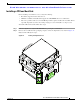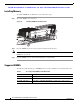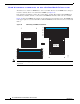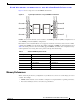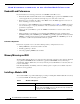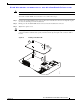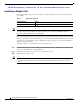Troubleshooting guide
Send document comments to ucs-docfeedback@cisco.com
30
Cisco UCS B22 Blade Server Installation and Service Note
OL-27513 -01
Removing a Blade Server Cover
Installing an Adapter Card
The network adapters and interface cards all have a shared installation process. The following options
are available:
Note Use of this server may require an upgrade to the IOM in the chassis. This server only supports third
generation adapter cards, which have features requiring a Cisco 2204 or 2208 IOM, and are not
backward compatible with the Cisco 2104 IOM.
If you are switching from one type of adapter card to another, before you physically perform the switch
make sure that you have downloaded the latest device drivers and loaded them into the server’s operating
system. For more information, refer to the firmware management chapter of one of the UCS Manager
software configuration guides.
To install an adapter card on the blade server, follow these steps:
Step 1 Position the adapter board connector above the motherboard connector and align the two adapter captive
screws to the standoff posts on the motherboard.
Step 2 Firmly press the adapter connector into the motherboard connector.
Step 3 Tighten the two captive screws.
Tip Removing an adapter card is the reverse of installing it. You may find it helpful when removing the
connector from the motherboard to gently rock the board along the length of the connector until it
loosens.
Table 7 Adapter Card Options
Cisco Product ID Name
UCS-VIC-M82-8P VIC 1280 - Dual 40Gb capable Virtual Interface Card