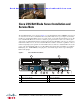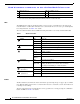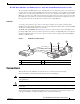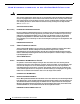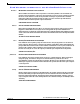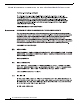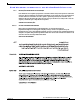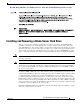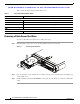Troubleshooting guide
Send document comments to ucs-docfeedback@cisco.com
2
Cisco UCS B22 Blade Server Installation and Service Note
OL-27513 -01
LEDs
The LED indicators indicate whether the blade server is in active or standby mode, the status of the
network link, the overall health of the blade server, and whether the server is set to give a flashing blue
beaconing indication. See Table 1 for details.
The removable hard disks also have LEDs indicating hard disk access activity and hard disk health.
Buttons
The Reset button is just inside the chassis and must be pressed using the tip of a paper clip or a similar
item. Hold the button down for five seconds and then release it to restart the server if other methods of
restarting are not working.
The beaconing function for an individual server may get turned on or off by pressing the combination
button and LED. See Table 1 for details.
4 Hard drive bay 1 10 Reset button access
5 Hard drive bay 2 11 Beaconing LED and button
6 Power button and LED
1. Each server has a blank plastic asset tag that pulls out of the front panel, provided so you can add
your own asset tracking label without interfering with the intended air flow.
Table 1 Blade Server LEDs
LED Color Description
Power
Off Power off.
Green Normal operation.
Amber Standby.
Link
Off None of the network links are up.
Green At least one network link is up.
Health
Off Power off.
Green Normal operation.
Amber Minor error.
Blinking
Amber
Critical error.
Beaconing
Off Beaconing not enabled.
Blinking
blue 1 Hz
Beaconing to locate a selected blade—If the LED is not
blinking, the blade is not selected. You can initiate
beaconing in UCS Manager or with the button.
Activity
(Disk Drive)
Off Inactive.
Green Outstanding I/O to disk drive.
Health
(Disk Drive)
Off No fault.
Amber Some fault.
1
1. This reading may not be reliable if the drive is part of a damaged RAID array, or if the BIOS fails to complete POST.