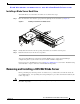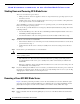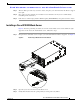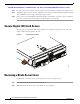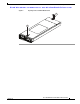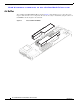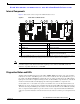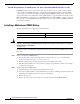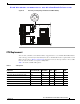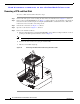Troubleshooting guide
Send document comments to ucs-docfeedback@cisco.com
12
Cisco UCS B22 Blade Server Installation and Service Note
OL-27513 -01
Removing and Installing a UCS B22 Blade Server
Shutting Down and Powering Off A Blade Server
The server can run in two power modes:
• Main power mode—Power is supplied to all server components and any operating system on your
hard drives can run.
• Standby power mode—Power is supplied only to the service processor and the cooling fans and it
is safe to power off the server from this mode.
After establishing a connection to the blade server’s operating system, you can directly shut down the
blade server using the operating system.
You can invoke a graceful shutdown or an emergency shutdown (hard shutdown) by using either of the
following methods:
• Use the UCS Manager. See either the Cisco UCS Manager GUI Configuration Guide or the Cisco
UCS Manager CLI Configuration Guide.
• Use the Power button on the server front panel. To use the Power button, follow these steps:
Step 1 Check the color of the Power Status LED.
• Green indicates that the server is in main power mode and must be shut down before it can be safely
powered off. Go to Step 2.
• Amber indicates that the server is already in standby mode and can be safely powered off. Go to
Step 3.
Step 2 Invoke either a graceful shutdown or a hard shutdown:
Caution To avoid data loss or damage to your operating system, you should always invoke a graceful shutdown
of the operating system.
• Graceful shutdown—Press and release the Power button. The operating system will perform a
graceful shutdown and the server goes to standby mode, which is indicated by an amber Power
Status LED.
• Emergency shutdown—Press and hold the Power button for 4 seconds to force the main power off
and immediately enter standby mode.
Step 3 If you are shutting down all blade servers in a chassis, you should now disconnect the power cords from
the chassis to completely power off the servers. If you are only shutting down one server, you can skip
unplugging the chassis and move to removing the server.
Removing a Cisco UCS B22 Blade Server
Figure 5 shows the positioning of a blade server in the chassis. Blade servers reside within the eight
upper slots of the chassis. Using UCS Manager, decommission the server using UCS Manager before
physically removing the server. To remove a blade server from the chassis, follow these steps:
Step 1 Loosen the captive screw on the front of the blade.
Step 2 Remove the blade from the chassis by pulling the ejector lever on the blade until it unseats the blade
server.