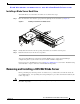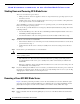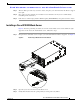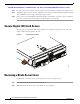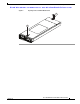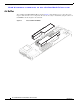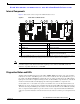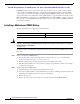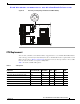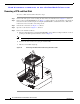Troubleshooting guide
Send document comments to ucs-docfeedback@cisco.com
11
Cisco UCS B22 Blade Server Installation and Service Note
OL-27513 -01
Removing and Installing a UCS B22 Blade Server
Installing a Blade Server Hard Drive
To install a blade server hard drive in a blade server, follow these steps:
Step 1 Place the hard drive lever into the open position by pushing the release button (see Figure 4).
Figure 4 Installing a Hard Drive in a Blade Server
Step 2 Gently slide the hard drive into the opening in the blade server until it seats into place.
Step 3 Push the hard drive lever into the closed position.
You can use UCS Manager to format and configure RAID services. refer to the UCS Manager
configuration guide for your software release for details on RAID configuration.
If you need to move a RAID cluster, refer to the Moving a RAID Cluster section of the "Troubleshooting
Server Hardware" chapter of the Cisco UCS Troubleshooting Guide.
Removing and Installing a UCS B22 Blade Server
Before performing any internal operation on a blade server, you must remove it from the chassis. To
prevent ESD damage, wear grounding wrist straps during these procedures and handle modules by the
carrier edges only.
Caution To prevent ESD damage, wear grounding wrist straps during these procedures and handle modules by
the carrier edges only.
331363
1
2