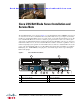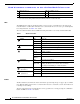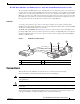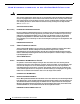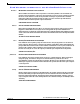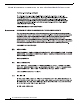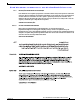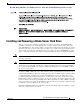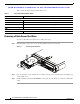Troubleshooting guide
Send document comments to ucs-docfeedback@cisco.com
10
Cisco UCS B22 Blade Server Installation and Service Note
OL-27513 -01
Installing and Removing a Blade Server Hard Drive
Table 2 shows the drives supported in this blade server.
Removing a Blade Server Hard Drive
To remove a hard drive from a blade server, follow these steps:
Step 1 Push the button to release the ejector, and then pull the hard drive from its slot.
Figure 3 Removing the Hard Drive
Step 2
Place the hard drive on an antistatic mat or antistatic foam if you are not immediately reinstalling it in
another blade server.
Step 3 Install a blank faceplate (UCS-HD-BBLKD) to keep dust out of the blade server if the slot will remain
empty.
Table 2 Supported Hard Disk Drives (HDD)
Product ID Description
HDDs
A03-D146GC2 146 GB 6 Gb SAS transfer rate, 15 K RPM SFF HDD/hot plug/drive sled mounted
UCS-HDD300GI2F105 300 GB 6 Gb SAS transfer rate, 15 K RPM SFF HDD/hot plug/drive sled mounted
A03-D300GA2 300 GB 6 Gb SAS transfer rate, 10K RPM SFF HDD/hot plug/drive sled mounted
A03-D600GA2 600 GB 6 Gb SAS transfer rate, 10 K RPM SFF HDD/hot plug/drive sled mounted
SSDs
UCS-SD100G0KA2-E 100 GB Std Height 15 mm SATA SSD hot plug/drive sled mounted
1
2
3
331362