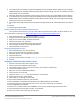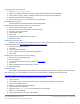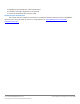Specifications
A Principled Technologies test report 27
Cisco UCS B200 M3 Blade Server:
Uncompromised virtual desktop performance
Adjusting page file on the launcher
1. Log in as view5/administrator
2. Right-click ComputerPropertiesChange settingsAdvancedPerformanceSettings.
3. In Performance settings, select the Advanced tab, and select Change for Virtual Memory.
4. Deselect Automatically manage page file.
5. Select Custom size, type 2048 for both values, and select Set.
Disabling Windows Firewall
The domain GPO automatically disables the Windows Firewall.
Installing Microsoft Office 2007 Professional on the launcher
1. From the Office 2007 media, run Setup.
2. Enter the product key for Office 2007, and click Continue.
3. Accept the licensing agreement.
4. Select default installs.
5. Click Install.
6. Download and run Office 2007 Service Pack 2.
7. Reboot the system.
Installing Virtual Audio cables
By default, the virtual launchers cannot render audio so we installed Virtual Audio Cables ver 4.10. The software
can be downloaded from http://software.muzychenko.net/eng/vac.htm
1. Download and extract the media.
2. Click setup.
3. Click yes to begin the install.
4. Click I accept to accept the software license agreement.
5. Click install.
Installing Login VSI target software on the launcher
1. Browse to \\vsi-install\Target setup.
2. Run the setup.exe.
3. In the Target Setup wizard, specify the VSI share (\\dc1\share).
4. Click Start.
5. When prompted with security warnings, click OK.
6. Reboot the system.
Clone the launcher
We created a template from the VM named launcher and deployed six Launchers using the sysprep functionality
built into vCenter. For more information on how to clone virtual machines in VMware vCenter, please read
http://www.vmware.com/support/pubs/vsphere-esxi-vcenter-server-pubs.html.
Installing the Windows 7 Enterprise (x86) VMware View 5 gold image
1. Log into vCenter.
2. In the vSphere client, connect to the vCenter Server, and browse to the ESXi host named SUT.
3. Click the Virtual Machines tab.
4. Right-click, and choose New Virtual Machine.
5. Choose Custom, and click Next.
6. Assign the name gold_image to the virtual machine, and click Next.
7. Select LUN1 and click Next.
8. Choose Virtual Machine Version 8, and click Next.