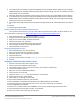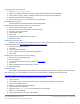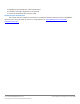Specifications
A Principled Technologies test report 26
Cisco UCS B200 M3 Blade Server:
Uncompromised virtual desktop performance
Setting up a Windows 7 Enterprise x86 image for VMware View 5 linked clone “gold image”
and a Windows 7 Enterprise x64 image VSI Launchers
Using the vSphere client, we created a Windows 7 Enterprise x64 VM with the Login VSI launcher software, and
cloned it to create six Login VSI launchers. We also created a single optimized Windows 7 Enterprise x86 VM on the SUT
as the gold image for View 5 linked clone deployment.
Installing the Windows 7 Enterprise (x64) Login VSI launcher
1. Log into the appropriate vCenter.
2. In the vSphere client, connect to the vCenter Server, and browse to the ESXi host named infra.
3. Click the Virtual Machines tab.
4. Right-click, and choose New Virtual Machine.
5. Choose Custom, and click Next.
6. Assign the name Launcher to the virtual machine, and click Next.
7. Select LUN1, and click Next.
8. Choose Virtual Machine Version 8, and click Next.
9. Choose Windows, choose Microsoft Windows 7 (64-bit), and click Next.
10. Choose two virtual processors, and click Next.
11. Choose 12 GB RAM, and click Next.
12. Click 1 for the number of NICs, select E1000 and VDI-NET, and click Next.
13. Leave the default virtual storage controller, and click Next.
14. Choose to create a new virtual disk, and click Next.
15. Make the OS virtual disk size 20 GB, choose thick-provisioned lazy zeroed, and click Next.
16. Keep the default virtual device node (0:0), and click Next.
17. Click Finish.
18. Click Finish, and click OK.
19. Click the Resources tab, and click Memory.
20. Connect the VM virtual CD-ROM to the Microsoft Windows 7 x64 installation disk.
21. Start the VM.
22. When the installation prompts you, press any key to begin setup.
23. Enter your language preferences, and click Next.
24. Click Install.
25. Accept the license terms, and click Next.
26. Select Custom, and select the drive that will contain the OS.
27. Click Install, and the setup begins.
28. Type user for the username and change the computer name, and click Next.
29. Enter a password, and click Next.
30. For system protection, select Use recommended settings, and click Next.
31. Enter your time zone, and click Next.
32. Select the Work Network setting, and click Next.
33. Use Windows Update to patch the Windows 7 installation.
34. Install VMware Tools. For more information, see
http://kb.vmware.com/selfservice/microsites/search.do?language=en_US&cmd=displayKC&externalId=340
35. Reboot.
36. Join the View5.com domain, and reboot.