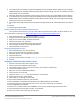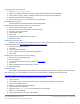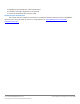Specifications
A Principled Technologies test report 24
Cisco UCS B200 M3 Blade Server:
Uncompromised virtual desktop performance
15. Click Install to finish the vCenter Server installation.
16. When the installation completes, restart the server.
17. Using the vSphere client, log into vCenter5 as view5\administrator
18. Right-click the root of vCenter5, and click New Data center.
19. Name the New datacenter datacenter
20. Add the server named infra.view5.com to the datacenter.
21. Add the server named SUT.view5.com to the datacenter.
Configuring VMware Composer SQL ODBC
1. From the vCenter desktop, Open StartAll ProgramsMicrosoft SQL Server 2008 R2Configuration
ToolsSQL Server Configuration Manager.
2. Click SQL Server Network ConfigurationProtocols for VIM_SQLEXP.
3. Right-click TCP/IP, and select Enabled.
4. Click SQL Servicesright-click SQL server browser, and select Properties.
5. IN the SQL Server Browser properties, select the Services tab, change the Start mode to Automatic, and click OK.
6. Start the SQL server browser service.
7. Select StartRunodbcad32.exe.
8. Click the system DSN tab.
9. Click Add.
10. Click SQL Server, and click Finish.
11. In the Create a New Data Source to SQL Server text box, enter the connection name type: composer
12. For Server, select vCenter\VIM_SQLEXP, and click Next.
13. Leave authentication as default, click Next twice, and click Finish.
14. Click OK to create the composer ODBC connection.
Setting up VMware View Composer
1. Open the View5 media folder, and run the file names VMware-viewcomposer-2.7.0-481620.exe.
2. At the Welcome and Patents screens, click Next.
3. Accept the VMware end user license agreement, and click Next.
4. Leave the Destination folder as default, and click Next.
5. In the Database information box, type composer for source name, type View\Administrator for user
name, type the password, and click Next.
6. Leave the default SOAP port, and click Next.
7. Click Install, and click finish.
Setting up a VM to host the VMware View 5 connection server
1. Log into vCenter with the VMware vSphere client.
2. In the vSphere client, browse to the ESXi host named infra.
3. Click the Virtual Machines tab.
4. Right-click, and choose New Virtual Machine.
5. Choose Custom, and click Next.
6. Assign the name View5 to the virtual machine, and click Next.
7. Select infra for the host, and click Next.
8. Select LUN1 for the storage, and click Next.
9. Choose Virtual Machine Version 8, and click Next.
10. Choose Windows, choose Microsoft Windows Server 2008 R2 (64-bit), and click Next.
11. For CPUs, select one virtual processor socket, and 2 cores per virtual socket, and click Next.
12. Choose 4GB RAM, and click Next.
13. Click 1 for the number of NICs, select VMXNET 3, connect to the VDI-NET portgroup, and click Next.