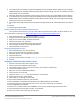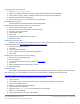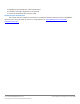Specifications
A Principled Technologies test report 23
Cisco UCS B200 M3 Blade Server:
Uncompromised virtual desktop performance
17. Make the OS virtual disk size 40 GB, choose thick-provisioned lazy zeroed, specify the OS datastore on the data1,
and click Next.
18. Keep the default virtual device node (0:0), and click Next.
19. Connect the VM virtual CD-ROM to the Microsoft Windows Server 2008 R2 installation disk.
20. Click Finish.
21. Right-click the vCenter VM, and click Edit settings.
22. Click the Resources tab, click Memory, check the Reserve all guest memory box, and click OK.
23. Start the VM.
Installing the Microsoft Windows Server 2008 R2 operating system on the VM
1. Choose the language, time and currency, and keyboard input. Click Next.
2. Click Install Now.
3. Choose Windows Server 2008 R2 Enterprise (Full Installation), and click Next.
4. Accept the license terms, and click Next.
5. Click Custom.
6. Click the Disk, and click Drive options (advanced).
7. Click NewApplyFormat, and click Next.
8. After the installation completes, click OK to set the Administrator password.
9. Enter the administrator password twice, and click OK.
10. Connect the machine to the Internet, and install all available Windows updates. Restart as necessary.
11. Enable remote desktop access.
12. Change the hostname to vCenter5 and reboot when prompted.
13. Set up networking for the data network:
a. Click Start, Control Panel, right-click Network Connections, and choose Open.
b. Right-click the VM traffic NIC, and choose Properties.
c. Uncheck TCP/IP (v6).
d. Select TCP/IP (v4), and choose Properties.
e. Set the IP address, subnet, gateway, and DNS server.
14. Join the view5 domain.
15. Reboot the system.
16. Install VMware tools. For more information, see
http://kb.vmware.com/selfservice/microsites/search.do?language=en_US&cmd=displayKC&externalId=340
17. Reboot.
Installing vCenter 5
1. Log onto the vCenter 5 as View5\administrator
2. From the VMware vCenter5 install media, click Autorun.
3. Click Run to start the install wizard.
4. Click the Install button on the VMware vSphere 5.0 wizard.
5. Select the install wizard language as English, and click OK.
6. At the install wizard welcome screen, click Next.
7. Accept the license agreement, and click Next.
8. Enter user information and a license key, and click Next.
9. Select Install the SQL Express instance, and click Next.
10. Select the system account for the vCenter Server service account, and click Next.
11. Keep the installation directory as C:\Program Files\VMware\Infrastructure\, and click Next.
12. Select Create a standalone VMware vCenter Server instance, and click Next.
13. Keep the vCenter default ports, and click Next.
14. Select 1024 MB for the JVM memory, and click Next.