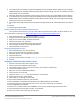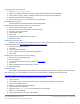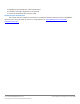Specifications
A Principled Technologies test report 21
Cisco UCS B200 M3 Blade Server:
Uncompromised virtual desktop performance
Configuring the Windows time service on DC1
To ensure reliable time, we pointed our Active Directory server to a physical NTP server.
1. Open a command prompt.
2. Type the following:
w32tm /config /syncfromflags:manual /manualpeerlist:"<ip address of a NTP
server>"
W32tm /config /reliable:yes
W32tm /config /update
W32tm /resync
Net stop w32time
Net start w32time
Setting up DHCP services on DC1
1. Click StartAdministrative ToolsServer ManagerAdd Roles.
2. Select DHCP Server, and click Next.
3. At the Introduction to DHCP Server screen, click Next.
4. At the Specify IPv4 DNS Settings screen, type view5.com for the parent domain.
5. Type the preferred DNS server IPv4 address, and click Next.
6. At the Specify IPv4 WINS Server Settings screen, select WINS is not required for applications on the network, and
click Next.
7. At the Add or Edit DHCP Scopes screen, click Add.
8. At the Add Scope screen, enter the Name DHCP Scope name.
9. In the next box, set the following values, and click OK.
Start IP address=172.0.0.101
End IP address=172.0.3.200
Subnet mask=255.255.252.0
10. Check the Activate This Scope box.
11. At the Add or Edit DHCP Scopes screen, click Next.
12. Click the Enable DHCP v6 Stateless Mode radio button, and click Next.
13. Leave the default IPv6 DNS Settings, and click Next.
14. At the Authorize DHCP server dialog box, select Use current credentials.
15. At the Confirm Installation Selections screen, click Next. If the installation is set up correctly, a screen displays
saying that DHCP server install succeeded.
16. Click Close.
17. Click StartRun and type DHCPmgmt.msc
18. DHCPdc1.view5.comIPv4Server Options.
19. Right-click Server Options, and select Configure options for DNS
20. Add 172.0.0.10 as the DNS server, and 172.0.0.1 for router, Click OK.
Configuring PCoIP GPO for performance
We turned off Build to lossless, and adjusted maximum frame rate for more information. To learn more, please
see: http://www.vmware.com/files/pdf/view/VMware-View-5-PCoIP-Network-Optimization-Guide.pdf.
1. Log into DC1 as administrator
2. Open the Group Policy editor.
3. Edit the default domain policy.
4. Click Administrative templates, and click Add/remove templates…
5. Browse to the pcoip.adm on the View 5 install DVD, and click Open.