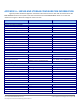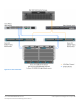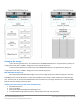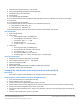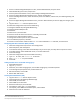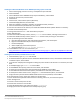Specifications
A Principled Technologies test report 19
Cisco UCS B200 M3 Blade Server:
Uncompromised virtual desktop performance
Creating the ESXi datastore (LUN1-4)
1. Log into infra as root with the vSphere client.
2. Click Configuration tabStorageAdd Storage.
3. Select LUN1, and click Next.
4. Select VMFS-5, and click Next.
5. Review the disk layout, and click Next.
6. For Datastore name, type LUN1 and click Next.
7. For Capacity, select Maximum Available Space, and click Next.
8. Click Finish to create the datastore.
9. Repeat steps 1 through 8 to create LUN2, 3 and 4.
Setting up a VM to host Microsoft Windows Active Directory® server (DC1)
1. Connect to the infra server via the VMware vSphere client.
2. Log in as root to the infra server.
3. In the vSphere client, connect to the vCenter™ Server, and browse to the ESXi host.
4. Click the Virtual Machines tab.
5. Right-click, and choose New Virtual Machine.
6. Choose Custom, and click Next.
7. Assign the name DC1 to the virtual machine, and click Next.
8. Select infra for the host, and click Next.
9. Select LUN1 for the storage, and click Next.
10. Choose Virtual Machine Version 8, and click Next.
11. Choose Windows, choose Microsoft Windows Server® 2008 R2 (64-bit), and click Next.
12. For CPUs, select one virtual processor socket, and 2 cores per virtual socket, and click Next.
13. Choose 4 GB RAM, and click Next.
14. Click 1 for the number of NICs, select VMXNET3, connect to the VDI-NET network, and click Next.
15. Leave the default virtual storage controller, and click Next.
16. Choose to create a new virtual disk, and click Next.
17. Make the OS virtual disk size 40 GB, choose thick-provisioned lazy zeroed, specify the OS datastore on the
external storage, and click Next.
18. Keep the default virtual device node (0:0), and click Next.
19. Click Finish.
20. Right-click the VM, and choose Edit Settings.
21. On the Hardware tab, click Add…
22. Click Hard Disk, and click Next.
23. Click Create a new virtual disk, and click Next.
24. Specify 15 GB for the virtual disk size, choose thin provisioning, and specify LUN1.
25. Choose SCSI (0:1) for the device node, and click Next.
26. On the Hardware tab, click Add…
27. Click Create a new virtual disk, and click Next.
28. Specify 50 GB for the virtual disk size, choose thin provisioning, and specify LUN1.
29. Choose SCSI (0:2) for the device node, and click Next.
30. Click Finish, and click OK.
31. Click the Resources tab, and click Memory.
32. Select reserve all guest memory, and click OK.
33. Connect the VM virtual CD-ROM to the Microsoft Windows Server 2008 R2 installation disk.
34. Start the VM.