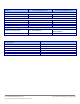Specifications
A Principled Technologies test report 20
Cisco UCS B200 M3 Blade Server:
Uncompromised virtual desktop performance
2. Select DHCP Server, and click Next.
3. At the Introduction to DHCP Server screen, click Next.
4. At the Specify IPv4 DNS Settings screen, type VDI.com for the parent domain.
5. Type the preferred DNS server IPv4 address, and click Next.
6. At the Specify IPv4 WINS Server Settings screen, select WINS is not required for applications on the network, and
click Next.
7. At the Add or Edit DHCP Scopes screen, click Add.
8. At the Add Scope screen, enter the Name DHCP Scope name.
9. In the next box, set the following values, and click OK.
Start IP address=172.0.0.101
End IP address=172.0.3.200
Subnet mask=255.255.252.0
10. Check the Activate This Scope box.
11. At the Add or Edit DHCP Scopes screen, click Next.
12. Click the Enable DHCP v6 Stateless Mode radio button, and click Next.
13. Leave the default IPv6 DNS Settings, and click Next.
14. At the Authorize DHCP server dialog box, select Use current credentials.
15. At the Confirm Installation Selections screen, click Next. If the installation is set up correctly, a screen displays
saying that DHCP server install succeeded.
16. Click Close.
17. Click StartRun and type DHCPmgmt.msc
18. DHCPdc1.VDI.comIPv4Server Options.
19. Right-click Server Options, and select Configure options for DNS
20. Activate option 66 Boot Server Host Name:
String value= <ip of the XenDesktopController>
21. Activate option 67 Boot File Name:
String value= ARDBP32.BIN
22. Click OK.
Setting up the Login VSI share and Active Directory users
For Login VSI to work correctly, you must create a CIFS share, Active directory OU, and Active directory. For
more information on Login VSI, see http://www.loginvsi.com/en/admin-guide/installation.html. To enable Flash Media
Redirection, we also setup a Web share to host the Flash media in the test.
1. Open Windows Explorer, and create a file called f:\share
2. Assign permissions of read/write to the VDI/everyone group.
3. Right-click the f:\share folder, and select Properties.
4. Click the Sharing tab, and click Share…
5. Add everyone to the Read/Write group, and click Share.
6. From the Login VSI media, run the Login VSI AD Setup.
7. Keep the defaults, and click Start.
Creating roaming profiles for users
1. Open Active Directory users and computers.
2. Browse to VDI.comLogin_VSIUsersTarget.
3. Select all Login VSI users, and right-click Properties.
4. Click the Profiles tab.
5. Check the Profile path box, and type \\DC1\profiles\%username%