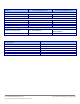Specifications
A Principled Technologies test report 18
Cisco UCS B200 M3 Blade Server:
Uncompromised virtual desktop performance
9. Close DNS.
Setting up a VM to host Microsoft Windows Active Directory® server (DC1)
1. Connect to the infra server via the VMware vSphere client.
2. Log in as root to the infra server.
3. In the vSphere client, connect to the vCenter™ Server, and browse to the ESXi host.
4. Click the Virtual Machines tab.
5. Right-click, and choose New Virtual Machine.
6. Choose Custom, and click Next.
7. Assign the name DC1 to the virtual machine, and click Next.
8. Select infra for the host, and click Next.
9. Select LUN2 for the storage, and click Next.
10. Choose Virtual Machine Version 8, and click Next.
11. Choose Windows, choose Microsoft Windows Server® 2008 R2 (64-bit), and click Next.
12. For CPUs, select one virtual processor socket, and 2 cores per virtual socket, and click Next.
13. Choose 4 GB RAM, and click Next.
14. Click 1 for the number of NICs, select VMXNET3, connect to the VDI-NET network, and click Next.
15. Leave the default virtual storage controller, and click Next.
16. Choose to create a new virtual disk, and click Next.
17. Make the OS virtual disk size 40 GB, choose thick-provisioned lazy zeroed, specify the OS datastore on the
external storage, and click Next.
18. Keep the default virtual device node (0:0), and click Next.
19. Click Finish.
20. Right-click the VM, and choose Edit Settings.
21. On the Hardware tab, click Add…
22. Click Hard Disk, and click Next.
23. Click Create a new virtual disk, and click Next.
24. Specify 15 GB for the virtual disk size, choose thin provisioning, and specify LUN2.
25. Choose SCSI (0:1) for the device node, and click Next.
26. On the Hardware tab, click Add…
27. Click Create a new virtual disk, and click Next.
28. Specify 50 GB for the virtual disk size, choose thin provisioning, and specify LUN2.
29. Choose SCSI (0:2) for the device node, and click Next.
30. Click Finish, and click OK.
31. Click the Resources tab, and click Memory.
32. Select reserve all guest memory, and click OK.
33. Connect the VM virtual CD-ROM to the Microsoft Windows Server 2008 R2 installation disk.
34. Start the VM.
Installing the Microsoft Windows Server 2008 R2 operating system on the VM
1. Choose the language, time and currency, and keyboard input. Click Next.
2. Click Install Now.
3. Choose Windows Server 2008 R2 Enterprise (Full Installation), and click Next.
4. Accept the license terms, and click Next.
5. Click Custom.
6. Click the Disk, and click Drive options (advanced).
7. Click NewApplyFormat, and click Next.
8. After the installation completes, click OK to set the Administrator password.
9. Enter the administrator password twice, and click OK.