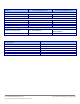Specifications
A Principled Technologies test report 16
Cisco UCS B200 M3 Blade Server:
Uncompromised virtual desktop performance
EMC CX 3 storage array
We cabled each SP (A and B) on our fibre channel switch to balance between SPs. We used seven enclosures of
disks on the SAN; with one exception, each enclosure had 15 disks. We created seven RAID 5 RAID groups, each was
composed of 12 disks. From each of the seven RAID groups we created a 500 GB LUN for a total of seven LUNS,
formatted with the VMFS file system. LUNs 1 through 3 are reserved for host infrastructure VMs, and LUNs 4 through 7
hosted the Citrix Virtual desktops change disks.
Setting up the infrastructure servers (infra, and infra2), and the server under test (SUT)
Updating the BIOS settings
We used Cisco UCS Firmware Manager to set all UCS firmware to version 2.0(2a).
Installing VMware vSphere 5 (ESXi) on the Cisco UCS B200 M2 (infra and infra2)
1. Insert the ESXi 5.0 disk, and select Boot from disk.
2. On the Welcome screen, press Enter.
3. On the End User License Agreement (EULA) screen, press F11.
4. On the Select a Disk to install or Upgrade screen, select the relevant volume to install ESXi on, and press Enter.
5. On the Please Select a Keyboard Layout screen, press Enter.
6. On the Enter a Root Password screen, assign a root password, and confirm it by entering it again. Press Enter to
continue.
7. On the Confirm Install screen, press F11 to install.
8. On the Installation Complete screen, press Enter to reboot.
Configuring ESXi after installation: network (infra and infra2)
1. On the ESXi 5.0 screen, press F2, enter the root password, and press Enter.
2. On the System Customization screen, select Troubleshooting Options, and press Enter.
3. On the Troubleshooting Mode Options screen, select Enable ESXi Shell, and press Enter.
4. Select Enable SSH, press Enter, and press Esc.
5. On the System Customization screen, select Configure Management Network.
6. On the Configure Management Network screen, select IP Configuration.
7. On the IP Configuration screen, select Set static IP; enter an IP address, subnet mask, and default gateway; and
press Enter.
8. On the Configure Management Network screen, press Esc. When asked if you want to apply the changes, press
Y.
9. Log into infra as root with the vSphere client.
10. Select the Configuration tab, and click Networking.
11. Configure vSwitch0 by clicking Add Networking…
12. Click the Network Adaptors tab.
13. Click Add…
14. Select vmnic1, and click Next.
15. Position vmnic0 as active and vmnic1 as a standby, and click OK.
16. Click the Ports tab, and edit the vSwitch.
17. In the vSwitch0 properties, Click Add…
18. Create a virtual machine network called VDI-NET, with a VLAN ID of 100, click Next, and click Finish.
19. In the vSwitch0 properties, Click Add…
Configuring ESXi after installation: DNS and NTP (infra and infra2)
1. Select the Configuration tab, and click Time configuration.
2. Select Properties, and click Options.
3. In the General settings, select Start automatically if any ports are open, and Stop when all ports are closed.