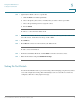User guide
Using the Web Interface
Upgrading Firmware
Cisco Small Business IP Phone SPA 525G User Guide (SIP) 97
5
Bluetooth Profiles
If you have both a headset and a Bluetooth-enabled phone paired with your Cisco SPA 525G,
the phone can only connect to one device at a time. If multiple Bluetooth devices are in range
of the Cisco SPA 525G, the order of devices in the Bluetooth Profiles list is used, and the
device with a higher priority is activated first. Click the arrow keys to move devices up and
down in priority.
You can choose yes or no under Connect Automatically to determine if the phone connects
automatically if it detects the Bluetooth device. You can also remove devices in this window.
Upgrading Firmware
!
CAUTION If you are using your phone with 8x8, do not upgrade your phone’s firmware without consulting
8x8. 8x8 may automatically upgrade your phones without any action on your part necessary.
Your phone ships with pre-installed firmware. If you modify the firmware on your own you
may lose your ability to use your phone in conjunction with 8x8 service. If you are using your
Cisco phone with 8x8, do not upgrade your phone’s firmware without consulting 8x8 Support.
8x8 may automatically upgrade your phones without any action on your part necessary as new
features become available that are compatible with your service.
Before upgrading your firmware, you need to download the latest version from http://
www.cisco.com/go/smallbiz. Unzip the file to your PC.
STEP 1 Log in to the web interface.
STEP 2 Choose the Firmware Upgrade tab.
STEP 3 Click Firmware Upgrade Window.
STEP 4 Browse to select the firmware file from your PC. Click Submit. The firmware is installed and
your phone reboots.