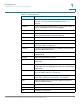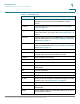User guide
Getting Started
Using Phone Hardware and Accessories
Cisco Small Business SPA525G and SPA525G2 SPCP IP Phones User Guide 17
1
STEP 10 Press Connect. The profile screen displays and a check mark appears next to the
headset if the connection was successful.
After enabling Bluetooth, set the Bluetooth mode:
STEP 1 Press Setup.
STEP 2 Scroll to User Preferences > Bluetooth Configuration.
STEP 3 Scroll to Bluetooth Mode and press the Right Arrow key to choose one of the
following:
• Phone—Your IP phone pairs with a Bluetooth headset. Choose this option if
you will not use the Cisco IP phone with a Bluetooth-enabled mobile phone.
• Handsfree—Your IP phone will operate as a handsfree device with a
Bluetooth-enabled mobile phone.
• Both—Your Cisco IP phone uses a Bluetooth headset or operates with a
Bluetooth-enabled mobile phone. Your IP phone will connect to only one
device at a time (either the Bluetooth headset or the Bluetooth-enabled
mobile phone. See Using Your Bluetooth-Enabled Mobile Phone, page 47
for more information.
If multiple Bluetooth devices are in range of the Cisco SPA525G or SPA525G2, the
order of devices in the Bluetooth Configuration > Bluetooth Profiles list is used, and
the device with a higher priority is activated first.