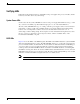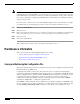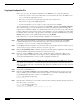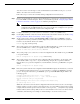Specifications
70
OL-4923-01 B0
You can access the router through a console terminal attached to the RSP2 console port, or you can
Telnet to the router from a remote terminal.
Follow these steps to retrieve the currently running configuration from a remote host:
Step 1 On the console terminal, the system prompt should display a pound sign (#) to indicate the privileged
level of the EXEC command interpreter. If it does not, follow the steps in the “Using the ping Command
to Ensure Connectivity” section on page 67 to enable the privileged level.
Note Until you retrieve the previous configuration file, the router will be running from the default
configuration file in NVRAM. Therefore, any passwords that were configured on the previous
system are not valid until you retrieve the configuration file.
Step 2 Configure an interface port on the router for a connection to a remote host (TFTP server).
Step 3 Use the ping command to verify the connection between the router and the remote host. (See the “Using
the ping Command to Ensure Connectivity” section on page 67.)
Step 4 At the system prompt, enter the copy tftp startup-config command and press Return to enter the
configuration mode and specify that you will configure the system from a network device (instead of
from the console terminal, which is the default).
Router# copy tftp startup-config
Step 5 The system prompts you for the IP address of the host. Enter the IP address or name of the remote host
(the remote TFTP server to which you originally saved the configuration file).
Address of remote host [255.255.255.255]? 10.1.1.1
Step 6 The system prompts you to select a host or network configuration file. The default is host; press Return
to accept the default.
Name of configuration file [Router-confg]? Router-confg
Step 7 The system prompts you for the name of the configuration file. The default is to use the name of the
router with the suffix -confg (router-confg in the following example). If you specified a different
filename when you copied the configuration, enter the filename; otherwise, press Return to accept the
default.
Name of configuration file [Router-confg]?
Step 8 Before the system reloads the new configuration file in NVRAM, it displays the instructions you entered
for confirmation. If the instructions are not correct, enter n (no), and then press Return to cancel the
process. To accept the instructions, press Return, or press y, and then Return. Output similar to the
following appears:
Configure using Router-confg from 10.1.1.1? [confirm]
Loading Router-confg from 10.1.1.1: ! ! [OK - 1186/126927 bytes]
Warning: distilled config is not generated
[OK]
%SYS-5-CONFIG_NV: Non-volatile store configured from Router-confg
by console tftp from 10.1.1.1
While the router retrieves and reloads the configuration file from the remote host, the console display
indicates whether or not the operation is successful. A series of !!!! and [OK] (as shown in the preceding
example) indicates that the operation was successful. A series of periods (...)and[timed out] or [failed]
indicate a failure (which would probably be due to a network fault or an incorrect server name, address,
or filename). The following is an example of a failed attempt to boot from a remote server: