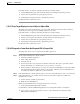User guide
C-97
Cisco Media Gateway Manager 5.0 User Guide
OL-5461-02
Appendix C Troubleshooting
Diagnostics Center Problems
Defect Information—Collect the following information for further analysis:
1. Collect CMSCclient.log file under the D:\Documents and Settings\username\log directory
2. Collect cmsvr.log file under the /opt/svplus/log directory.
3. Collect DCServer.log file under the /opt/svplus/log directory.
Possible alternative workaround—None
C.10.1.7 Drop Target Displays Incorrect Object or Object Data
The Diagnostic Center's internal frame opens successfully but displays either information related to
another object or the dropped object attribute values are not correct.
Defect Information—Collect the following information for further analysis:
1. Collect CMSCclient.log file under the D:\Documents and Settings\username\log directory.
2. Collect screen snapshots. In particular, error/information message dialog boxes.
3. Collect cmsvr.log file under the /opt/svplus/log directory.
4. Collect DCServer.log file under the /opt/svplus/log directory.
Possible alternative workaround—None
C.10.1.8 Diagnostics Center Does Not Respond (GUI Is Grayed-Out)
The Diagnostics Center does not respond and the GUI is grayed-out.
Step 1 Check if Java DOS Window is already enabled.
1. Launch the WebStart Application
2. Click on File->Preferences
3. Select the Java tab
4. For the selected Java entry, check the 'Command' column entry (If need be, expand the column
display all information) to determine if it is set to 'javaw.exe' or 'java.exe'.
5. If the 'Command' column settings is set to'java.exe', then the Java DOS Window is already enabled
and a DOS Window task should be running on the machine. Otherwise, the Java DOS Window is
not enabled ('Command' column entry is set to'javaw.exe').
Step 2 If Java DOS Window is already enabled, then proceed to the 'Defect Information' section to collect data.
Step 3 If Java DOS Window is not enabled, then the current log information might not be sufficient to
determine the root cause.
a. Collect currently available log information.
b. Enable the Java DOS Window.
Enable the Java DOS Window by changing the'javaw.exe' to'java.exe'.
c. Verify that the WebStart/Java DOS is enabled.
Use PC Client to launch a CMSC GUI application and verifying that a DOS box is launched.
d. step 3-5: Try to reproduce the problem in order to collect additional Java related data using
WebStart/Java DOS Window.