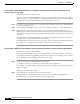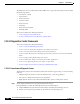User guide
C-96
Cisco Media Gateway Manager 5.0 User Guide
OL-5461-02
Appendix C Troubleshooting
Diagnostics Center Problems
3. Collect screen snapshots. In particular, error/information message dialog boxes.
4. Collect cmsvr.log file under the /opt/svplus/log directory.
5. Collect DCServer.log file under the /opt/svplus/log directory.
Possible alternative workaround—None
C.10.1.5 Drag and Drop Within Diagnostics Center
The Drag and Drop (DnD) of a network element from the Diagnostics Center Tree View to the content
pane (a) fails to open an internal frame or recycle the contents of an existing frame to display the object's
attributes or (b) results in the 'Operation Not Supported' message dialog box.
Step 1 Determine that the DnD operation is supported for the dropped object
The following objects can be dropped from the Tree View to the Diagnostics Center content pane; For
the 'Element Tab', the Network, Node, Card, Line, Port, IMA, IMA links objects are supported and
'Folder' objects are not supported. For 'connection tab', the Node, Card, Line, Port objects are supported
and 'Folder', IMA and IMA link objects are not supported.
Defect Information—The following log files need to be collected:
1. Collect the following information for further analysis:
2. Collect CMSCclient.log file under the D:\Documents and Settings\username\log directory.
3. Collect screen snapshots. In particular, error/information message dialog boxes.
4. Collect cmsvr.log file under the /opt/svplus/log directory.
5. Collect DCServer.log file under the /opt/svplus/log directory.
Possible alternative workaround—None
C.10.1.6 DnD from/to Diagnostics Center to/from Other Applications
As drag source, the DnD of an object from Diagnostics Center to another Cisco MGM application fails
to display the selected object in the target application.
As a drop target, the DnD from another CMSC application to the Diagnostic Center's content pane (a)
fails to open an internal frame or recycle the contents of an existing frame to display the dropped object's
attributes or (b) results in the 'Operation Not Supported' message dialog box.
Step 1 Determine the DnD operation is supported for the selected object
Determine that the target application supports the DnD operation for the dropped object.
Step 2 Java VM
Determine that the source and the target application belong to the same instance of the Java VM. CMSC
framework does not support DnD operations across applications belonging to different JVMs.