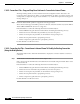User guide
C-68
Cisco Media Gateway Manager 5.0 User Guide
OL-5461-02
Appendix C Troubleshooting
Connection Management Problems
C.9.1.2 Connections Tab—Drag and Drop Does Not Launch Connection's Internal Frame
The Drag and Drop (DnD) of a network element from the Configuration Center Tree View to the
Connections tab's content pane (a) fails to open an internal frame, (b) fails to recycle the contents of an
existing frame to display the dropped object's attributes or (c) results in the 'Operation Not Supported'
message dialog box.
Step 1 Determine that the DnD operation is supported for the dropped object
The 'Connection tab' supports the DnD operation for the Node, Card, Line and Port objects. The DnD of
'Folder', IMA and IMA link objects are not supported.
Defect Information—Collect the following information for further analysis:
• Collect CMSCclient.log file under the D:\Documents and Settings\username\log directory.
• Collect Java Console information (In particular any java raised exceptions).
• Collect screen snapshots. In particular, error/information message dialog boxes.
• Collect cmsvr.log file under the /opt/svplus/log directory.
• Collect configserver.log file under the /opt/svplus/log directory.
Possible alternative workaround—None
C.9.1.3 Connection List Tab—Cannot Launch Internal Frame To Modify An Existing Connection
(Using the Modify Button)
The 'Details' button fails to launch an internal frame to display the connection details for a retrieved
connection.
Step 1 Check that the connection status is not in an 'Incomplete' state.
Only connection in 'Ok' and 'Fail' states can be launched for their details using the 'Details' button on the
Connection list tab
Defect Information—Collect the following information for further analysis:
• Collect CMSCclient.log file under the D:\Documents and Settings\username\log directory.
• Collect Java Console information (In particular any java raised exceptions).
• Collect screen snapshots. In particular, error/information message dialog boxes.
• Collect cmsvr.log file under the /opt/svplus/log directory.
• Collect configserver.log file under the /opt/svplus/log directory.
Possible alternative workaround—None