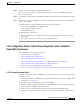User guide
C-42
Cisco Media Gateway Manager 5.0 User Guide
OL-5461-02
Appendix C Troubleshooting
Configuration Center, Chassis View, Diagnostic Center and Statistics Report Problems
C.6.4.3 Card/Line/Port Information Incorrect on Configuration Center, Chassis View, Diagnostic
Center or Statistics Report GUIs
The entity information like type, alarm state, etc., of an element shows incorrectly on the Configuration
Center, Chassis View, Diagnostic Center or Statistics Report GUIs.
Step 1 Check whether the node is synced up.
This can be done by using the command selnd on the Cisco MGM CLI.
Step 2 If the node has not synced up, then wait for the node to sync-up.
Step 3 Check whether card/line/port are populated in the database. Refer to the DB Schema Doc.
Step 4 If the entry in the database matches the GUI, see C.5 Equipment Management Problems.
Step 5 If entry doesn't match with the database, check the NMServer cache.
This can be done by using the command nmControl (Option 4) on the Cisco MGM CLI. Check the
nmControl.<pid>.dump
Step 6 Use nmClient and verify whether getChildren for FDN, returns the correct information for the element
in the nmClient.<pid>.dump file.
Step 7 If element is present in NMServer cache, Open a New GUI and verify whether the missing elements are
shown in the new GUI.
Defect Information—Collect the following information for further analysis:
• Collect topod.log, ILMITopoc.log, NMServer.log
• Collect nmControl.dump for option 4.
• Collect CMSCclient.log
Possible alternative workarounds:
1. Open a new GUI and a new Configuration Center, Chassis View, Diagnostic Center or Statistics
Report GUI.
2. Use nmControl and perform "Resync Node" specifying the node id.
C.6.4.4 Configuration Center, Chassis View, Diagnostic Center or Statistics Report GUI Shows a
Card/Line/Port That Is Not Present in a Node
The extra card/line/port etc. element is shown incorrectly on the Configuration Center, Chassis View,
Diagnostic Center or Statistics Report GUI.
Step 1 Check whether the node is synced up.
This can be done by using the command selnd on the Cisco MGM CLI.
Step 2 If the node has not synced up, then wait for the node to sync-up.
Step 3 Check whether card/line/port are populated in the database. Refer to the DB Schema Doc.
Step 4 If the element is present in the database matches the GUI, see C.5 Equipment Management Problems.