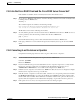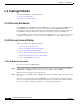User guide
C-12
Cisco Media Gateway Manager 5.0 User Guide
OL-5461-02
Appendix C Troubleshooting
Client Operational Problems
Command output looks similar to the following example:
--- Hardware Configuration for /dev/fbs/m640 ---
ASIC: version 0x7c004750
DAC: version 0x0
PROM: version 104
Card possible resolutions: 720x400x88, 640x480x60, 640x480x72, 640x480x75, 800x600x56,
800x600x60, 800x600x72, 800x600x75, 1024x768x87, 1024x768x60, 1024x768x70, 1024x768x75,
1280x1024x75, 1280x1024x60, 1152x900x66, 1152x900x76, 1280x1024x67, 1280x800x76,
1280x1024x85
1280x1024x76, 1152x864x75, 1024x768x77, 1024x800x84, vga, svga, 1152, 1280, 800x600,
1024x768, 1280x1024, 1152x900
Monitor possible resolutions: 720x400x70, 720x400x88, 640x480x60, 640x480x67, 640x480x72,
640x480x75, 800x600x56, 800x600x60, 800x600x72, 800x600x75, 832x624x75, 1024x768x60,
1024x768x70, 1024x768x75, 1280x1024x75, 1152x870x75, 1152x900x66, 1152x900x76,
1280x1024x67, 1280x1024x76, vga, svga, 1152, 1280, 800x600, 1024x768, 1280x1024, 1152x900
Possible depths: 8, 24
Current resolution setting: 1280x1024x76
Current depth: 8
Step 2 To change the color setting to 24 bit, log in as the root user and enter the following commands:
su
Password:
password
/usr/sbin/m64config -depth 24 -res 1152x900x76
Step 3 Reboot the workstation for the new color settings to take effect.
Note The resolution in 24-bit depth is a little lower than is possible with 8-bit depth (1152 x 900 x 76 versus
1280 x 1024 x 76), but the difference is hardly noticeable.
C.3.6 How Do I Collect Thread Dumps?
Thread dumps are helpful references when debugging the Cisco MGM process. To collect thread dumps:
Step 1 Log into the server workstation as the root user.
Step 2 On the command line, enter the following:
thread_dumper [\
<Group/Service>
\]
where:
• Group is the group name for which to collect thread dumps. It can be:
–
SM
–
SNMPTRAP
–
NE
–
PM
–
GW