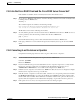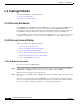User guide
C-9
Cisco Media Gateway Manager 5.0 User Guide
OL-5461-02
Appendix C Troubleshooting
Client Connectivity Problems
C.2.3 Are the Cisco MGM Client and the Cisco MGM Server Connected?
If the database is available, check connectivity between the client and the server:
Step 1 To see the Cisco MGM server IP address, enter the following command on the Solaris workstation that
is running the Cisco MGM server:
ifconfig -a
The command output looks similar to the following example:
hme0:flags=863<UP,BROADCAST,NOTRAILERS,RUNNING,MULTICAST>mtu 1500
inet 192.168.120.93 netmask ffffff00 broadcast 192.168.120.255
The IP address is the address following the inet field.
Step 2 To verify that the physical connection between the Cisco MGM client and the Cisco MGM server does
not have problems, enter the following command from the Cisco MGM client:
ping
IP_address
where the IP address belongs to the Solaris workstation that runs the Cisco MGM server.
Step 3 If the ping command is not successful, fix the physical connectivity; then, log into the Cisco MGM
client.
C.2.4 Cannot Log In as Provisioner or Operator
Complete the following steps if the user cannot log in as a Provisioner or Operator:
Step 1 Use the default username and password to log into the Cisco MGM client:
Username: SysAdmin
Password: MGM123!
Step 2 If system administrator login is successful, but Provisioner or Operator login was not, verify that the
Provisioner or Operator exists and is not disabled. In the Domain Explorer window, choose
Administration > MGM Users to view a table of all configured Cisco MGM users.
Step 3 If the Provisioner or Operator is not in the Cisco MGM Users table, the user is not configured. Configure
the Provisioner or Operator; then, log in as that user.
Step 4 If the Provisioner or Operator is in the Users table, select the row corresponding to that user and click
the Modify User Properties tool to bring up the Modify Cisco MGM User Properties wizard. Verify
that the admin state is enabled. If the admin state is disabled, enable it and log in as the Provisioner or
Operator. The user might have been disabled after attempting to log in with an incorrect password.
Step 5 If the password is not correct, set a new password for the user and log in again.